When iOS 9 introduced the Low-Power Mode, it was a game-changer for iPhone battery life. However, it was not turned on by default. Instead, Apple offered users the choice, ensuring they had the best experience tailored to their needs. So, next time you see that battery icon dwindling, remember you have the power to extend its life with just a simple switch!
Low Power Mode is something that was introduced to the iPhone with iOS 9, and is the reason why your iPhone battery icon is yellow.
So if you have noticed that yellow battery icon, you might be thinking that the setting was turned on automatically when you upgraded to iOS 9.
Low Power Mode is not turned on by default in iOS 9. Most instances of Low Power Mode being turned on are due to a prompt that your iPhone will give you when your iPhone hits 20% battery life or lower in iOS 9.
If you click that prompt to enable Low Power Mode, then some background functions that use your battery will be toned down or turned off entirely, and your battery icon will switch from black or white to yellow.
Turning Low Power Mode On or Off in iOS 9
The steps below were performed on an iPhone 6 Plus, in iOS 9.2. These same steps will work for other iPhone models that are running iOS 9 or higher. Note that your iPhone may still prompt you to turn on Low Power Mode to conserve battery life when you hit 20% battery life.
If Low Power Mode is turned on while the device is charging, it will turn off automatically when the device is charged back up to 80%. However, you can manually turn Low Power Mode on when your battery has a charge percentage higher than 80%.
Here is how to toggle Low Power Mode in iOS 9 –
- Open the Settings menu.
- Scroll down and select the Battery option.
- Tap the button to the right of Low Power Mode. Low Power mode is on when there is green shading around the button, and when the battery icon at the top-right corner of the screen is yellow.
These steps are also shown below with pictures –
Step 1: Open the iPhone Settings menu.
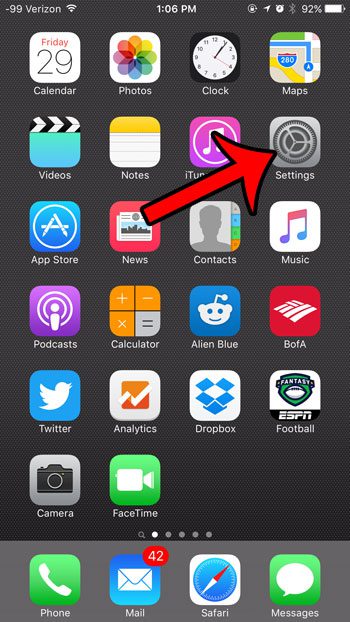
Step 2: Scroll down and select the Battery option.
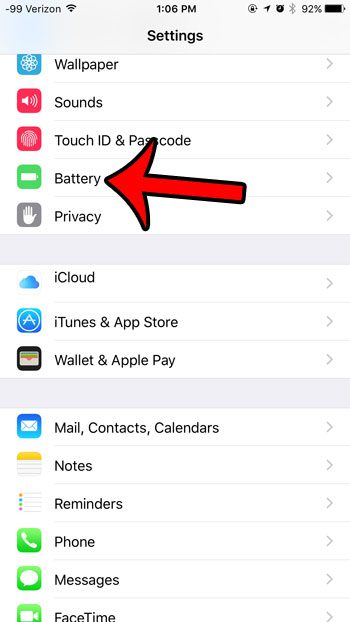
Step 3: Tap the button to the right of Low Power Mode to toggle it on or off. Low Power Mode is turned on in the picture below.
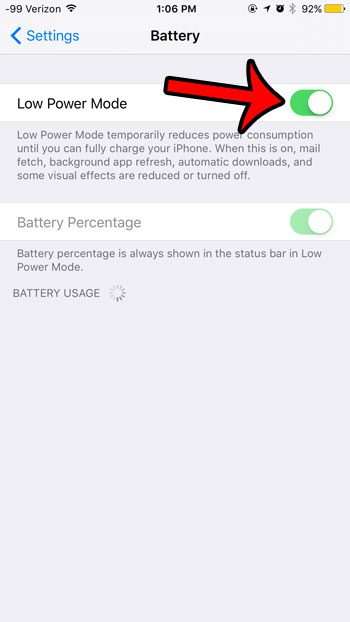
Now that you know more about using Low Power Mode in iOS 9 you will be able to adjust this setting based on whether or not you want your phone to apply the settings that it enables.
One other interesting utility function in iOS 9 is Wi-Fi Assist. This feature allows you to use your cellular data connection on Wi-Fi if your Wi-Fi connection is really slow, or if it doesn’t have a connection to the Internet. Learn more about Wi-Fi Assist to see where you can find this setting and turn it on or off.
Back in the days when iPhone users would watch their battery levels drop like ice melting on a hot day, Apple introduced a saving grace: Low-Power Mode. But here’s the million-dollar question: Was it turned on by default when iOS 9 made its debut? Let’s dive in!
The Origin of Low-Power Mode
The world met iOS 9 in 2015. With this update, Apple wasn’t just focusing on shiny new features, but they also took a step back and thought, “How can we help users make the most of their battery life?” Enter Low-Power Mode. Think of it as the superhero of the iPhone world, swooping in to rescue your battery when it’s gasping for life. By cutting down on background processes, email fetches, and visual effects, it helps your phone go that extra mile.
So, Was It On By Default?
Here’s where the plot thickens. When iOS 9 rolled out, Low-Power Mode was NOT turned on by default. That’s right. Apple gave users the choice to activate it. It’s like giving someone the keys to a treasure chest but letting them decide when to unlock it. Once your battery drops to 20%, though, your iPhone does nudge you with a friendly prompt to switch it on. But the decision, my friend, is always yours.
Why Wouldn’t It Be Automatic?
You might wonder why Apple wouldn’t just automatically turn this feature on. Imagine being in the middle of an important video call or playing an intense game, and suddenly, your phone starts acting slow because it prioritized battery life. Frustrating, right? Apple’s decision was all about balance. It’s about giving power to the users (pun intended!) and letting them choose their experience.
Additional Information
What’s the Deal with Other iOS Versions?
Post iOS 9, Low-Power Mode stuck around, becoming a staple feature. The philosophy remained consistent, though. Apple believed in user choice, so even with later versions, you won’t find this feature turned on automatically.
How to Activate It?
Heading to Settings -> Battery will reveal the golden switch to activate Low-Power Mode. Slide it on, and watch your phone’s top bar turn yellow, a sign that it’s in battery-conserving mode.
Frequently Asked Questions:
- What does Low-Power Mode actually do?
- It reduces or halts background app refresh, visual effects, email fetching, and other minor operations to save battery.
- How much battery life can I expect to save with Low-Power Mode?
- While it varies by usage, some users report an extra 2-3 hours of battery life.
- Does using Low-Power Mode harm my device in any way?
- Nope! It’s just a temporary state that prioritizes battery longevity over performance.
- Will my phone notify me when the battery is low?
- Yes, when the battery hits 20%, you’ll get a prompt suggesting you activate Low-Power Mode.
- Can I use my phone normally when it’s in Low-Power Mode?
- You can, but some processes might be slower or halted. It’s about saving energy, remember?

Matthew Burleigh has been writing tech tutorials since 2008. His writing has appeared on dozens of different websites and been read over 50 million times.
After receiving his Bachelor’s and Master’s degrees in Computer Science he spent several years working in IT management for small businesses. However, he now works full time writing content online and creating websites.
His main writing topics include iPhones, Microsoft Office, Google Apps, Android, and Photoshop, but he has also written about many other tech topics as well.