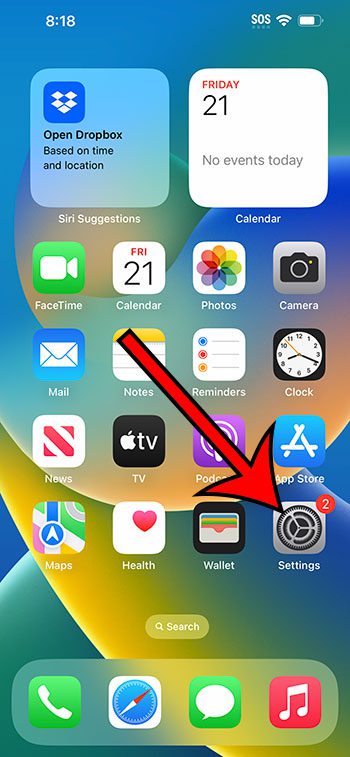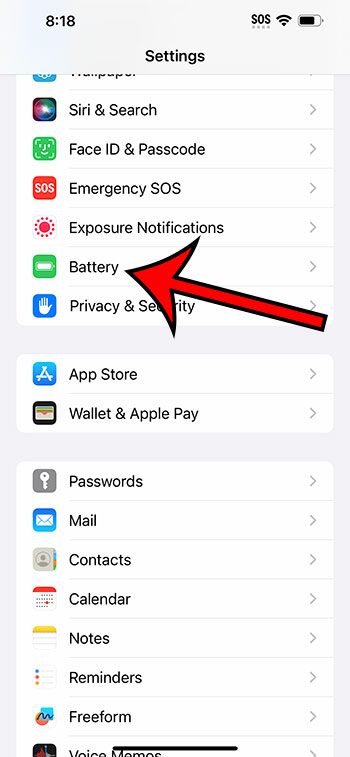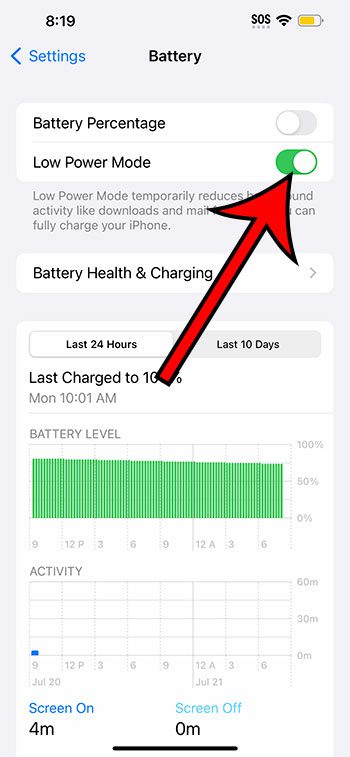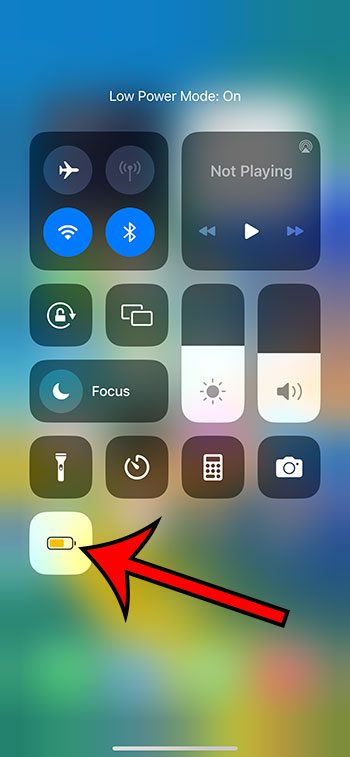You can turn on Low Power Mode for your iPhone 14 by going to Settings > Battery > then tapping the button next to Low Power Mode.
Our guide continues below with more information about the iPhone 14 Low Power Mode setting, including pictures of these steps.
You can also check out our video about how to enable Low Power Mode on iPhone 14 for more on this topic.
How to Turn On Low Power Mode on an iPhone 14 (Guide with Pictures)
The steps in this article were performed on an iPhone 14 Plus in the iOS 16.5 operating system.
You can use these same steps to enable this setting on most other recent versions of iOS, plus you can turn it on for the following iPhone models:
- iPhone 14
- iPhone 14 Pro
- iPhone 14 Pro Max
Step 1: Open the Settings app.
Step 2: Scroll down and choose the Battery option.
Step 3: Tap the button to the right of Low Power Mode.
You will know that the setting is enabled when the battery icon at the top-right corner of your screen turns yellow.
Now that you know how to enable Low Power Mode on iPhone 14, you will be able to turn this setting on and off as needed.
Note that you can also add a Low Power Mode button to the Control Center and toggle the Low Power Mode setting on and off that way.
You simply need to go to Settings > Control Center > then tap the green + button to the left of Low Power Mode.
You can then swipe down from the top-right corner of the screen, then tap the battery icon to turn the setting on or off.
When Low Power Mode is enabled on your iPhone 14, it will affect things like your screen brightness, the amount of time that your phone waits before it locks itself automatically, Background App Refresh, and more.
Video About Using Low Power Mode
Summary – Enable iPhone 14 Low Power Mode
- Tap Settings.
- Select Battery.
- Turn on Low Power Mode.
Related: Why Is My iPhone Battery Yellow?
Conclusion
While the battery life on iPhones improves with almost every new iPhone model, it’s still fairly common for people to run into problems where the battery is draining more quickly than they would like it to.
You have long been able to adjust settings like the screen brightness, Background App Refresh, Reduce Motion, and others to help extend your battery life, but it can be tedious to constantly adjust those settings.
The Low Power Mode option on the iPhone is a great alternative for people that are trying to improve the life of their battery.
Hopefully our how to enable Low Power Mode on iPhone 14 tutorial has provided you with the information that you need in order to toggle this setting on or off as you need it.

Matthew Burleigh has been writing tech tutorials since 2008. His writing has appeared on dozens of different websites and been read over 50 million times.
After receiving his Bachelor’s and Master’s degrees in Computer Science he spent several years working in IT management for small businesses. However, he now works full time writing content online and creating websites.
His main writing topics include iPhones, Microsoft Office, Google Apps, Android, and Photoshop, but he has also written about many other tech topics as well.