Your iPhone can let you know about alerts and notifications in a handful of ways.
You can see them on the screen, you can hear them, and you can feel them.
But if you put your phone on silent because you will be in a quiet environment, the noise from the vibration might even be too much.
Our tutorial below will show you how to stop your iPhone from vibrating on silent by changing one of the options that you will find in the Settings app.
How to Shut Off iPhone Vibration Even on Silent
- Open Settings.
- Choose Sounds & Haptics.
- Tap the Play Haptics in Silent Mode button.
Our guide continues below with additional information on how to stop your iPhone from vibrating on silent, including pictures of these steps.
Related: This article about how to change your ringtone on iPhone 11 will show you several options for using a different tone for phone calls.
When you elect to put your iPhone on silent, you typically expect that it will not make any noise.
While this does a good job of disabling the sounds that play through the device speakers, it can still create noise when the device vibrates against a hard surface.
This can lead you to wonder how to adjust your device settings so that the iPhone no longer vibrates when you have put it in silent mode.
Fortunately, this is a simple adjustment to make by following our short guide below.
Related Topic: Our how to turn off AirPod notifications guide can show you another way to customize the notifications that you receive on your phone.
How to Disable Vibration When the iPhone is in Silent Mode (Guide with Pictures)
These steps were performed in iOS 8.1.2. Steps may vary slightly in other versions of the operating system.
You can quickly toggle silent mode off and on by moving the mute switch at the top of the left side of your device. Your iPhone is on silent when the mute switch is in the down position.
You will also see a notification on your screen letting you know whether the ringer is silent or not.
Step 1: Tap the Settings icon.
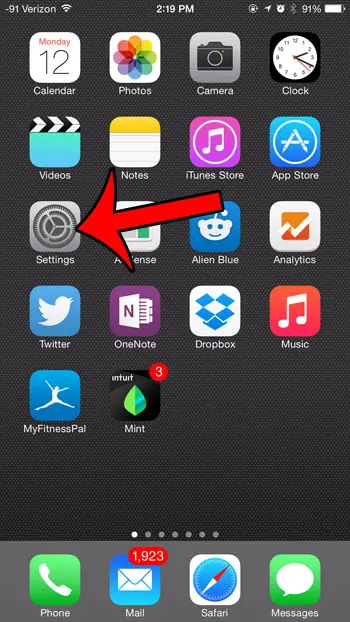
Step 2: Tap the Sounds button.
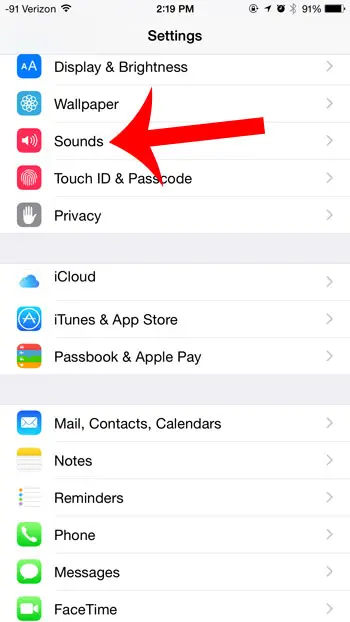
Step 3: Touch the button to the right of Vibrate on Silent to turn it off.
You will know that you have disabled the vibration in silent mode when there is not any green shading around the button, as in the image below.
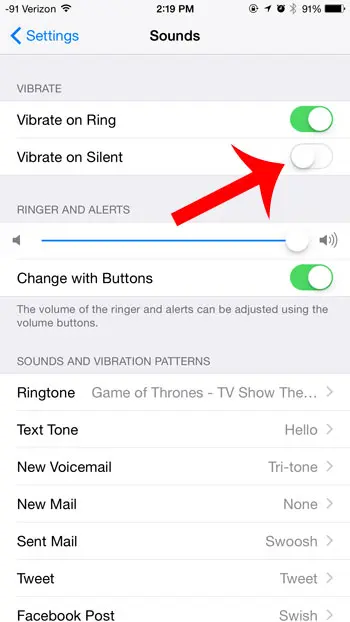
Now that you know how to stop your iPhone from vibrating on silent, you may be interested in changing some of the other vibration settings as well.
For example, if you go to Settings > Accessibility > Touch >, you will find a Vibration option that you can turn off. This will prevent your iPhone from vibrating at all for any reason.
Additionally, many of your device tones include a vibration component. If you go to Settings > Sounds & Haptics and select Ringtone, you can touch the Vibration option at the top of the screen to choose a new vibration pattern, or select None to prevent the phone from vibrating when you get a call.
Do you find the camera shutter sound on your iPhone to be unnecessary or distracting? This article will show you how you can take a picture without hearing that sound.
Continue Reading

Matthew Burleigh has been writing tech tutorials since 2008. His writing has appeared on dozens of different websites and been read over 50 million times.
After receiving his Bachelor’s and Master’s degrees in Computer Science he spent several years working in IT management for small businesses. However, he now works full time writing content online and creating websites.
His main writing topics include iPhones, Microsoft Office, Google Apps, Android, and Photoshop, but he has also written about many other tech topics as well.