The steps in this article are going to show you how to change a setting on your iPhone 11 so that the volume won’t get too loud.
Your iPhone 11 lets you do things like listen to music, watch videos from places like YouTube and Netflix, and generally do almost anything that you could do with a computer.
The volume of the audio you hear can either be played through the iPhone’s speakers, or through headphones that you’ve connected to the device, such as Airpods.
But if you find that the volume gets too high, you may be looking for a way to set a maximum volume level so that it won’t be too loud. Our guide below is going to show you how to set a volume limit on the iPhone 11 so that the audio won’t play any louder than the level you select.
Occasionally there might be some problems with your device that you can’t fix. Our guide on how to factory reset iPhone 11 will show you how to erase everything and start over if you can’t fix those problems.
How to Stop Your iPhone 11 from Getting Too Loud
The steps in this article were performed on an iPhone 11 in iOS 13.3.1. Note that you can always increase or decrease the volume using the buttons on the left side of the device.
Step 1: Touch the Settings icon.
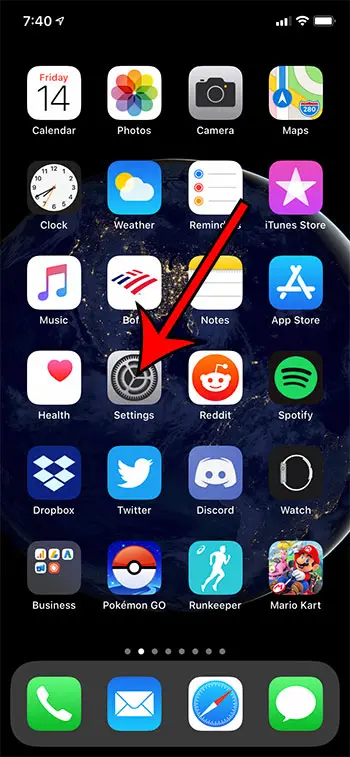
Step 2: Choose the Music option from the menu.
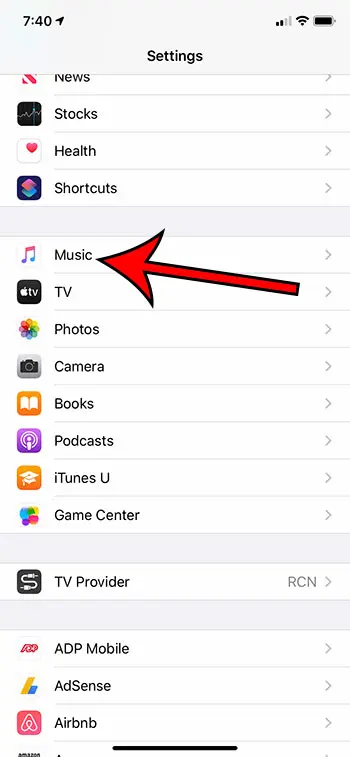
Step 3: Scroll to the bottom of the menu and choose the Volume Limit option.
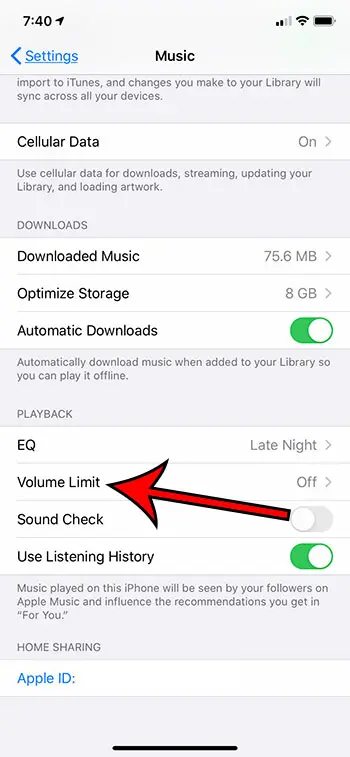
Step 4: Move the slider to the left to set the volume limit for the iPhone.
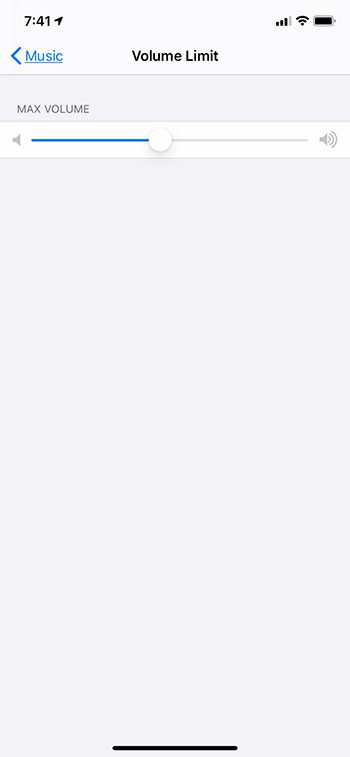
Find out how to change the name of your Airpods if you would like to be able to identify the correct Airpods when they are connected to your iPhone. This is helpful if you have more than one set of Airpods in your home and want to ensure that you are using the correct ones.
Summary – How to set an iPhone 11 Volume Limit
- Open the Settings menu.
- Scroll down and choose the Music option.
- Scroll to the bottom of the menu and choose the Volume Limit option.
- Drag the slider to the left to change the maximum volume for the device.
Additional Sources
- How to delete apps on an iPhone 8
- How to check an iTunes gift card balance on an iPhone
- What is a badge app icon on an iPhone?
- How to make your iPhone louder

Matthew Burleigh has been writing tech tutorials since 2008. His writing has appeared on dozens of different websites and been read over 50 million times.
After receiving his Bachelor’s and Master’s degrees in Computer Science he spent several years working in IT management for small businesses. However, he now works full time writing content online and creating websites.
His main writing topics include iPhones, Microsoft Office, Google Apps, Android, and Photoshop, but he has also written about many other tech topics as well.