Are you trying to change the volume level for your iPhone alerts, but the side buttons don’t seem to be doing anything?
There’s an option on the iPhone to disable these, so you may need to adjust that option if the buttons aren’t working to make your alerts or ring volume louder or quieter.
How to Turn on the Side Buttons to Adjust iPhone Volume
- Open Settings.
- Choose Sounds & Haptics.
- Turn on the Change with Buttons option.
Our guide continues below with additional information about how ot enable the side volume buttons on the iPhone, including pictures of these steps.
Do you have the same ringtone as other people and it’s becoming confusing? You can find out more with our ringtones for iPhone 11 guide so that you can switch to something else.
The volume buttons on the left side of your iPhone are very helpful when you are playing a video or a game and you want to increase or decrease the sound that your media is creating.
But if you received a phone call or an alert for an app, you may have found yourself unable to use the volume buttons on the side of the iPhone to lower or increase the volume level.
This is because of a setting that is turned off on the Sounds menu.
Fortunately, you can turn it back on in a few short steps.
If you’re growing tired of the sound that you hear when you get a phone call, then our article on how to change ringtone on iPhone 13 can help you figure out how to use a new one.
Enabling the “Change with Buttons” Option for the Ringer and Alerts on Your iPhone (Guide with Pictures)
The steps below will assume that the “Change with Buttons” option is currently off on your iPhone, and that you are using iOS 7. The steps are nearly identical in earlier versions of iOS, however, so only the screens will look different.
The “Change with Buttons” option is specifically for the volume level of your ringer and your alerts.
You will still be able to adjust game or video sound levels whether this option is turned on or off.
This feature exists because people do not want to accidentally turn down their ringer volume or alert volume and potentially miss a phone call or a notification.
You will notice when this feature is turned on that you will adjust the Ringer volume if you press the volume buttons on your Home screen.
If the feature is turned off then you will be adjusting the Volume level. This distinction can be confusing but provides some insight into what the setting accomplishes.
Step 1: Open the Settings menu.
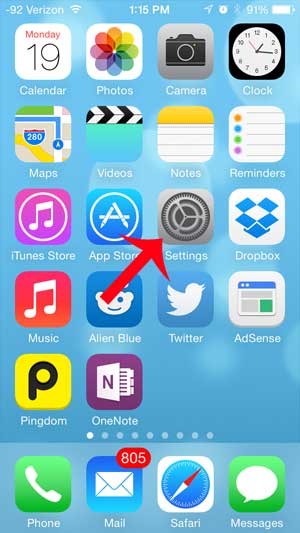
Step 2: Scroll down and select the Sounds option.
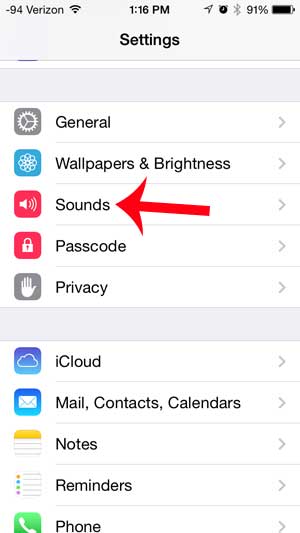
Step 3: Touch the button to the right of Change with Buttons to turn the feature on.
You will know that it is enabled when there is green shading around the button.
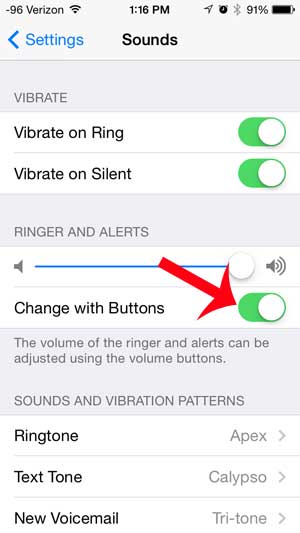
Now that you know how to enable the option that lets you change the volume on your iPhone with the side buttons you will be able to make the sounds on your iPhone louder or quieter much more easily.
Are you tired of the typing sound when you are creating a text message or email? Learn how to turn off keyboard sounds on your iPhone and start typing in silence.

Matthew Burleigh has been writing tech tutorials since 2008. His writing has appeared on dozens of different websites and been read over 50 million times.
After receiving his Bachelor’s and Master’s degrees in Computer Science he spent several years working in IT management for small businesses. However, he now works full time writing content online and creating websites.
His main writing topics include iPhones, Microsoft Office, Google Apps, Android, and Photoshop, but he has also written about many other tech topics as well.