The iPhone camera takes more pictures on a daily basis that almost any other camera on earth. It is fast, easy, and sharing photos with friends and family members can be accomplished in a number of different ways.
The iPhone’s camera also has a very distinctive sound when a picture is taken, and anyone familiar with that sound will notice it when a picture is taken within earshot of them.
If you are trying to discreetly take a picture, or if you are irritated by the camera noise, then it is possible to mute it. Our short how-to guide below will show you the steps you need to follow in order to turn off your iPhone’s camera sound.
Our how to turn off flash notification article will show you how to adjust the setting that controls whether or not the light flash on the back of your iPhone goes off when you get alerts.
Turn Off iPhone Camera Shutter Sound
The steps in this article were performed on an iPhone 6 Plus, in iOS 8.1.2. However, these steps will also work on other iPhone models, in different versions of iOS.
Note that following the steps below will also mute other noises on your device, such as your ringtone and many notification sounds. If you wish to hear these additional sounds, then make sure to un-mute the device after you have taken your pictures without the camera noise.
Step 1: Locate the mute button on your iPhone. It is at the top of the left side of the device.

Step 2: Move the mute button to the down position. You should be able to see a small amount of orange above the button when the device is muted.
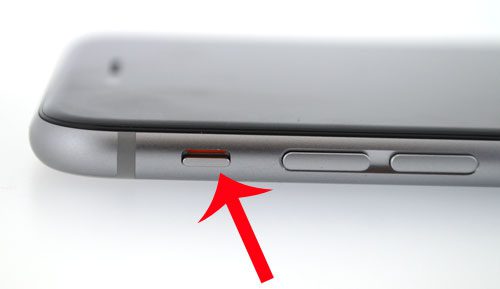
Step 3: Take a picture with your iPhone’s camera to confirm that the shutter sound is no longer audible. You will now be able to take pictures with the camera without hearing the shutter sound that typically plays when you take a picture.
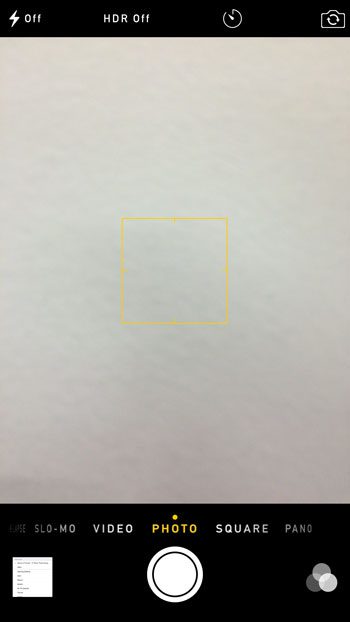
If you have an iPhone running iOS 8 or higher, then you can take pictures on a delay. Learn how to use the camera timer on the iPhone so that you have a few seconds to get into a picture before the picture is taken.

Matthew Burleigh has been writing tech tutorials since 2008. His writing has appeared on dozens of different websites and been read over 50 million times.
After receiving his Bachelor’s and Master’s degrees in Computer Science he spent several years working in IT management for small businesses. However, he now works full time writing content online and creating websites.
His main writing topics include iPhones, Microsoft Office, Google Apps, Android, and Photoshop, but he has also written about many other tech topics as well.