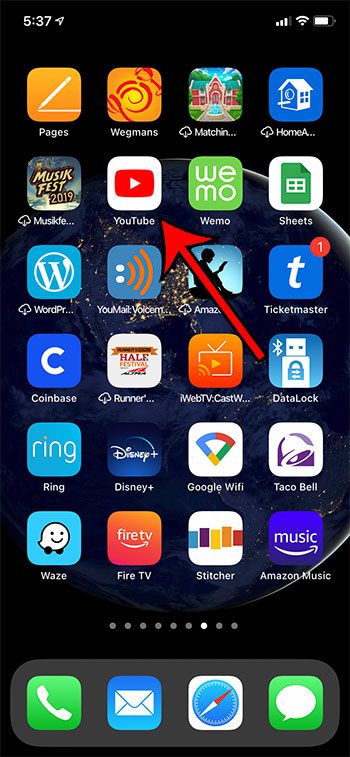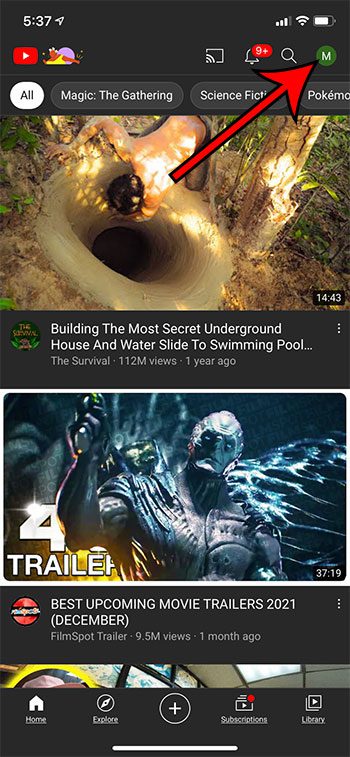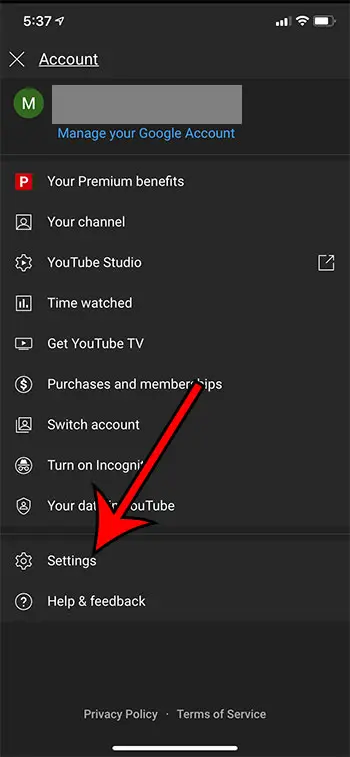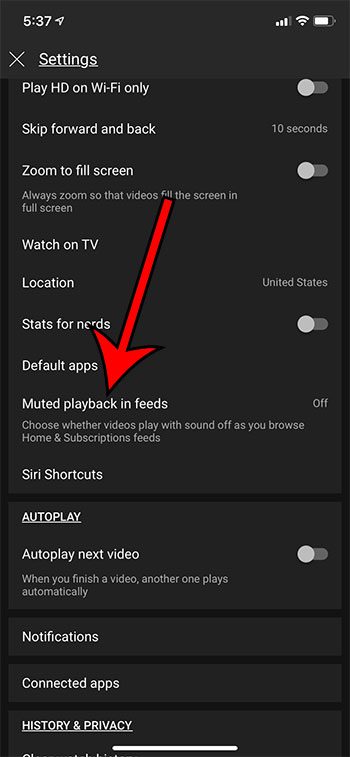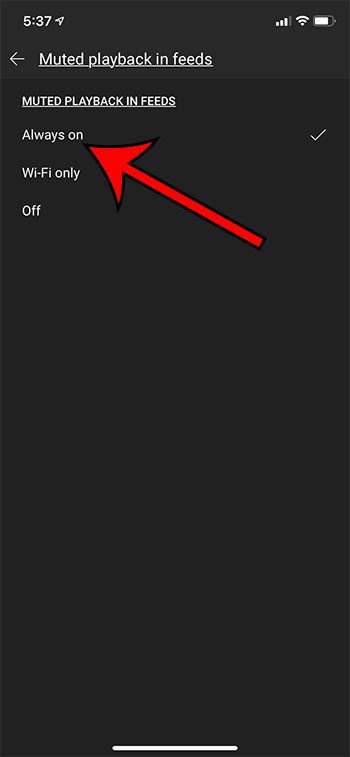Your existing video settings for the iPhone video app will probably automatically play sound as you are scrolling through your feed.
This might not be something that you want, and you may prefer muting videos over the current autoplay feature that enabled sound for this action.
Our tutorial below will show you how to find a setting and mute playback in feeds while you are navigating through the YouTube app on your iPhone.
How to Mute YouTube on iPhone
- Open YouTube.
- Touch your profile icon.
- Choose Settings.
- Select Muted playback in feeds.
- Tap Always on.
Our guide continues below with additional information on muting YouTube videos while browsing, including pictures of these steps.
The YouTube app on your iPhone is a convenient way to find and play videos on your device. But if you are tired of the audio playing when you scroll through your feeds, then you may be wondering how to mute while browsing in the YouTube iPhone app.
While some of the videos that you play on your device will be ones that you search for specifically, or open from a link, you can also find and watch videos that appear on your Home screen or in your subscription feed.
But you may have noticed that the audio on these videos will start playing occasionally, which can be unwanted behavior.
Fortunately, there are several settings that you can adjust for the app, including the way that these videos play.
Our guide below will show you how to change a setting so that the videos in your feeds are muted as you scroll.
Related Topic: Find out how to clear your YouTube search history on an iPhone if you are starting to get bad recommendations in the app.
How to Mute Playback in Home and Subscription Feeds in the YouTube iPhone App (Guide with Pictures)
The steps in this article were performed on an iPhone 11 in iOS 14.3. I am using the most current version of the YouTube app that was available when this article was written.
Step 1: Open the YouTube app on your iPhone.
Step 2: Touch your profile icon at the top-right corner of the screen.
Step 3: Select the Settings option near the bottom of the menu.
Step 4: Choose the Muted playback in feeds option.
Step 5: Tap the Always on option so that your videos are muted as you scroll through your Home and subscription feeds.
Now that you know how to mute video on YouTube app for iPhone you can have more control over when sound plays as you are watching or navigating videos on the device.
This setting is not going to mute the videos that you choose to play. Some videos in your feeds will start playing automatically as you browse, and this setting simply stops the audio from playing when those videos start on their own.
Frequently Asked Questions About How to Mute YouTube Video on iPhone
Is there a way to mute the videos that play on my phone?
Yes, if you are interested in learning how to mute YouTube on iPhone, then you are able to make that happen.
You can mute YouTube on iPhone with these steps:
1. Tap the YouTube app icon.
2. Select your profile icon at the top-right.
3. Choose Settings from the option on this screen.
4. Touch the Muted playback in feeds list item.
5. Tap Always on.
Now that you know how to mute YouTube videos on iPhone you won’t need to worry about your videos playing as you scroll through your feed in public.
If I turn on the mute YouTube app setting, is there a way to get sound on my videos?
Yes, just because you have completed the steps above because you wanted to know how to turn off sound on YouTube mobile doesn’t mean that you have chosen to mute videos forever.
You can unmute or mute a YouTube video at any time by tapping on the video while it’s playing, then selecting the volume icon. This will mute video that is playing if there is currently sound, or it will start playing videos with sound if they were previously muted.
After I complete the iPhone mute YouTube steps will it affect the audio for an iPhone video or other video clips that I watch?
No, a video clip that you are trying to watch in Safari or another app won’t be affected by the muted video settings for YouTube.
In most video editor apps or video playback apps you will tap video icons and look for a speaker icon when you need to mute a video or adjust the current audio level for one that is playing.
What is the volume slider for in the Sounds & Haptics menu of my Settings app?
When you want to know how to mute a youtube video on iPhone, it’s likely that you went to Settings > Sounds & Haptics first.
While there isn’t anything on this menu that helps you with figuring out how to mute YouTube app on iPhone, there is a Ringtone and Alert Volume slider that you can use to change the volume level for phone calls or alarms that sound on the device.

Matthew Burleigh has been writing tech tutorials since 2008. His writing has appeared on dozens of different websites and been read over 50 million times.
After receiving his Bachelor’s and Master’s degrees in Computer Science he spent several years working in IT management for small businesses. However, he now works full time writing content online and creating websites.
His main writing topics include iPhones, Microsoft Office, Google Apps, Android, and Photoshop, but he has also written about many other tech topics as well.