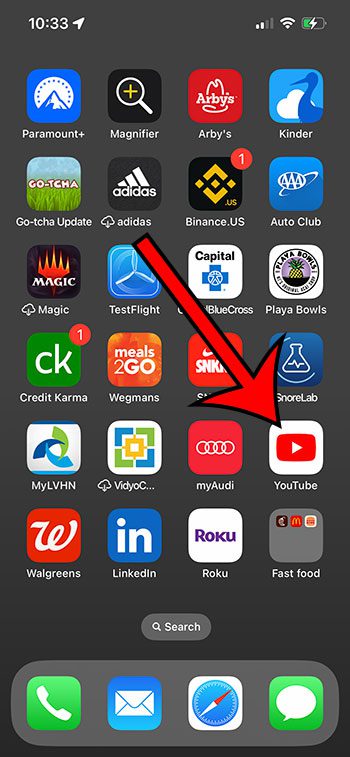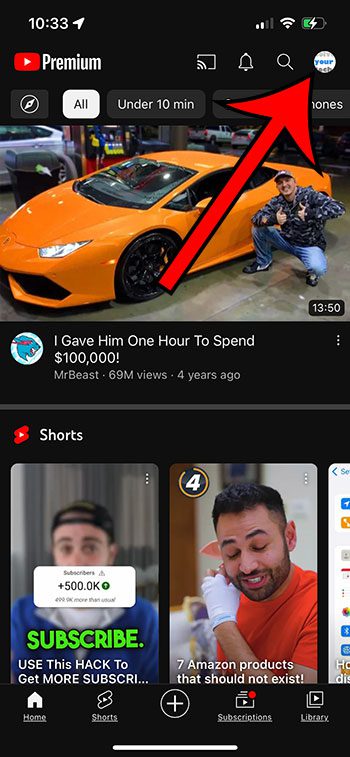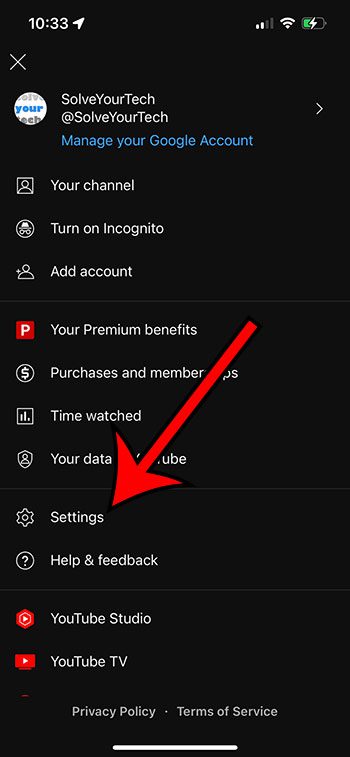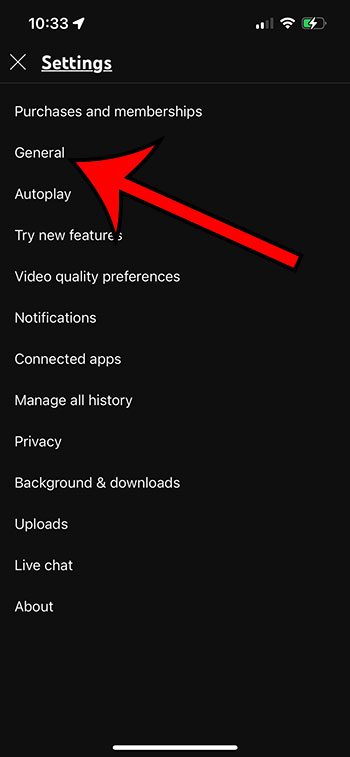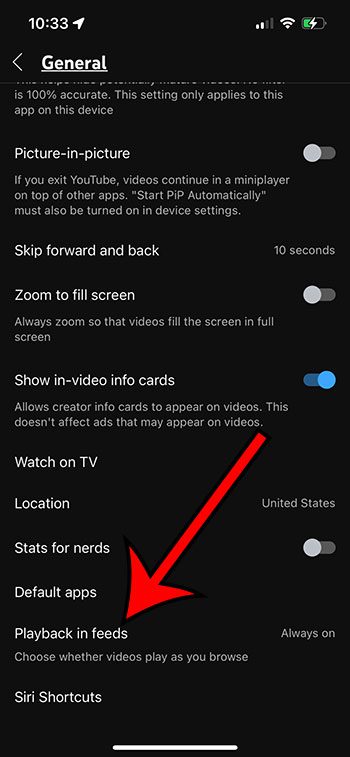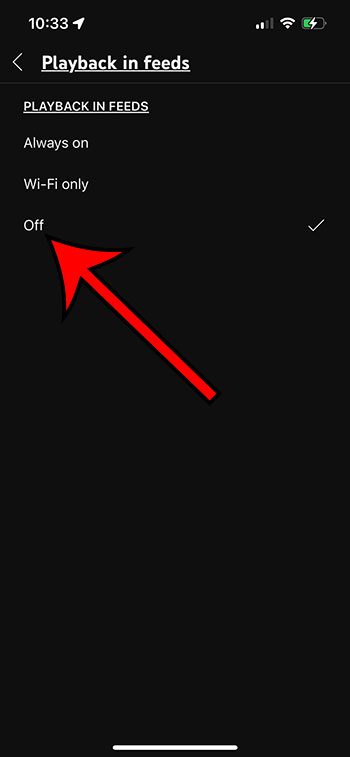If you open the YouTube app on your iPhone and videos start playing automatically, then that might be a behavior that you would like to stop.
Fortunately, this is a feature that you can control, and it’s possible to prevent it from happening.
You can stop your iPhone from automatically playing YouTube videos as you scroll through your feed by opening YouTube, tapping your profile icon, choosing Settings, selecting General, tapping Playback in feeds, then choosing Off.
How to Turn Off Playback in Feeds for YouTube
- Open YouTube.
- Tap your profile picture.
- Choose Settings.
- Select General.
- Tap Playback in feeds.
- Choose Off.
Our guide continues below with additional information about how to stop auto-playing YouTube videos in the iPhone app, including pictures of these steps.
Cellular data can be a very important resource for people with limited amounts of monthly cellular or mobile data.
There are certain behaviors that you might currently practice to help reduce your data consumption, such as limiting your video or audio streaming or downloading apps when you aren’t on Wi-Fi.
So if you have been taking these steps to minimize data use and you notice that YouTybe is automatically playing videos as you browse, then you might be worried about the data usage from that activity.
Fortunately this is something that you can stop by adjusting an option on the iPhone YouTube app settings menu.
How to Stop the iPhone YouTube App from Playing Videos as You Scroll
The steps in this article were performed on an iPhone 13 in the iOS 16.4 operating system. I am using the most current version of the YouTube app that was available when this article was written.
Step 1: Find the YouTube app on your iPhone and select it.
Step 2: Tap your profile icon at the top-right corner of the screen.
Step 3: Choose the Settings option from this menu.
Step 4: Select General near the top of the screen.
Step 5: Scroll to the bottom of this menu and choose the Playback in feeds option.
Step 6: Select Off from the list of options here.
Note that if you only want to disable this feature to try and save cellular data, then you could select the Only on Wi-Fi option instead. This will still play videos in your feed automatically, but only when you are connected to a Wi-Fi network and not a cellular one.
Now that you know how to stop auto playing videos in the YouTube app on your iPhone, you will be able to save yourself some data, while also making sure that your app isn’t playing videos that you don’t want to watch.
You will notice that there is another option on the settings menu called “Autoplay.”
This setting affects whether or not a new video will start playing automatically after you have finished watching a video. You can disable this option as well if you would prefer to manually start all of the videos that you watch in the YouTube app.

Matthew Burleigh has been writing tech tutorials since 2008. His writing has appeared on dozens of different websites and been read over 50 million times.
After receiving his Bachelor’s and Master’s degrees in Computer Science he spent several years working in IT management for small businesses. However, he now works full time writing content online and creating websites.
His main writing topics include iPhones, Microsoft Office, Google Apps, Android, and Photoshop, but he has also written about many other tech topics as well.