The amount of content on YouTube is staggering, and there is something to cover almost any topic you can think of.
Many YouTube videos look great on iPhone screens, and the dedicated iPhone YouTybe app makes it easy for you to search for things you want to watch, then start viewing them.
Our tutorial will show you how to watch YouTube videos on the iPhone using either the app, or the default Safari Web browser on your device.
How to Get the YouTube App on the iPhone
- Open the App Store.
- Choose the Search tab.
- Type youtube into the search field.
- Select the youtube search result.
- Tap the Get or cloud icon next to the app, then wait for it to download and install.
Our guide continues below with additional information on how to watch YouTube videos on the iPhone, including additional steps on how you can search for videos and watch them whether you are in the app, or the Safari Web browser.
YouTube has an enormous collection of videos that can entertain, educate and inform.
A growing amount of content on the Internet can be found in video form, so you might wonder how to watch YouTube videos on your iPhone.
There are a couple of different options when it comes to viewing video on the iPhone.
One uses the dedicated YouTube app, and the other uses the Safari browser.
Whichever option you choose is up to you, but you can find out how to watch YouTube videos in either location with our guide below.
How to Watch YouTube on the iPhone With the YouTube App (Guide with Pictures)
The steps in this section assume that you have not already downloaded the YouTube app on your iPhone. If you already have the app, then you will see an “Open” button next to it when you select it in the App Store.
Step 1: Open the App Store.
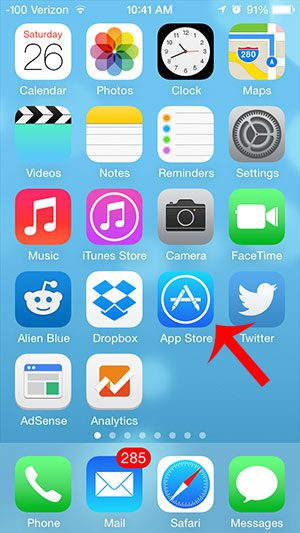
Step 2: Touch the Search option at the bottom of the screen.
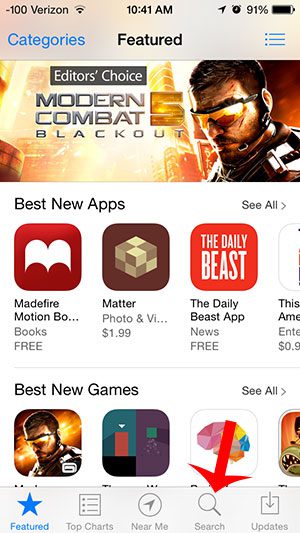
Step 3: Type “youtube” into the search field, then select the “youtube” search result.
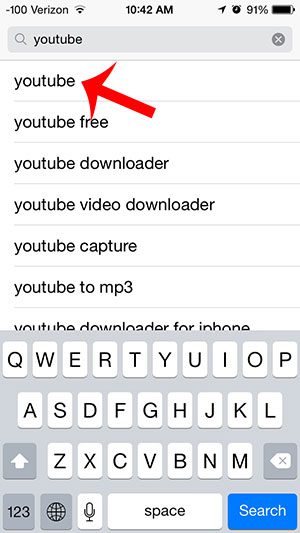
Step 4: Touch the Free option to the right of the YouTube app, touch Install, then enter your Apple ID password.
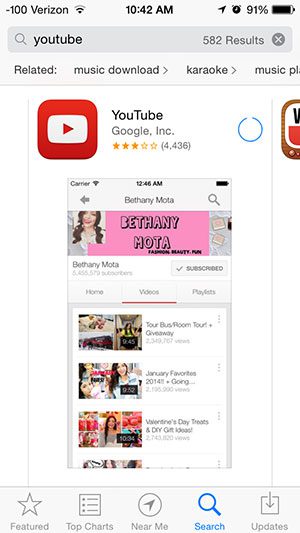
Step 5: Touch the Open button to launch the YouTube app.
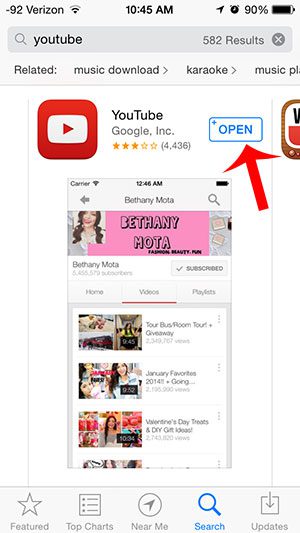
Step 6: Sign into your Google account, then browse to a video and select it to start viewing.

The next section will show you how to watch YouTube videos on the iPhone if you don’t want to use the app but would rather watch in the browser instead.
How to Watch YouTube in Safari on the iPhone (Guide with Pictures)
If you aren’t interested in using the YouTube app, you still have the ability to watch YouTbe content in your browser, much like you would if you were watching videos on your laptop or desktop computer.
Step 1: Open the Safari app.

Step 2: Type “www.youtube.com” into the address bar, then tap the blue Go button or select the YouTube search result.
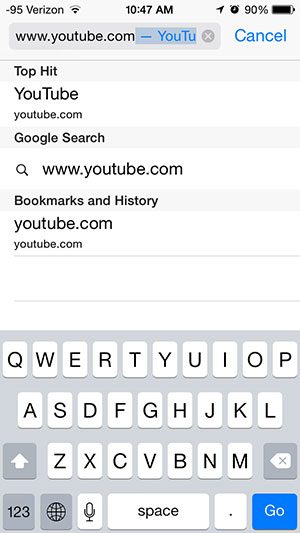
Step 3: Browse to the video you want to watch, then tap the video thumbnail to start watching it.
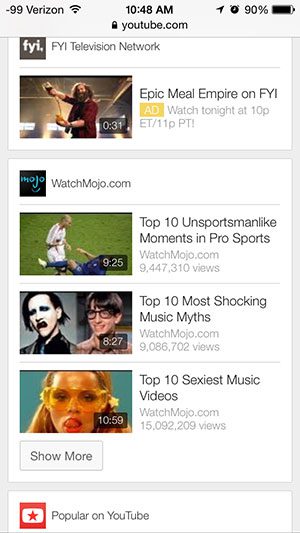
You can watch YouTube on your TV with a Google Chromecast. This article will show you how.

Matthew Burleigh has been writing tech tutorials since 2008. His writing has appeared on dozens of different websites and been read over 50 million times.
After receiving his Bachelor’s and Master’s degrees in Computer Science he spent several years working in IT management for small businesses. However, he now works full time writing content online and creating websites.
His main writing topics include iPhones, Microsoft Office, Google Apps, Android, and Photoshop, but he has also written about many other tech topics as well.