The Nikon D3200 is a very capable camera with a ton of options. Even if you only bought it to take pictures, it may become important to know how to record video with the Nikon D3200.
While your initial reason for purchasing a Nikon D3200 might have been for the excellent images that it can produce, you might need to know how to use the Nikon D3200 video mode if you find yourself in a situation where a video is better than a picture.
The Nikon D3200 is a popular DSLR camera. It is affordable (as far as this type of camera goes) and is user-friendly for people that are just becoming familiar with this type of device (myself included!)
You may have read in advertising material or in product documentation that this camera can also record video, but you might be having trouble figuring out how to use the Nikon D3200 video mode. Fortunately you can learn how to record video with the Nikon D3200 in just a few short steps.
SolveYourTech.com is a participant in the Amazon Services LLC Associates Program, an affiliate advertising program designed to provide a means for sites to earn advertising fees by advertising and linking to Amazon.com.
Find out how to get sound on screen recording for an iPhone if you have been looking for a way to generate screen capture videos on your phone.
How to Record Video with the Nikon D3200
- Flip the power switch to On.
- Press the Lv button on the back of the camera to enable a live preview of your video.
- Press and hold the silver shutter button to focus the lens.
- Press the red Record on the top-right of the Nikon D32oo to start recording your video.
- Press the red Record button when you are done to finish recording the video.
Our guide continues below with additional information on recording video with the Nikon D3200, including pictures of these steps.
How to Record Nikon D3200 Video
The steps below will show you how to start recording video with your Nikon D3200, while also allowing you to see a live view of the video on the screen at the back of the device.
Step 1: Move the power switch on the top of the D3200 to the On position.

Step 2: Touch the LV button on the back of the camera. This will allow you to see a live view on the screen on the back of the camera.
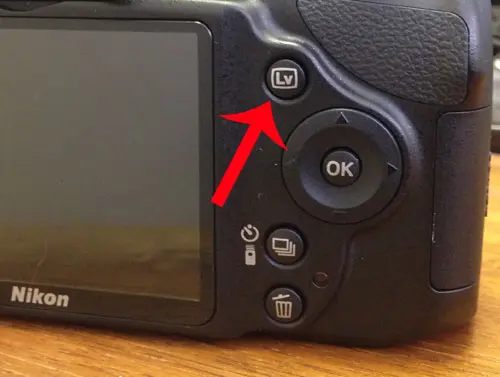
Step 3: Briefly press and hold the shutter button on the top of the camera to focus the lens.

Step 4: Touch the red Record button on the top of the camera to begin recording. Press the Record button again to stop recording.
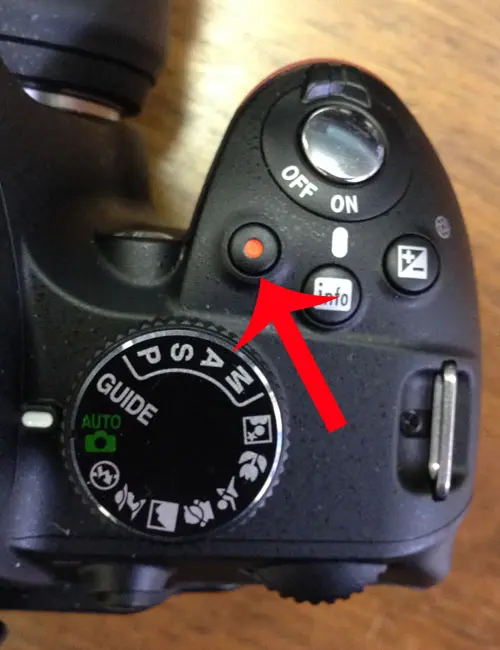
The amount of time that you can record depends on the size of your memory card. You will be able to record in increments of 20 minute “takes”, for which there is a countdown that is visible on the screen while the video is recording.
The size of the video that you record will vary slightly depending on the content of the video, but a good guideline is that one minute of 1080p Nikon D3200 video is about 150MB in size.
If you are planning to record a lot of video on your camera and don’t have a very big memory card, then you might want to pick up a larger SD card at Amazon.
Videos can be transferred from the camera to your computer in the same manner as pictures. Simply connect the camera cable to a USB port on your computer, or remove the SD card and insert it into a memory card reader connected to the computer.
I typically delete my pictures and videos after I transfer them to free up space on the memory card. You can delete these files by selecting them in Windows then either pressing the Delete key on your keyboard, or right-clicking the selected files and choosing the Delete option.
Are the file sizes from your D3200 too large for a website? Learn how to reduce file size in Photoshop so that your pages will load faster.

Matthew Burleigh has been writing tech tutorials since 2008. His writing has appeared on dozens of different websites and been read over 50 million times.
After receiving his Bachelor’s and Master’s degrees in Computer Science he spent several years working in IT management for small businesses. However, he now works full time writing content online and creating websites.
His main writing topics include iPhones, Microsoft Office, Google Apps, Android, and Photoshop, but he has also written about many other tech topics as well.