Depending on the iPhone model that you own, you might be able to record videos that have a resolution anywhere between 720p and 4K resolution.
But if you have recorded a high-definition video and uploaded it to YouTyube, you might be disappointed to see that it’s a lower resolution than you used.
This is due to a setting in the YouTyube iPhone app that you can change so that your videos upload at their original quality.
How to Enable YouTube HD iPhone Uploads
- Open YouTube.
- Touch your profile icon.
- Select Settings.
- Choose Upload quality.
- Tap Full Quality.
Our guide continues below with additional information on uploading higher-quality videos in the iPhone YouTube app, including pictures of these steps.
Deal of the Day
- HIGH-QUALITY SOUND — Powered by the Apple H1 headphone chip, AirPods deliver rich, vivid sound.
- EFFORTLESS SETUP — After a simple one-tap setup, AirPods are automatically on and always connected. They sense when they’re in your ears and pause when you take them out. And sound seamlessly switches between your iPhone, Apple Watch, Mac, iPad, and Apple TV.
Last update on 2025-07-04 / Affiliate links / Images from Amazon Product Advertising API | As an Amazon Associate, I earn from qualifying purchases.
If the videos that you are trying to upload are captures of your screen, then our guide on how to get sound when you’re making a video of your iPhone screen can show you how to include audio.
If you often upload videos to YouTube from your iPhone, then you may find that the quality of the videos isn’t as high as you would like. Fortunately, you can learn how to enable full-quality uploads in the iPhone YouTube app to improve the quality of your future uploads.
The camera on your iPhone is surprisingly good, and depending upon the iPhone model you have, it’s possible that it can even record video at 4K. But you may have noticed that the quality of the videos you are uploading isn’t great, so you may be looking for an option that lets you upload to YouTube in the same quality as the video that you can watch on your phone.
Fortunately, the iPhone’s YouTube app has its own internal settings menu (where you can do things like clear your search history), and one of those settings allows you to specify the quality of the video that is uploaded through the app. Our guide below will show you where to find that setting so you can use upload your videos in the same quality at which they were originally recorded on your iPhone.
Video About Enabling Full Quality Uploads for YouTube
How to Upload Maximum Quality Videos to YouTube from Your iPhone (Guide with Pictures)
The steps in this article were performed on an iPhone 7 Plus in iOS 10.3.3. Note that uploading over a cellular connection can use a lot of data. if you do not have an unlimited cellular plan, you may wish to wait until you are on Wi-Fi before uploading long videos or videos that were recorded at a very high quality. If you are unsure about what resolution your iPhone does and is capable of recording video, then this article can show you where to find that information.
Step 1: Open the YouTube app.
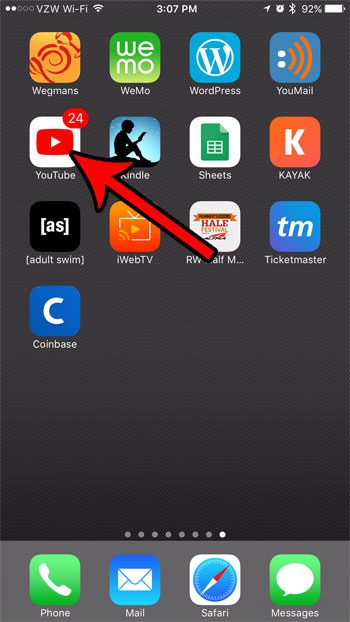
Step 2: Touch the circle with the letter inside at the top-right of the screen.
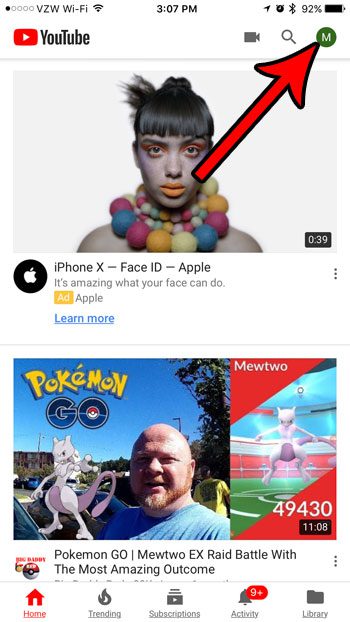
Step 3: Select the Settings option.
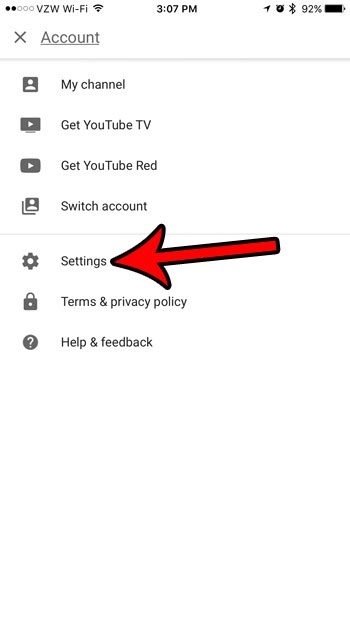
Step 4: Scroll down and choose the Upload quality option.
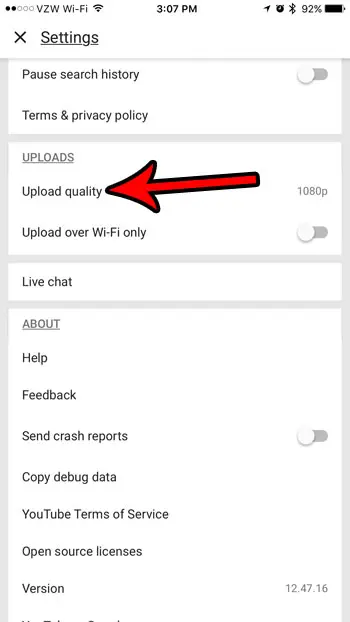
Step 5: Tap the Full Quality option.
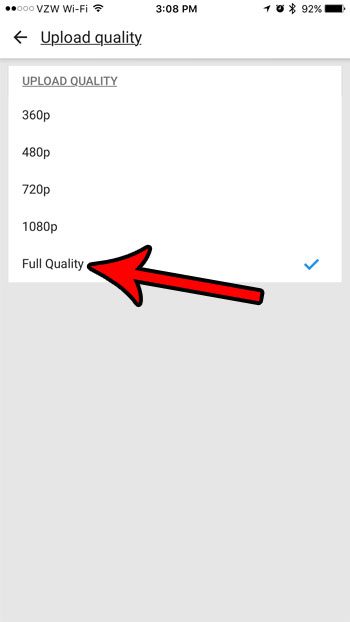
Now that you know how to enable full-quality uploads in the iPhone YouTube app, you can start to add videos to your account in the original resolution in which they were filmed.
If you have a lot of videos saved to your iPhone’s camera roll, then space might become an issue. Read our guide on iPhone space management for some ideas on where to look if you want to free up some of your storage.

Matthew Burleigh has been writing tech tutorials since 2008. His writing has appeared on dozens of different websites and been read over 50 million times.
After receiving his Bachelor’s and Master’s degrees in Computer Science he spent several years working in IT management for small businesses. However, he now works full time writing content online and creating websites.
His main writing topics include iPhones, Microsoft Office, Google Apps, Android, and Photoshop, but he has also written about many other tech topics as well.
