Even with the battery improvements on modern Android smartphones, many people still need to make some adjustments to get through an entire day on one battery charge.
This could involve being more conscious of the apps you use, keeping the screen low, or turning off various background tasks and settings.
Our tutorial will show you how to enter Power Saving Mode in Android Marshmallow if you want to take an even more drastic approach to conserving your battery life.
How to Enable Power Saving Mode on Your Android Smartphone
- Swipe down from the top of the Home screen.
- Touch the down arrow.
- Tap the Power Saving button.
Our guide continues below with additional information on how to enter Power Saving Mode in Android Marshmallow, including pictures of these steps.
Getting more life out of a single battery charge is a struggle for many smartphone owners.
The act of simply using your phone can cause the battery to drain, and users that have their phone turned on a lot may find that they aren’t able to get through an entire day on one complete battery charge.
While there are certain steps that can help to extend the life of a battery charge, one effective option in Android Marshmallow involves enabling a setting called Power saving mode.
This automatically adjusts some of the settings on your device to levels that are beneficial to your battery life. Our tutorial below will show you how to enter power saving mode in Android Marshmallow.
How to Put Your Marshmallow Phone in Power Saving Mode (Guide with Pictures)
The steps in this article were performed on a Samsung Galaxy On5, in the Android Marshmallow operating system.
Completing the steps in the guide below will place your phone in power-saving mode.
While this will improve the battery life of your device, it will also cause it to run slower and may cause certain features to stop working as well as they used to, and it might even disable some of them completely.
If you find that you are unable to do something because power saving mode is enabled, then you will need to disable it to complete that action.
Step 1: Swipe down from the top of the screen.
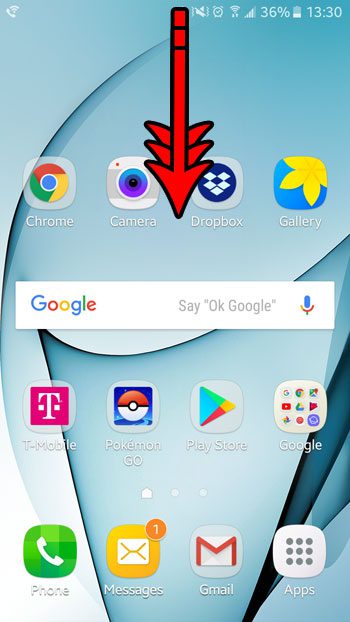
Step 2: Touch the downward-facing arrow at the top-right of the screen.
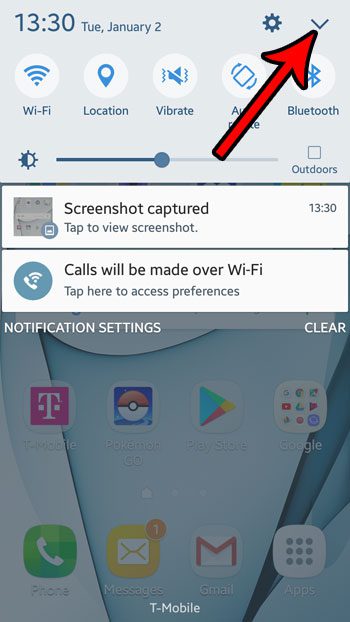
Step 3: Tap the Power saving button.
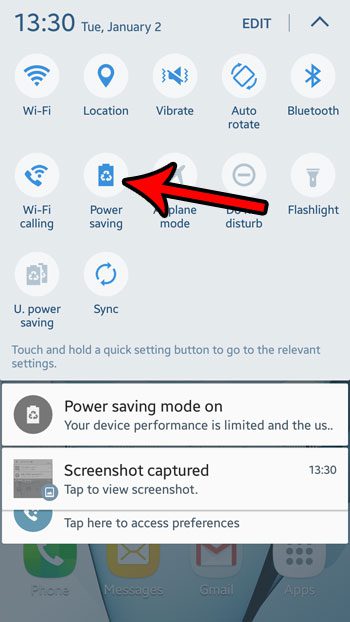
Now that you know how to enter Power Saving Mode in Android Marshmallow, you can toggle this setting on or off based on whether or not you are in a situation where you need to conserve as much battery life as possible.
Would you like to be able to take pictures of your screen so that you can share them with others? Find out more about Marshmallow screenshots and see how you can start taking them without using any apps other than what you already have on your device.

Matthew Burleigh has been writing tech tutorials since 2008. His writing has appeared on dozens of different websites and been read over 50 million times.
After receiving his Bachelor’s and Master’s degrees in Computer Science he spent several years working in IT management for small businesses. However, he now works full time writing content online and creating websites.
His main writing topics include iPhones, Microsoft Office, Google Apps, Android, and Photoshop, but he has also written about many other tech topics as well.