While the Apple Watch is popular because of all of the features it offers and how much you can do on it, there are some extraneous features that only serve to make things look a bit better.
If you are looking for ways to improve battery life, then you may be asking what is reduce motion on Apple Watch, as it is often listed as one of the things you should turn off when you are trying to reduce battery drain.
Our tutorial below will explain what it is, and where you can find it if you would like to turn it on or off.
How to Enable the “Reduce Motion” Option on an Apple Watch
- Press the crown button.
- Choose the Settings icon.
- Select Accessibility.
- Tap Reduce Motion.
- Touch Reduce Motion again.
Our guide continues below with more information to answer the question of what is reduce motion on Apple Watch, including pictures of these steps.
The battery life on the Apple Watch is quite good, in comparison to your iPhone or iPad, but it will still only last a couple of days between charges. The exact length of time that the Apple Watch battery lasts will vary based on usage but, if you use your watch a lot, then you might be looking for settings you can change which will extend the battery life.
One option is to use a feature called “Reduce Motion.” If you have previously looked for ways to extend iPhone battery life, then you are probably aware that it is one of the most commonly cited settings to adjust.
Reduce Motion on the Apple Watch is meant to minimize the animations and effects on the watch to help minimize their effects on battery usage.
Our guide below will show you where to find and enable Reduce Motion on your Apple Watch, which will stop a lot of the animations and automatic app-resizing that occurs when you launch and exit apps.
If your watch face is zoomed in or out, you should check out our guide on how to turn off zoom on Apple Watch so that you can return to the default view.
How to Save Apple Watch Battery Life By Turning on the “Reduce Motion” Setting (Guide with Pictures)
The steps below were performed through the Watch app on an iPhone 7 Plus, in iOS 10.1. The watch being modified is an Apple Watch 2, using the Watch OS 3.1 operating system.
Note that you can also perform these steps directly on the watch with the steps above, which are Crown button > Settings > Accessibility > Reduce Motion.
Step 1: Open the Watch app on your iPhone.
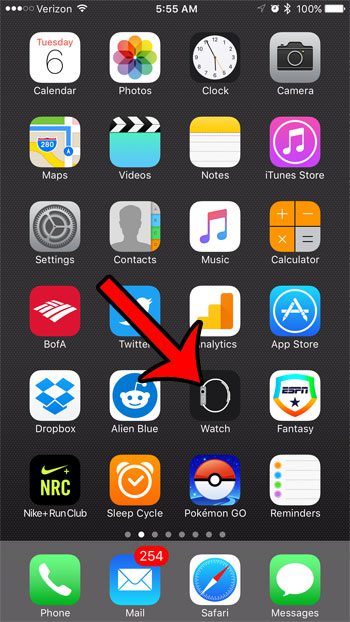
Step 2: Select the My Watch tab at the bottom of the screen.
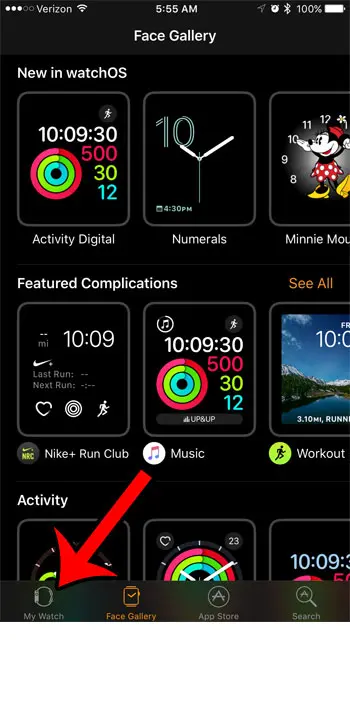
Step 3: Scroll down and select the General option.
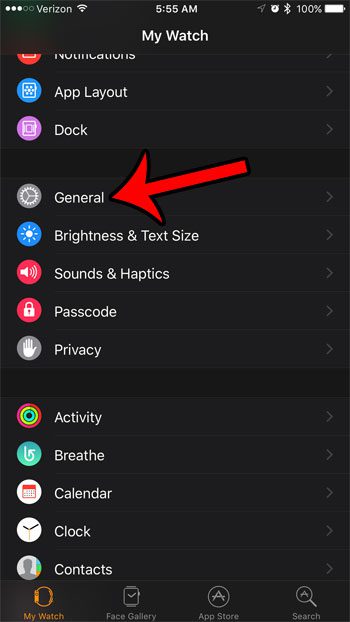
Step 4: Select the Accessibility option.
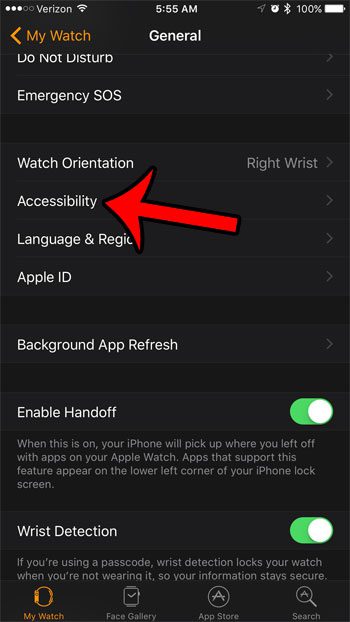
Step 5: Tap the Reduce Motion option.
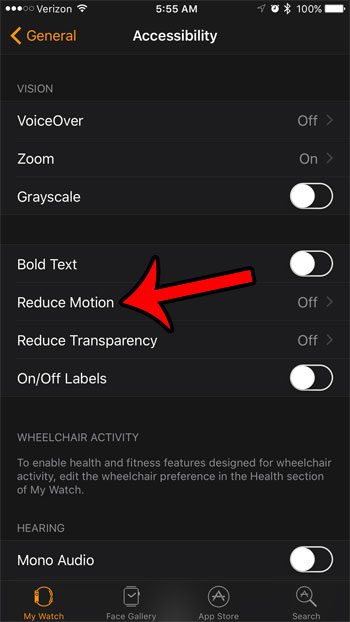
Step 6: Touch the button to the right of Reduce Motion to turn it on.
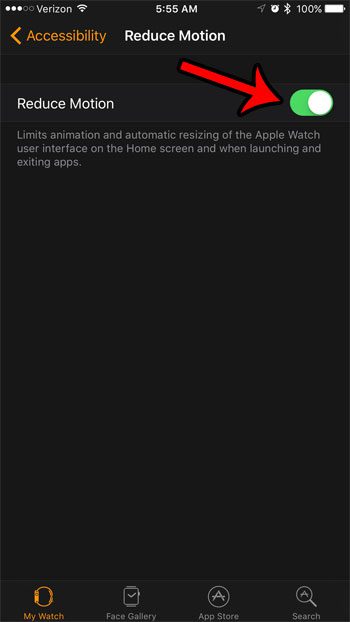
Now that you have gotten the answer to what is reduce motion on Apple Watch and you have learned how to enable or disable that setting, you will be able to change it in the future if it becomes necessary again.
Is the battery icon on your iPhone 7 yellow? This happens when a setting called “Low Power Mode” becomes enabled. This can happen in a couple of different ways, but is a good option for extending your battery life, as it will automatically change or disable certain functions and features on your iPhone that may needlessly be draining your battery.

Matthew Burleigh has been writing tech tutorials since 2008. His writing has appeared on dozens of different websites and been read over 50 million times.
After receiving his Bachelor’s and Master’s degrees in Computer Science he spent several years working in IT management for small businesses. However, he now works full time writing content online and creating websites.
His main writing topics include iPhones, Microsoft Office, Google Apps, Android, and Photoshop, but he has also written about many other tech topics as well.