There are some small animations and movements on the iPhone that are really easy to miss.
But these animations can impact some iPhone users negatively and can also needlessly drain your iPhone battery.
Our tutorial below will show you how to turn off the Parallax Effect in iOS 9 so that you can see which option you prefer.
How to Disable the iPhone Parallax Effect
- Open Settings.
- Choose Accessibility.
- Touch Motion.
- Turn off Reduce Motion.
Our guide continues below with additional information on how to turn off the Parallax Effect in iOS 9, including pictures of these steps.
There is a feature on your iPhone that was introduced in iOS 7 called “the parallax effect.” This effect creates a perception of depth on your Home screen and affects a couple of other areas on the device as well.
Fortunately, this is something that you can adjust by turning on a setting in the “Accessibility” menu.
Our guide below will show you how to turn on the “Reduce Motion” setting to turn off the parallax effect on your iPhone in iOS 9.
If you need to turn off the zoom feature on your Apple Watch, then visit this page for more information.
Old Method – Turning Off the Parallax Effect in iOS 9 (Guide with Pictures)
The steps in this article are going to be turning on the Reduce Motion option, which will turn off the parallax effect, as well as stop the “zoom” effect when you open or close an app, and reduce the movement on the “multi-task” menu.
Additionally, if you use one of the Dynamic wallpapers on your Home screen, then it will look a little different after you make this change.
Step 1: Tap the Settings icon.
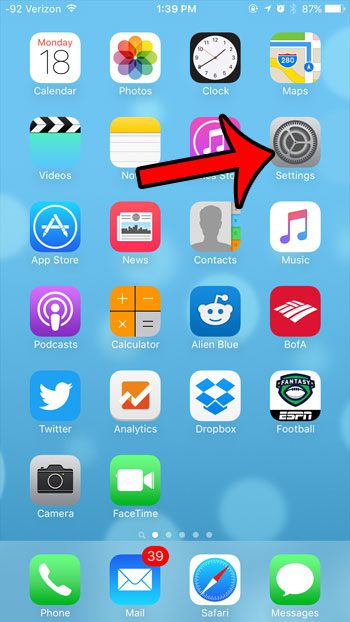
Step 2: Tap the General option.
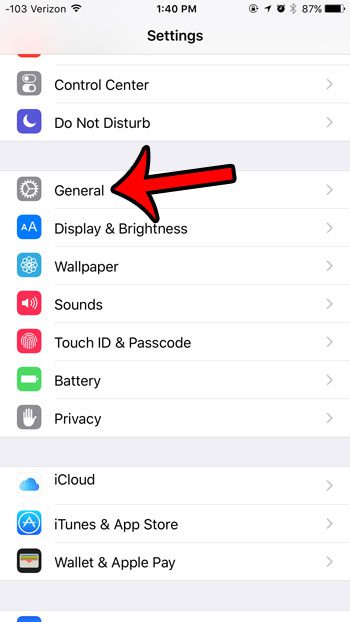
Step 3: Tap the Accessibility option.
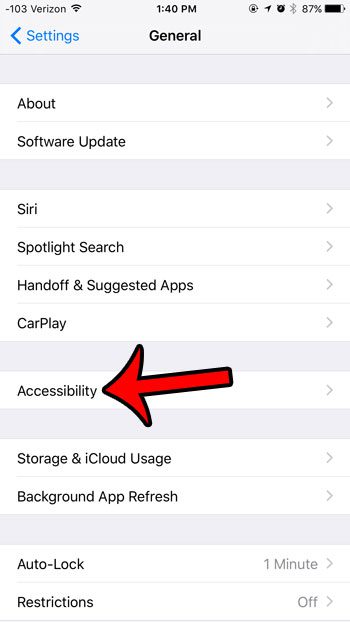
Step 4: Tap on Reduce Motion near the bottom of the screen.
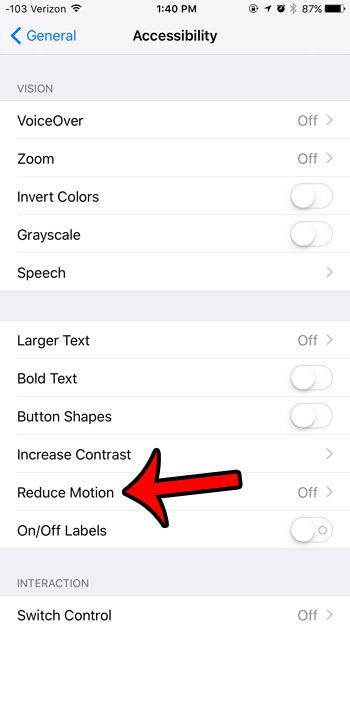
Step 5: Tap the button to the right of Reduce Motion.
There will be green shading around the button when it is turned on. Reduce Motion is enabled in the image below.
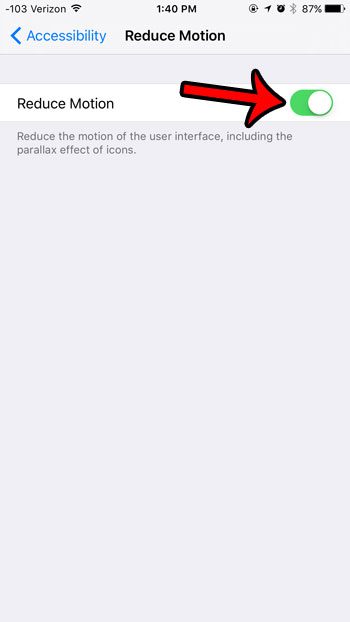
Now that you know how to turn off the Parallax Effect in iOS 9, you can toggle this off and on to see what it changes and determine if it’s an adjustment to you prefer.
While this method will specifically turn off the parallax effect, reduce the motion on your iPhone screen, and save you a little battery life, there is another setting on your iPhone that can do that, and more.
Click here to learn how to turn on Low-Power mode on your iPhone in iOS 9 and help your battery last a little longer between charges.

Matthew Burleigh has been writing tech tutorials since 2008. His writing has appeared on dozens of different websites and been read over 50 million times.
After receiving his Bachelor’s and Master’s degrees in Computer Science he spent several years working in IT management for small businesses. However, he now works full time writing content online and creating websites.
His main writing topics include iPhones, Microsoft Office, Google Apps, Android, and Photoshop, but he has also written about many other tech topics as well.