There are certain elements on an iPhone that lend themselves to customization more than others. One of these elements is the ringtone, and another is the background of the lock screen or Home screen.
Our guide below will walk you through the steps that you need to follow in order to use a different one of the default wallpapers on your iPhone, or if you wish to select a picture from your Camera Roll as your background.
Changing the Wallpaper for the Home Screen Background on an iPhone in iOS 9
The steps in this article were performed on an iPhone 6 Plus, in iOS 9.2. These steps will work for other iPhone models running iOS 9, but may vary slightly for earlier versions of iOS. You will be able to select from a number of wallpaper options that were pre-installed on your device, as well as any of the pictures that are stored in albums in your Photos app. You can also download pictures from websites to your iPhone so that you can use those as your Home screen wallpaper instead.
Here is how to change the Home screen background in iOS 9 –
- Open the Settings menu.
- Open the Wallpaper menu.
- Select the Choose a New Wallpaper option.
- Select Dynamic or Stills to use one of the default wallpapers, or open one of the albums under Photos.
- Select the image that you wish to use.
- Tap the Set button.
- Select whether you would like to set the image as the wallpaper on the Lock Screen, Home Screen, or both.
These same steps are shown below with pictures –
Step 1: Tap the Settings icon.
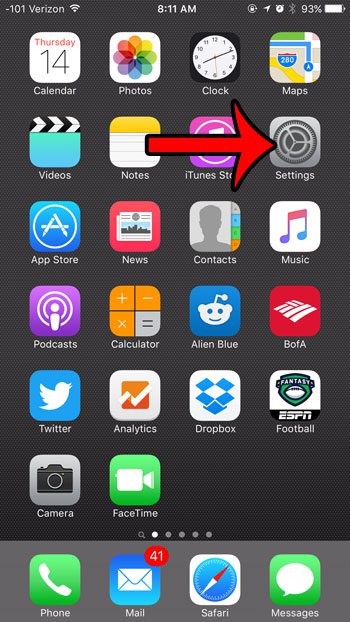
Step 2: Scroll down and select the Wallpaper option.
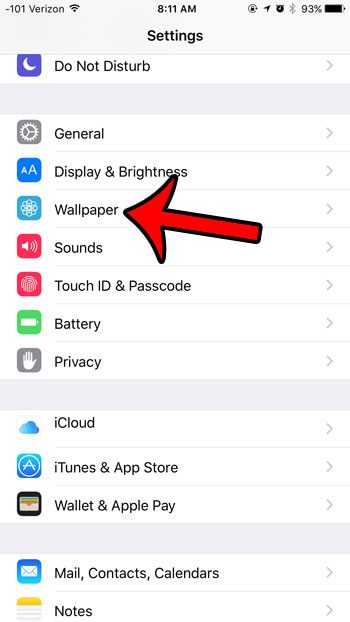
Step 3: Tap the Choose a New Wallpaper button.
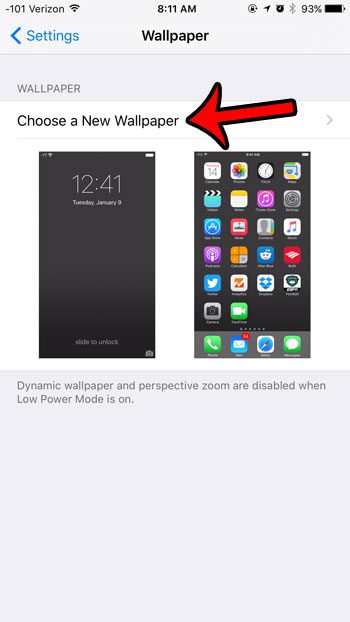
Step 4: Tap the Dynamic or Stills image to use one of Apple’s default wallpapers, or select a Photo album that contains a picture from your Photos app that you would like to use.

Step 5: Select the image that you would like to use as your wallpaper.
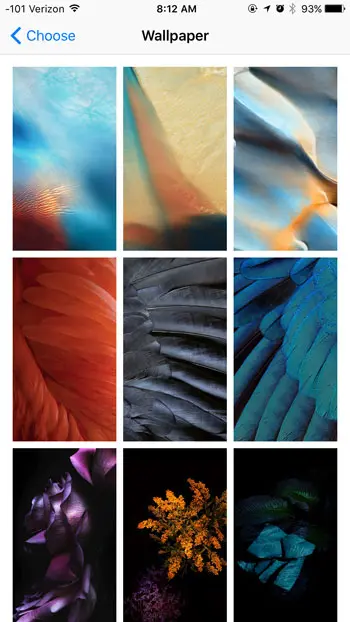
Step 6: Tap the Set button at the bottom of the screen.
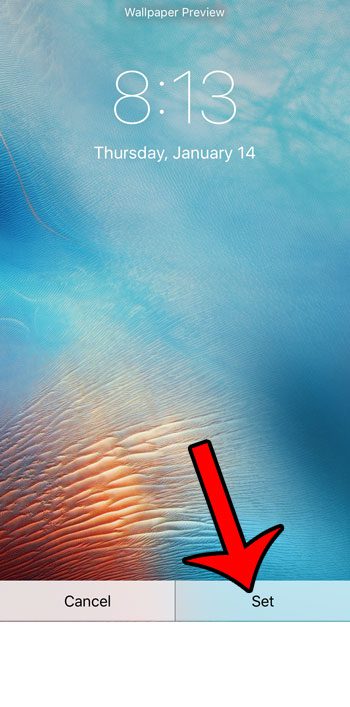
Step 7: Select the option at the bottom of the screen that identifies the locations where you would like to use this image as your wallpaper.
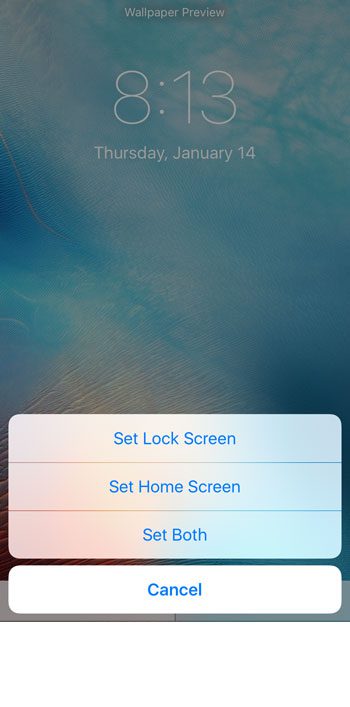
Once you know how to change the Home screen background in iOS 9, you can use these steps to switch that wallpaper to whatever you would like.
If you are running out of space to install new apps, or download songs or movies, then you need to delete some of the files on your iPhone. Read our complete guide to deleting iPhone items and learn some of the more common places where you can regain some of your device’s storage space.
Related: How to Remove the Picture from an iPhone Lock Screen

Matthew Burleigh has been writing tech tutorials since 2008. His writing has appeared on dozens of different websites and been read over 50 million times.
After receiving his Bachelor’s and Master’s degrees in Computer Science he spent several years working in IT management for small businesses. However, he now works full time writing content online and creating websites.
His main writing topics include iPhones, Microsoft Office, Google Apps, Android, and Photoshop, but he has also written about many other tech topics as well.