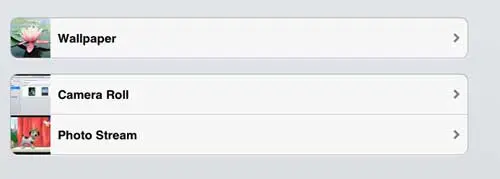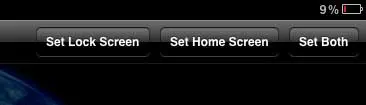The image behind the app icons on your iPad 2 is called wallpaper.
Much like the background of your Windows or Mac computer, this picture can be changed to something other than what it currently is.
Our tutorial will show you how to change the wallpaper on your iPad 2 if you want to try out a different option.
How to Switch the iPad Wallpaper
- Open Settings.
- Select Wallpaper.
- Tap Choose a New Wallpaper.
- Select the wallpaper you want to use.
- Touc the Set button.
- Choose the Set Lock Screen, Set Home Screen, or Set Both option.
Our guide continues below with additional information about how to change the wallpaper on your iPad 2, including pictures of these steps.
You can customize a lot of the elements on your iPad 2.
While you think that this might be limited to the applications and files that you transfer to the device, there are also certain aspects of the iPad’s appearance that you can adjust.
One thing that you can do is learn how to change the wallpaper on your iPad 2.
You can select from a number of preloaded default wallpapers, or you can choose from your personal images that are stored on the device.
Once you have selected the image that you want to use as your wallpaper, then the background image on every screen of your iPad will be changed to the image that you have selected.
Old Method – Changing the iPad 2 Wallpaper (Guide with Pictures)
While you are in the process of choosing your wallpaper, you will also be able to choose the image that is displayed on your lock screen.
It is possible to use the same image for both your wallpaper and the lock screen, or you can choose a different image for each option.
Either way, you can follow the instructions below to change the wallpaper on your iPad 2.
Step 1: Return to the home screen of your iPad 2 by pressing the Home button at the bottom of your iPad 2.
Step 2: Press the Settings icon to open the iPad 2’s Settings menu.
Step 3: Tap the Brightness & Wallpaper option at the left side of the screen.
Step 4: Touch the arrow to the right of the images in the Wallpaper section at the center of the screen.
Step 5: Choose the collection of images from which you want to choose your wallpaper.
Step 6: Tap the image that you want to use as your iPad 2 wallpaper.
Step 7: Touch the Set Lock Screen, Set Home Screen or Set Both button at the top of the window, depending upon which item you want to use the image for.
You can change the wallpaper setting at any time by following the procedure above.
Now that you know how to change the wallpaper on your iPad 2, you will be able to come back to this menu whenever you are tired of the current wallpaper and want to switch it, or if you find some really cool wallpaper and want ti start using it immediately.

Matthew Burleigh has been writing tech tutorials since 2008. His writing has appeared on dozens of different websites and been read over 50 million times.
After receiving his Bachelor’s and Master’s degrees in Computer Science he spent several years working in IT management for small businesses. However, he now works full time writing content online and creating websites.
His main writing topics include iPhones, Microsoft Office, Google Apps, Android, and Photoshop, but he has also written about many other tech topics as well.