While a lot of the apps that you use on your Apple Watch are companion apps from your iPhone, there are some watch apps that you might want which were designed with the watch in mind.
But you may be struggling to find those apps, as they are accessed in a different way.
Our tutorial below will show you how to get to the App Store through the watch app on your iPhone so that you can download your watch apps that way.
How to Find and Download Apps for the Apple Watch
- Open the Watch app on your iPhone.
- Touch the Discover tab.
- Tap Explore Watch Apps.
- Find an app that you want.
- Tap the Get button, then the Install button.
Our guide continues below with additional information on how to download Apple Watch apps, including pictures of these steps.
After you complete the initial setup on the Apple Watch, you will find that there are some app icons that are added to the watch based on the apps that are installed on your iPhone.
Many app developers include Watch versions of their apps now, and these Watch apps often include some interesting additional functionality.
If you are ready to start looking for new apps to add to your Apple Watch, then you can do so through the Watch app on your iPhone. Our guide below will show you a couple of different ways that you can search for and install new apps for your watch.
Check out our how to turn off ringtone on Apple Watch guide if you would like ot stop hearing sounds through your watch when you receive phone calls.
How to Get an App for the Apple Watch (Guide with Pictures)
The steps below were performed through the Watch app on an iPhone 7 Plus in iOS 10. The watch being used was running the Watch OS 3.1 software.
Step 1: Open the Watch app on your iPhone.
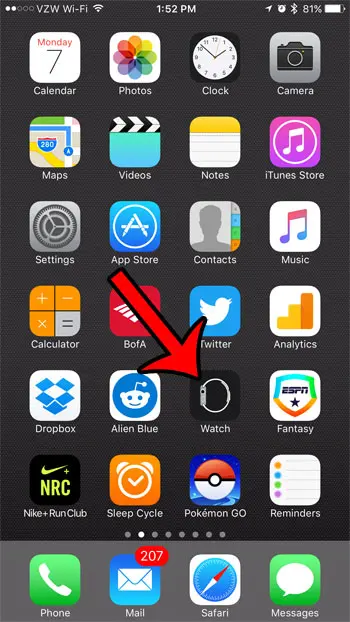
Step 2: Select the App Store tab at the bottom of the screen.
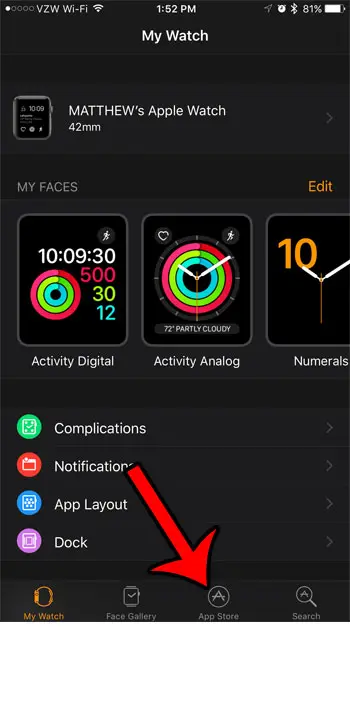
Step 3: Find that app that you want to download, tap the Get button (it might show a price if it’s a paid app), then tap the Install button.

Now that you know how to find and download apps for your Apple Watch you will be able to browse through all of the apps that are available for the device until you locate the one that you have been searching for.
Note that the app will download to your iPhone as well as your Watch. You can access the app screen on your watch by pressing the crown button, then locating and tapping the app icon.
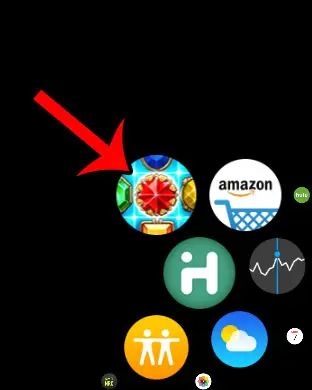
You can also search for an app using the Search tab at the bottom of the Watch app, typing the name of the app you wish to download, then tapping the appropriate search result.
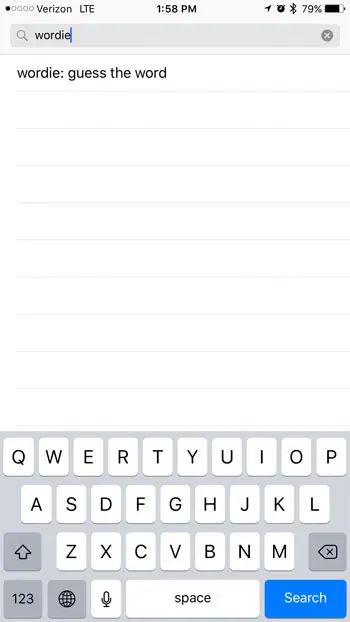
If you find that you don’t like an app that you have added to your Watch, then you can choose to remove it. Learn about deleting Apple Watch apps to see how you can do it directly from the watch itself.

Matthew Burleigh has been writing tech tutorials since 2008. His writing has appeared on dozens of different websites and been read over 50 million times.
After receiving his Bachelor’s and Master’s degrees in Computer Science he spent several years working in IT management for small businesses. However, he now works full time writing content online and creating websites.
His main writing topics include iPhones, Microsoft Office, Google Apps, Android, and Photoshop, but he has also written about many other tech topics as well.