You can configure your Apple Watch to wake when you do things like tap the screen or raise your wrist. In many cases you will see your default watch face when the screen wakes.
But in other cases you may see the last app that you were using instead. This is helpful when you are still using the app, but it can be annoying when you haven’t used an app in a while and you need to close out of it just to see your watch face.
Our guide below will show you how to change a setting for your watch through the Watch app on your iPhone so that it only shows apps if you’ve used them very recently.
Our guide on how to turn off passcode on Apple Watch will show you what to do if you no longer wish to protect your watch with a password.
How to Change When the Apple Watch Stops Opening to the Last App
The steps in this article were performed on an iPhone 7 Plus using iOS 12.2. The Apple Watch in question is using watchOS 5.2.
Step 1: Open the Watch app on your iPhone.
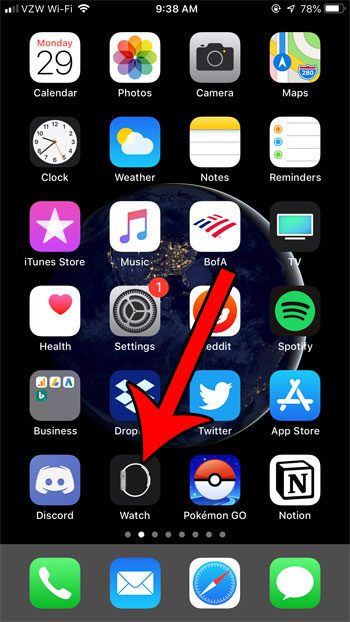
Step 2: Choose the My Watch tab at the bottom-left of the screen.
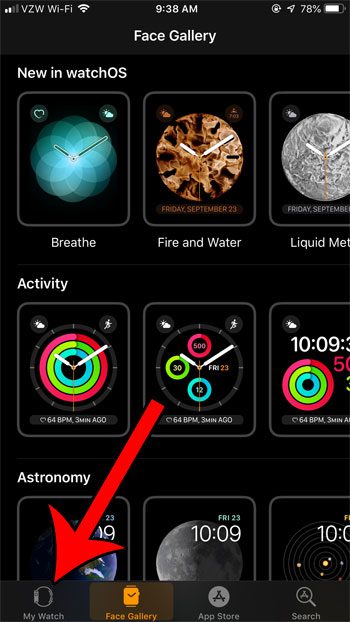
Step 3: Select the General option.
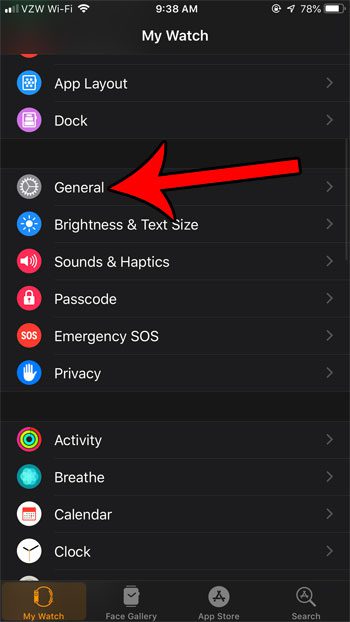
Step 4: Touch the Wake Screen button.
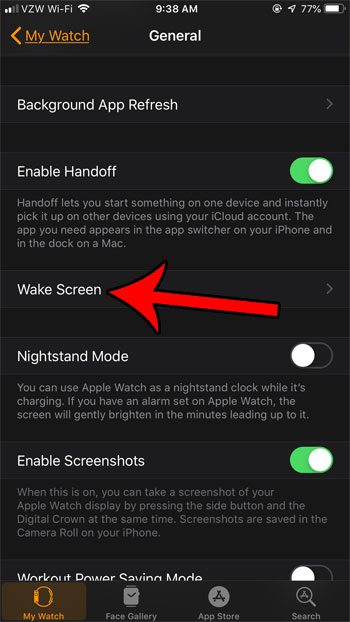
Step 5: Tap the option under On Screen Wake Show Last App that corresponds to how long you want your Watch to open to an app after you have last used it.
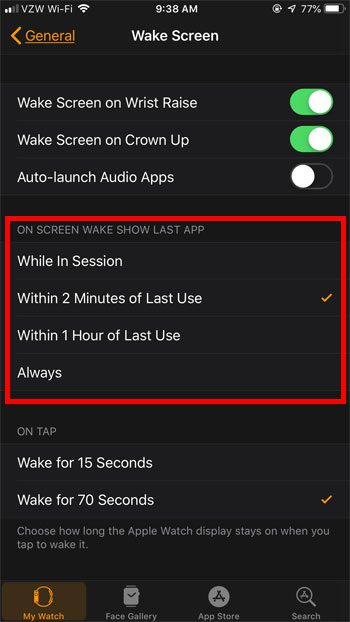
Do you find that you are often taking screenshots on your watch when you don’t mean to? Find out how to disable Apple Watch screenshots if it’s something that you don’t intend to use.

Matthew Burleigh has been writing tech tutorials since 2008. His writing has appeared on dozens of different websites and been read over 50 million times.
After receiving his Bachelor’s and Master’s degrees in Computer Science he spent several years working in IT management for small businesses. However, he now works full time writing content online and creating websites.
His main writing topics include iPhones, Microsoft Office, Google Apps, Android, and Photoshop, but he has also written about many other tech topics as well.