Screenshots on your iPhone are a useful way to share part of a text message conversation, give instructions on how to do something, or screencap a situation that you can see that someone else might find interesting or entertaining.
Many other electronic devices include the ability to take screenshots, such as your computer. But your Apple Watch can also take screenshots if a particular setting is activated in the Watch app on your iPhone.
But if you find that you are taking screenshots often when you don’t want to , then it might be time to disable that setting. Our tutorial below will show you where to find and change the screenshot setting for an Apple Watch.
How to Disable Screenshots on Apple Watch
The steps in this article were performed on an iPhone 7 Plus in iOS 12. The watch I am working with is an Apple watch 2 using WatchOS 5.0.1.
Once you complete this guide you will have turned off the option that lets you take screenshots on your Apple Watch by pressing the side button and the crown at the same time.
You can always come back to this in the future and re-enable it if you decide that you wish to start taking screenshots again.
Step 1: Open the Watch app on your iPhone.
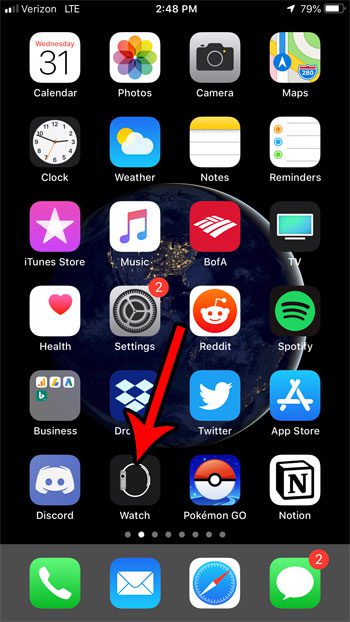
Step 2: Choose the My Watch tab at the bottom-left corner of the screen.
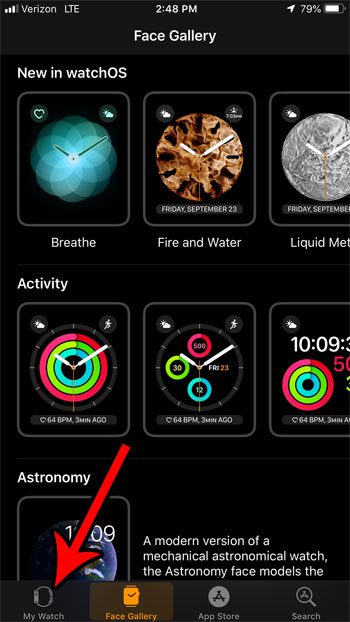
Step 3: Scroll down and choose the General option.
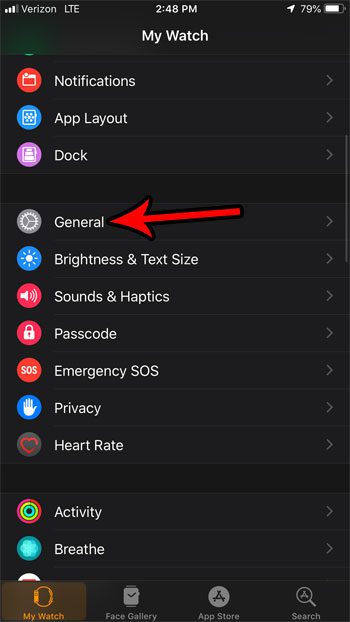
Step 4: Scroll to the bottom of this menu and tap the button to the right of Enable Screenshots to turn it off. I have disabled screenshots on my Apple Watch in the picture below.
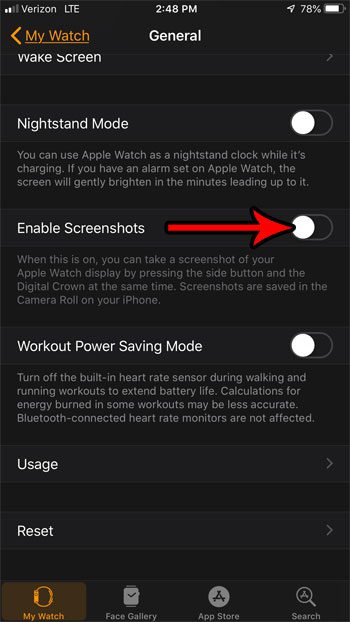
Now that you know how to stop taking screenshots on your Apple Watch you can prevent those images from appearing on your iPhone’s Camera Roll.
There may be some other settings on your watch that you would like to change as well. Find out how to disable Breathe reminders on the watch, if you find that you are dismissing them more than you are completing the breathing activity.

Matthew Burleigh has been writing tech tutorials since 2008. His writing has appeared on dozens of different websites and been read over 50 million times.
After receiving his Bachelor’s and Master’s degrees in Computer Science he spent several years working in IT management for small businesses. However, he now works full time writing content online and creating websites.
His main writing topics include iPhones, Microsoft Office, Google Apps, Android, and Photoshop, but he has also written about many other tech topics as well.