You can make a new Google Sheets file by going to your Google Drive, clicking New, and then selecting the Google Sheets option.
Google Drive is an awesome, free service that you gain access to thanks to your Google Account. It features a word-processing application, a spreadsheet application, and a slideshow/presentation application.
They are free, comparable alternatives to Microsoft Office, and many people enjoy the combination of powerful tools and easy collaboration.
But if you are new to Google Drive or have only worked on files that were sent to you, then you might be a little confused about how to create a new, blank file. Our tutorial below will show you how to start a new spreadsheet in Google Sheets.
You can check out our Google Drive sign in guide for additional information on how to access the files in your drive.
How to Create a New Google Spreadsheet
The steps in this article will show you how to create a spreadsheet file with your Google Account in an application called Google Drive.
The Google Drive suite of software includes Google Sheets, as well as Google Docs (a word processing application like Microsoft Word) and Google Slides (a presentation application like Microsoft Powerpoint.)
You are able to create and edit files here, which are then saved to your Google Drive cloud storage.
Tip: Try out cell merging in Google Sheets and see if it’s something that can benefit the display of your data.
Step 1: Sign into your Google Drive at https://drive.google.com/drive/my-drive. Note that you will need to have a Google Account to use this product, so sign up for one on that page if you don’t have one already.
Step 2: Click the New button at the top-left of the window.
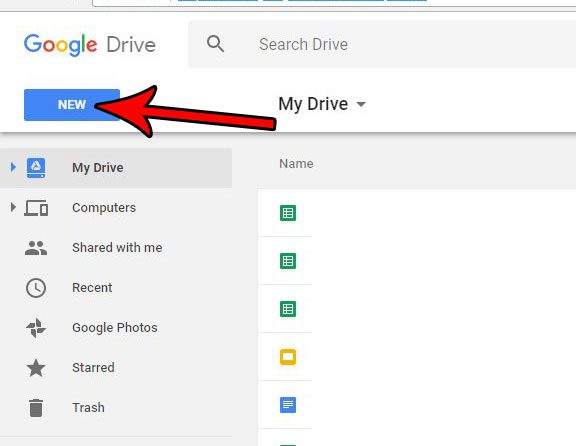
Step 3: Click the arrow to the right of the Google Sheets option, then choose the Blank spreadsheet option, or the From a template option.
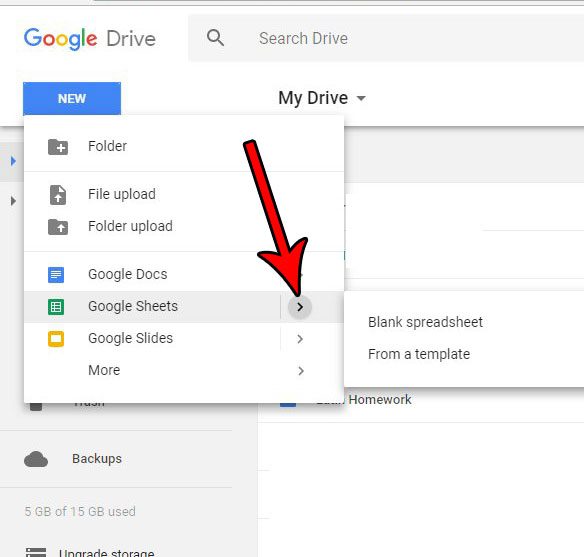
Now that you know how to create a new Google Sheets spreadsheet from Google Drive, you will be able to use these steps to start new spreadsheet projects directly from your Google Drive storage.
Do you have a spreadsheet that you need to share with someone, but you don’t want to send them a Google Sheets link? Find out how to convert your sheet to a PDF and send the file to them in that format instead.
When you need to work in a group setting to complete a single document, then our article on how to let others edit Google Doc files can show you a simple way to do it.
Frequently Asked Questions About Google Sheets Spreadsheets
How can I make a new spreadsheet in Google Sheets?
Follow these steps to create a new Google Sheets spreadsheet:
- Navigate to Google Drive (drive.google.com).
- On the left, click the “+ New” button.
- Choose “Google Sheets” from the selection list.
Is a Google account required to create a Google Sheets spreadsheet?
To use Google Sheets, you must have a Google account. If you don’t already have an account, you may join up for one for free.
Can I make a new Google Sheets spreadsheet on my phone?
Yes, you can create new Google Sheets spreadsheets on both Android and iOS devices by downloading the Google Sheets app from the relevant app stores.
Is there a limit to how many Google Sheets spreadsheets I can make?
In Google Sheets, there is no limit to the amount of spreadsheets you can create. However, the quantity of files you can store on Google Drive may be limited by your storage capacity.
What are the many Google Sheets spreadsheet templates available?
Google Sheets includes a range of templates for a variety of applications, such as budgets, schedules, to-do lists, and more. These templates are available when you create a new spreadsheet.
Can I change the title and look of my new Google Sheets spreadsheet?
Yes, you may change the title of your spreadsheet by selecting “Untitled spreadsheet” and providing a new title. You can also change the appearance by utilizing the formatting tools to change the fonts, colors, and styles.
In a Google Sheets spreadsheet, how do I add and name sheets?
Click the “+” button next to the sheet tabs at the bottom to add a new sheet to your spreadsheet. Double-click on a sheet’s tab and type in a new name.
Is Google Sheets equipped with an autosave feature?
Yes, Google Sheets offers an autosave feature that saves your changes automatically as you work. You can also save your spreadsheet manually by going to “File” > “Save” or by using the keyboard shortcut Ctrl+S (Cmd+S on Mac).
Can I share a Google Sheets spreadsheet that I’ve generated with others?
Yes, real-time collaboration is a core element of Google Sheets. By clicking the “Share” button in the top right corner and inputting their email addresses, you may share your spreadsheet with others. Depending on the permissions you choose, they can modify or view the spreadsheet.
What kinds of information can I enter into a Google Sheets spreadsheet?
Text, numbers, dates, formulas, and other sorts of data can be entered. Google Sheets includes a plethora of features and formatting possibilities.
What is the best way to import data from other sources into my Google Sheets spreadsheet?
You can import data from other sources by utilizing the “Import” tool, which allows you to pull information from other files, websites, and Google services such as Google Forms.
Can I use Google Sheets without an internet connection?
Yes, you can activate offline access to Google Sheets, which allows you to view and change your spreadsheets even when you are not connected to the internet. Changes made offline, on the other hand, will sync when you reconnect to the internet.
Is there a limit to the amount of rows and columns in a Google Sheets spreadsheet?
Although Google Sheets can manage a huge number of rows and columns, there are certain practical limitations. For example, the maximum number of rows is around 10 million, and the maximum number of columns is approximately 18,000.
What makes Google Sheets different from Microsoft Excel?
Google Sheets is a cloud-based spreadsheet tool that enables for real-time collaboration and is accessible from any internet-connected device. Microsoft Excel, on the other hand, is often a desktop application with cloud-based functionality available through Office 365.
It is simple to create new Google Sheets spreadsheets, and Google Sheets has extensive collaboration and customization options that make it a useful tool for a wide range of activities, from simple computations to complex data analysis.
Continue Reading
- How to merge cells in Google Sheets
- How to wrap text in Google Sheets
- How to alphabetize in Google Sheets
- How to subtract in Google Sheets
- How to change row height in Google Sheets
- How to Download an Entire Folder in Google Drive

Matthew Burleigh has been writing tech tutorials since 2008. His writing has appeared on dozens of different websites and been read over 50 million times.
After receiving his Bachelor’s and Master’s degrees in Computer Science he spent several years working in IT management for small businesses. However, he now works full time writing content online and creating websites.
His main writing topics include iPhones, Microsoft Office, Google Apps, Android, and Photoshop, but he has also written about many other tech topics as well.