Ever since the release of iOS 7 it has been possible to block an unwanted contact on your iPhone. This meant that they could not call you, text you, or FaceTime you from a phone number if you had blocked it. But it is possible to block someone by accident, which can make it very difficult for them to get in touch with you.
If someone tells you that they have been trying to send you a text message and you haven’t received it, then you may want to check if they are blocked. Our guide below will show you how to find the list of blocked text message contacts on your iPhone, and show you how to unblock someone if they are on that list unintentionally.
Here is how to check if you have blocked a text message sender on your iPhone –
- Open the Settings menu.
- Scroll down and select the Messages option.
- Scroll down and select the Blocked option.
- Scroll through the list to look for the name or phone number that you think you have blocked.
These steps are repeated below with pictures –
Step 1: Tap the Settings icon.
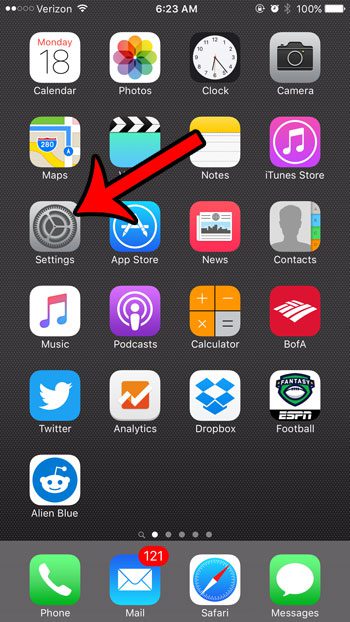
Step 2: Scroll down and tap the Messages button.
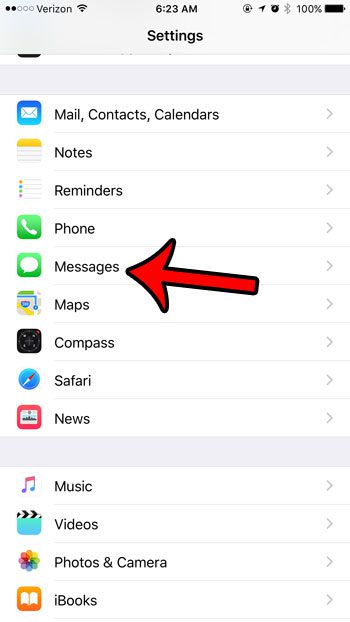
Step 3: Scroll down and tap the Blocked button.
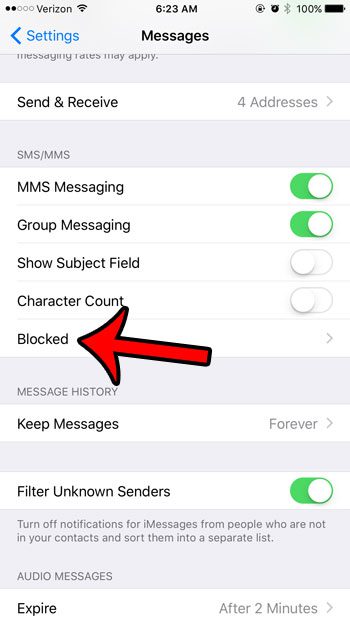
Step 4: Navigate through the list to see if the number or contact in question is listed.
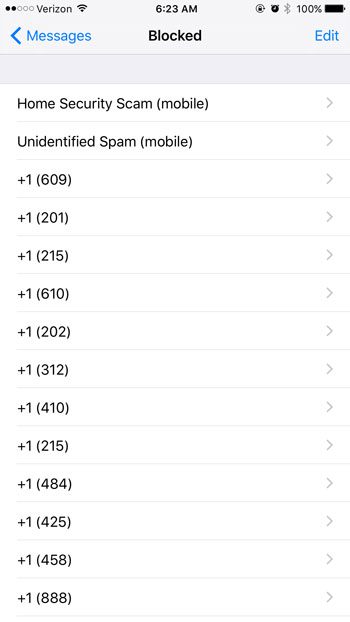
If you have blocked a contact and you did not mean to, then you can unblock them. Tap the Edit button at the top of the screen –
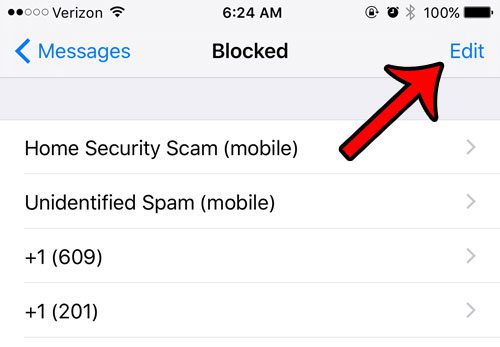
Tap the red circle to the left of the name or number that you want to unblock.
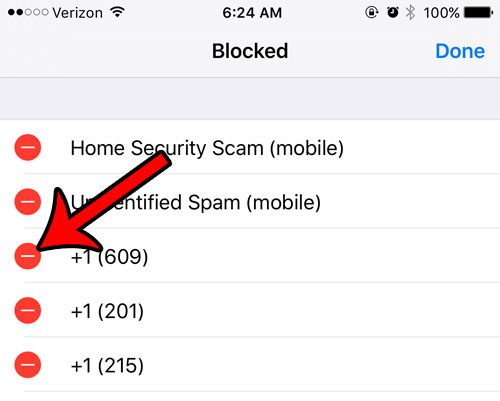
Tap the Unblock button to confirm that you wish to remove this contact name or number from your list of blocked callers/text message senders. You can then tap the Done button at the top-right corner of the screen when you are finished.
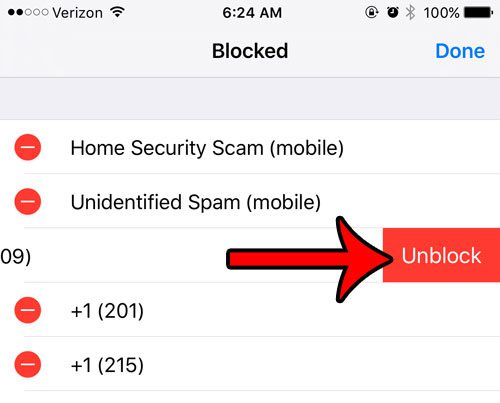
Have you seen contacts on friends or family members iPhones that have pictures associated with them? Learn how to add a picture to a contact on your iPhone to add a bit more customization to that person when they call or text you.

Matthew Burleigh has been writing tech tutorials since 2008. His writing has appeared on dozens of different websites and been read over 50 million times.
After receiving his Bachelor’s and Master’s degrees in Computer Science he spent several years working in IT management for small businesses. However, he now works full time writing content online and creating websites.
His main writing topics include iPhones, Microsoft Office, Google Apps, Android, and Photoshop, but he has also written about many other tech topics as well.