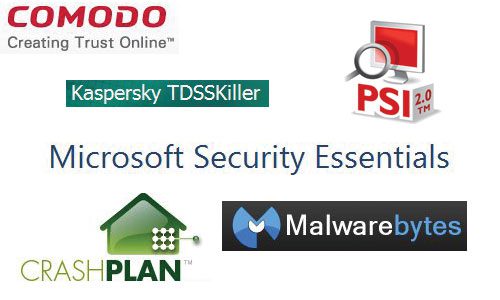Digital files and information are the targets of a lot of criminals and scammers, so you need to do whatever you can to protect your stuff.
There are a plethora of options at your disposal, but we have created a list with some good options that you may want to consider if you don’t already have effective solutions in place.
Any computer user that is connected to the outside world needs to be conscious of the potential dangers that exist as soon as they open their network connection.
The world is full of people that are trying to access your computer and steal all of your personal information, so it is imperative that you arm yourself with as many tools as possible to protect this valuable information.
Determining how to protect your computer, though, can be a frustrating endeavor if you do not know where to start.
Fortunately, there are a lot of free programs on the Internet that, when used in conjunction with one another, can help to secure your information as much as possible.
You still need to take some responsibility for how you search the Internet, though, and avoid visiting questionable websites and downloading suspect files and programs.
If you actively seek something out, then the programs on your computer are going to think that you want to have that information on your computer, so they are going to assume that you know it to be safe.
So you can learn how to protect your computer and put the best tools in place, but ultimately, your own actions are going to dictate the safety of your information.
Programs You Need When Learning How to Protect Your Computer
This section is just going to provide a point of reference for the products that will be covered in this article. If you already know what each program does and simply want a repository of links for downloading these programs, then look no further.
CrashPlan – passive backup program
MalwareBytes – active scanner for malware. Requires you to initiate the scan
Microsoft Security Essentials – my choice for a free anti-virus program, though Avast and AVG are also very good choices.
TDSSKiller – rootkit scanner from Kaspersky
Comodo Firewall – additional layer of securty against the outside world
Secunia PSI – scans your installed programs for available updates
Backup Program
While the focus of this article is on the dangers of viruses, malware, and other risks that you would run into online, there is no other option when learning how to protect your computer that is more effective than having a backup of your data.
Having that backup is important because it also protects you in the event of a hardware disaster or an operating system crash.
Because of the effectiveness of free backup programs like CrashPlan, there is no excuse for not backing up the data on your computer.
If it’s important to you, you should protect it.
And make sure to follow the instructions in this article, and choose a backup location that is not on the computer that you are backing up, such as a networked computer or an external hard drive.
Once you have set up CrashPlan, it will run all by itself and take care of backing up the files that you have selected.
Malware Scanner
I am sure that there are other effective malware-scanning programs that exist, but I have been using this one for years and have no reason to switch.
MalwareBytes is an amazing program that will catch dangerous viruses and malware that your antivirus program might miss.
However, you need to actively initiate the scan yourself, which is something that should be done as often as possible.
Antivirus Program
While there are good, paid options, such as Norton 360, there are also effective free options that are more than adequate when you are looking for antivirus programs while you learn how to protect your computer.
Included among these free options is Microsoft Security Essentials, which is made by Microsoft and is optimized to work within their various operating systems.
Security Essentials has a simple interface, it does not consume a lot of system resources and its’ rapidly growing usage means that Microsoft will be supporting and updating it frequently for the foreseeable future.
Rootkit Scanner
Rootkits are nasty little pieces of code that can infect your computer at a very high level, and they are rarely caught by malware and virus scanners.
Therefore, you need to employ the assistance of a dedicated rootkit scanner, like TDSSKiller, which will quickly scan your computer for a specific list of known rootkits.
The program was initially rolled out to deal with a specific rootkit, but its’ effectiveness has led to incorporating additional rootkits into its’ scan.
Firewall Program
As another crucial element in any scheme that you employ when determining how to protect your computer, a firewall will check all of the data that is coming from the outside world and determine whether it is safe for you to have on your computer.
The default Windows Firewall that is included with your computer is also effective, and there is no harm in using that as opposed to a third-party firewall.
However, many people seem to think that the Windows Firewall uses an unnecessary amount of your system resources, so lighter options, like Comodo, can be used in place of the Windows option.
Program Health Checker
I know that many people simply get annoyed by the notifications in their system tray that tell them to update certain programs and will dismiss or disable these notifications without installing the update.
While some updates can take forever to download or might change some basic functionality for the worse, most updates are attempting to fix some sort of security vulnerability.
Applying the update will fix that vulnerability, and will give you a better environment to work with when determining how to protect your computer.
And while it can get tedious to update all of your programs if you have a lot of them, there is a free program called Secunia PSI that will check all of your programs for you and let you know when a program needs to be updated.
Conclusion
If you employ all of these tools when figuring out how to protect your computer, then you have taken the right step in securing your data.
No system is foolproof, however, and some of the burdens still lie with you in using common sense when it comes to the things you click on and the items you download.
Avoid free downloads of programs that you know require a paid license, and never click on a link in an email from someone that you do not know.
If you get an email from your bank, go directly to the bank’s website and access the information from there.
Most banks will even tell you outright that they do not send links in their emails.
Malicious individuals on the Internet are getting smarter and smarter, so now, more than ever, and you need to be more protective of your valuable information.

Matthew Burleigh has been writing tech tutorials since 2008. His writing has appeared on dozens of different websites and been read over 50 million times.
After receiving his Bachelor’s and Master’s degrees in Computer Science he spent several years working in IT management for small businesses. However, he now works full time writing content online and creating websites.
His main writing topics include iPhones, Microsoft Office, Google Apps, Android, and Photoshop, but he has also written about many other tech topics as well.