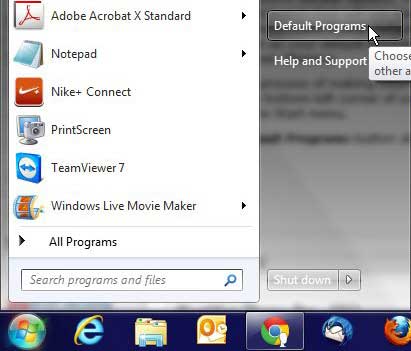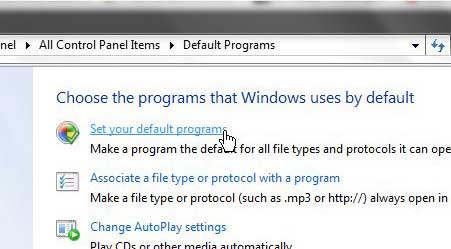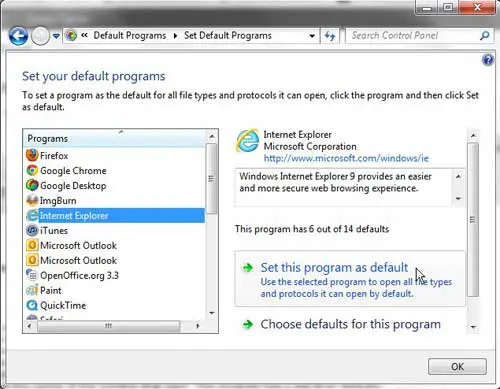Setting the default applications in Microsoft Windows is important if you have more than one program on your computer that can handle certain types of actions. Therefore, if you want to use a new browser, then you may need to read the steps in our how to change default browser Windows 7 guide.
Having multiple Web browsers on one computer is very common, and all of them want to be the default browser.
So if Google Chrome, Mozilla Firefox, or something else is your current default, then you might be wondering how to make Internet Explorer the default browser instead so that you can start creating a Google site and view and edit it from IE.
Web pages that you click in documents or emails will open in your default browser. If you like Internet Explorer, but your links are opening in something different, then you might be looking for a way to make Internet Explorer the default browser on your computer.
Whenever you install a program that can open a lot of different types of files, one of the questions that it will typically ask during installation is if you want to make that program the default.
Many people do not notice this setting during installation or, in some cases, it isn’t even there.
But if you accidentally set a program as the default choice in your Windows 7 installation, it does not have to stay as the default program indefinitely.
This can come in handy when you want to make a browser change in Windows 7, such as if you want to learn how to make Windows Internet Explorer the default browser on your computer.
How to Make Internet Explorer the Default Browser in Windows 7
- Click the Start button.
- Click Default Programs in the right column.
- Click the Set your default programs link.
- Click Internet Explorer in the left column, then click the Set this program as default button at the bottom of the window.
- Click the OK button.
Our article continues below with additional information on making Internet Explorer the default browser in Windows 7, including pictures of these steps.
How to Set Windows Internet Explorer as Default Browser (Guide with Pictures)
An interesting tidbit about the method that is described in this article is that you can use a similar approach to set other programs as the default choice, such as if you want to set Microsoft Outlook as your default email program or if you want to set iTunes as your default media player.
I like to point out these options because they are two programs that can be very insistent about wanting to be set as their respective default options.
This goes for browser choices, too, many of which will include a nag screen at launch that will say something like “XX is not currently set as your default browser. Would you like to make it your default?” In fact, if you did not actively change to Google Chrome or Mozilla Firefox as your default browser, then there is a good chance that this is happening to you right now
Step 1: To begin the process of making Internet Explorer the default browser in Windows 7, click the Start button at the bottom-left corner of your screen.
This is the blue orb containing the Windows logo, and it launches the Start menu.
Step 2: Click the Default Programs button at the bottom of the right side of the Start menu.
This opens a new Default Programs menu.
Step 3: Click the Set your default programs link at the top-center portion of the window.
At the left side of this screen you will notice a list of programs on your computer that could theoretically be set as the default program for the types of files they can open.
Along with the different Web browsers on your computer, you will also notice any Microsoft Office programs, utilities or productivity programs that you have installed at any point.
If you want to see if a program has been set as the default option for its associated file types, you can click the program from this list, then look for the line at the center of the window that says “This program has x out of xx defaults.”
Step 4: To make Internet Explorer the default Web browser in Windows 7, click the Internet Explorer option from the list at the left side of the window so that it is highlighted in blue.
Step 5: Click the Set this program as default button at the bottom of the window, then wait for the line at the center of the window to say “This program has all its defaults.”
Any action that you take from this point on, such as clicking a link in a document or email, should open the linked page in Internet Explorer.
If you are interested in making IE your default browser because your computer is using Windows 10 and you don’t like Microsoft Edge, then you have the ability to use Internet Explorer and set it as your default browser.
How to set Internet Explorer as the default browser in Windows 10
- Click the Start button.
- Type “default browser” into the search field, then click the Choose a default Web browser search result.
- Click the current default browser under the Web Browser section.
- Select Internet Explorer.
Note that Internet Explorer is only available on the Windows operating system. You won’t be able to use or set Internet Explorer as your default browser on an Android, iPhone, or a Mac.
Our tutorial continues below with additional discussion about default apps in Windows 7, and what you can do in the default browser section of the settings menu if you many a Chrome default browser, or whichever Web browser you prefer to use.
More Information on How to Set Default Browser from Your Installed Programs
Whether you want to set Google Chrome as your preferred browser in Windows 11, or you want to use a new default browser that you have installed on your Windows computer, the process is nearly identical.
The first thing to confirm is that you have actually downloaded and installed the program. Once you know that it’s on your computer then you can either follow the steps above if you need to set the default browser in Windows 7 or Windows 10.
if you are using Windows 11 then you can click the Windows button, then click the Settings icon on the start menu. The Settings app icon looks like a gear, much like it does on an iPhone. You could also click the search button and type default apps into the search field.
You will then click the Apps option in the column at the left side of the window. You can then click the Default programs option. This brings up a new menu with the current system default apps, which you can use to select default programs.
You can then either type the name of the app into the search field, or you can click Google Chrome, select Microsoft Edge, or choose from the other browser options that are on your device.
After you open the browser window for its settings you can click the Set default button at the top of the window. You will also see a list of other file types for which you can make that browser the default. This essentially lets you select default apps for a number of other popular file types from one screen rather than going back and needing to click Default apps from a couple of screen earlier again.
Are you having issues with your zip files opening in the wrong program? Learn how to set the default zip program in Windows, which will let you use the default Windows Explorer option, or any other zip program that you have installed on your computer.

Matthew Burleigh has been writing tech tutorials since 2008. His writing has appeared on dozens of different websites and been read over 50 million times.
After receiving his Bachelor’s and Master’s degrees in Computer Science he spent several years working in IT management for small businesses. However, he now works full time writing content online and creating websites.
His main writing topics include iPhones, Microsoft Office, Google Apps, Android, and Photoshop, but he has also written about many other tech topics as well.