While some of the battery colors on your iPhone indicate various device statuses, others are merely cosmetic. For example, your iPhone battery icon can switch from black to white depending on the background color.
The battery icon at the top-right corner of your iPhone screen provides a visual indication of the amount of battery life that you have left. You may have previously wondered why your iPhone battery icon is yellow, and discovered that it was due to enabling low-power mode.
But your iPhone’s battery icon can also switch from black to white, or vice versa, and you may be wondering exactly what determines the color of your battery icon.
Tip: If your iPhone screen is locking too quickly because you aren’t interacting with it, find out how to keep the iPhone screen on for longer by adjusting the Auto-Lock setting.
Why Your iPhone Battery Switches from Black to White (or Vice Versa)
Below you can see a side-by-side comparison of an iPhone with a white battery icon and one with a black battery icon.
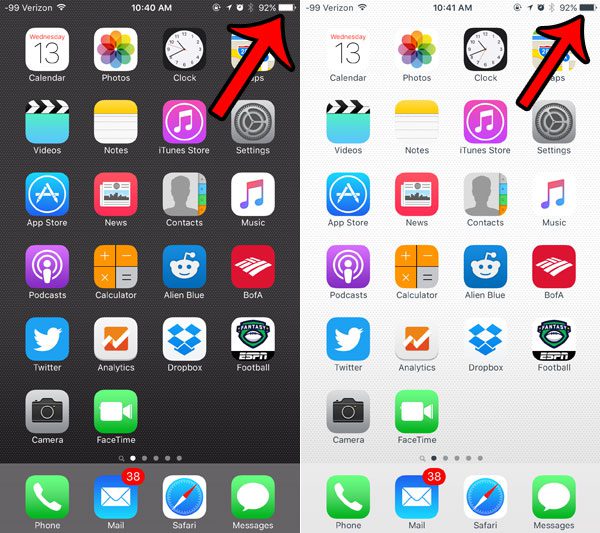
The only reason that the color of the battery icon has switched is because the color of the Home screen has been changed. Your iPhone will automatically choose black or white for your regular battery icon based on the color behind it. The color of the icon is the one that provides the most contrast with the color behind it.
Related: What Does the Paper Airplane Mean on iPhone?
You can experiment with this fact by adjusting the color of your wallpaper. You can change your wallpaper by completing the steps below –
- Tap the Settings icon.
- Select the Wallpaper option.
- Tap the Choose a New Wallpaper button.
- Select one of the pre-installed options by tapping the Dynamic or Stills picture, or select a picture from your Photos app by selecting one of the albums at the bottom of the screen.
- Tap a picture to select it.
- Tap the Set button at the bottom of the screen.
- Choose whether you wish to apply the image as your Lock Screen, Home Screen, or Both.
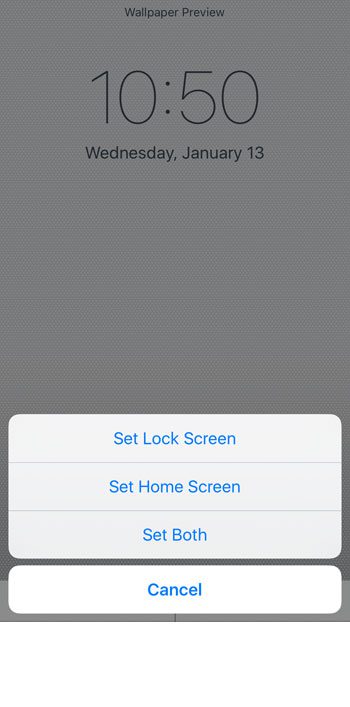
Additionally, you will notice that the battery icon will also change to black when you are navigating through the Settings menu –
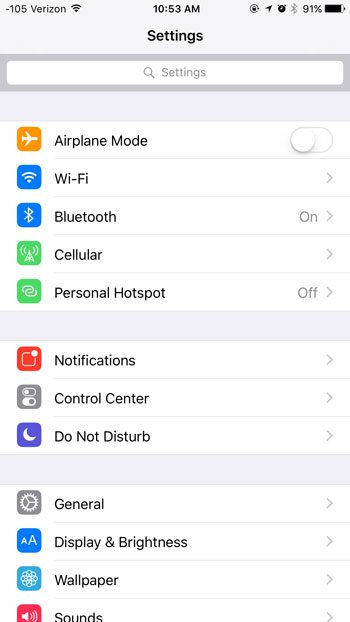
Or it will change to white if you are using an app with a dark background –
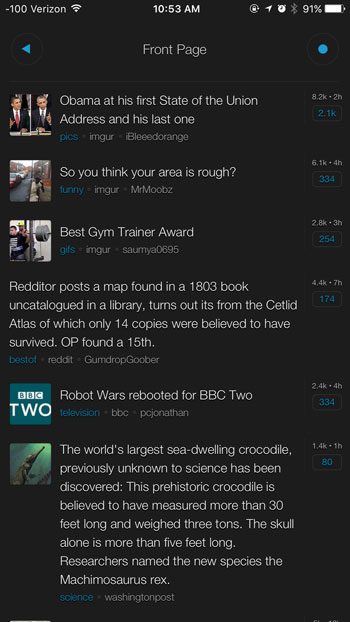
Related: How to Remove the Picture from an iPhone Lock Screen
You can also invert the colors on your iPhone by navigating to Settings > General > Accessibility > and turning on the Invert Colors option.
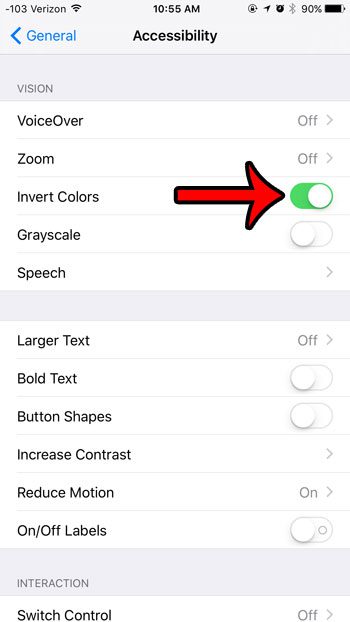
The Settings menu background should then be black with white text. The inverted colors do not show up in a screenshot, however, which is why the screen is still the default color in the picture above.
Our moon icon iPhone guide can help you learn more about the crescent moon icon that can appear on your iPhone.
Another thing that can affect the color of the battery icon is whether you are in light mode or dark mode. If you switch between light mode or dark mode, you are very likely to see your battery icon switch between black and white.
You can change between light and dark mode by going to Settings > Display & Brightness and then tapping either Light Mode or Dark Mode. You can even elect to have your iPhone change automatically between those display modes based on the time of day.
If your iPhone battery is depleting too quickly, then it might be worthwhile to try out Low-Power mode. This setting adjusts a few settings to help improve your battery life, and if those adjustments do not negatively affect your device usage, you may find the added battery life to be very helpful.
You can also read our moon on iPhone Home screen guide if you would like ot learn more about Focus mode and Do Not Disturb on your iPhone.
Continue Reading
- How to delete apps on an iPhone 8
- How to check an iTunes gift card balance on an iPhone
- What is a badge app icon on an iPhone?
- How to make your iPhone louder
- iPhone Black Screen But Still On? Try This

Matthew Burleigh has been writing tech tutorials since 2008. His writing has appeared on dozens of different websites and been read over 50 million times.
After receiving his Bachelor’s and Master’s degrees in Computer Science he spent several years working in IT management for small businesses. However, he now works full time writing content online and creating websites.
His main writing topics include iPhones, Microsoft Office, Google Apps, Android, and Photoshop, but he has also written about many other tech topics as well.