Your iPhone can be “locked” in a couple of different ways. The first occurs whenever the screen is turned off. If you have a passcode or Touch ID lock enabled on your iPhone, then you will need to use that unlocking method after waking the screen, before you can access any of your apps.
The second way that you might describe an iPhone as “locked” is when the screen won’t rotate. This happens when the “Portrait Orientation Lock” is enabled. This will force the screen to remain in the portrait orientation, regardless of how you are holding the device. Our guide below will give you three different methods that you can use to remove each of these locks from your device.
All of the steps below were performed on an iPhone 6 Plus, in iOS 9.3. These same steps will work for other iPhone models running iOS 9 or higher. Note that if you have an iPhone model that does not have Touch ID, then the menu will simply be called Passcode instead of Touch ID & Passcode.
Related: Check out this iPhone lock icon tutorial for additional information about that symbol on your device.
Method 1 – How to remove a passcode on the iPhone 6
Note that completing these steps will require you to know the current passcode on the iPhone.
- Tap the Settings icon.
- Select the Touch ID & Passcode option.
- Enter the passcode.
- Scroll down and tap the Turn Passcode Off button.
- Confirm that you understand what will happen if you remove your passcode, then tap the Turn Off button.
- Enter the passcode again.

Related: How to Remove the Picture from an iPhone Lock Screen
Method 2 – How to turn off Touch ID on the iPhone 6
- Tap the Settings icon.
- Tap the Touch ID & Passcode option.
- Enter the passcode (if one is currently set).
- Tap the button to the right of iPhone Unlock to turn it off.
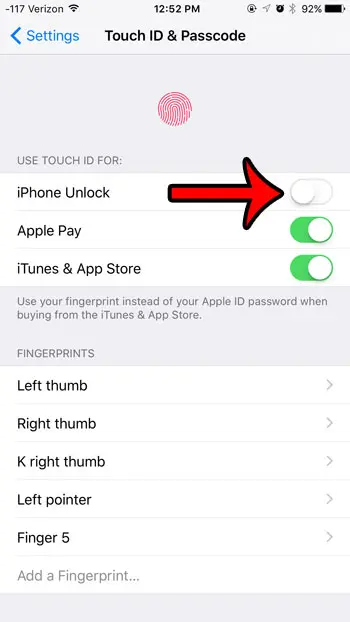
Method 3 – How to turn off Portrait Orientation Lock on an iPhone 6
- Swipe up from the bottom of the screen.
- Tap the lock icon at the top-right corner of the menu.
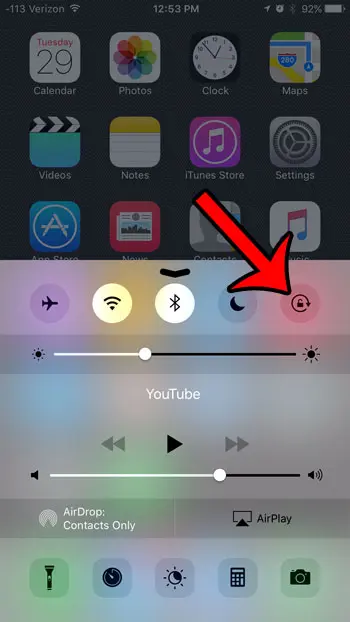
For more information about any of these methods (including pictures for each step), click the appropriate link below –
How to turn off an iPhone 6 Passcode
How to turn off iPhone Unlock via Touch ID on an iPhone 6
How to disable the Portrait Orientation Lock on an iPhone 6

Matthew Burleigh has been writing tech tutorials since 2008. His writing has appeared on dozens of different websites and been read over 50 million times.
After receiving his Bachelor’s and Master’s degrees in Computer Science he spent several years working in IT management for small businesses. However, he now works full time writing content online and creating websites.
His main writing topics include iPhones, Microsoft Office, Google Apps, Android, and Photoshop, but he has also written about many other tech topics as well.