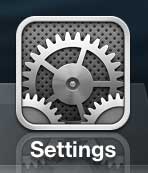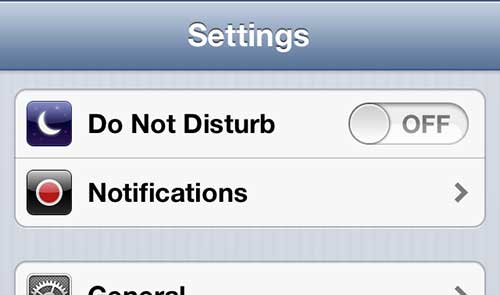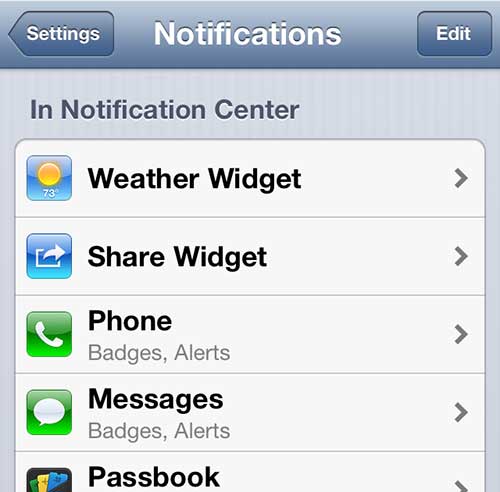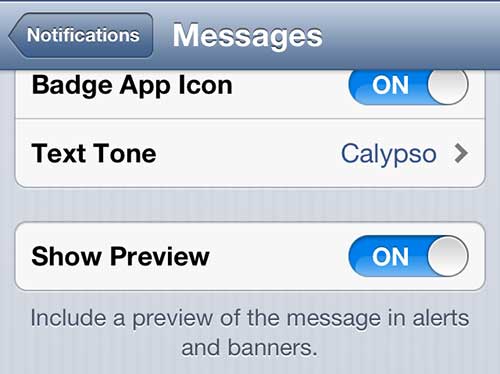Your iPhone 5 uses a system of notifications that let you know when you have received new information, or that you have an upcoming appointment.
You can configure the assorted message notification apps on your phone to display these as either banners or alerts.
Banners are displayed at the top of your screen, while alerts are displayed at the center. At the minimum, you will get a notification for a new text message that displays the name of the person sending the message.
But if you would like to display a portion of the message in the notification, you can configure the Messages app to do so.
As an Amazon affiliate, I earn from qualifying purchases.
Are you in the market for an affordable way to stream NetFlix, Hulu and Amazon Instant Video to your TV? Check out the Roku player at Amazon.
Message Previews in iPhone 5 Notifications
I like to use this feature personally because I can know the contents of short messages without having to unlock my device. Since many of the messages I receive are very short, I can often see the entire message in the preview. If you think that this is something that could benefit you, follow the instructions to set it up on your own iPhone 5.
Step 1: Press the Settings icon.
Step 2: Select the Notifications option.
Step 3: Scroll down and select the Messages option.
Step 4: Scroll down and move the slider to the right of Show Preview so that it is set to On.
Now that you know how to show text message previews on the iPhone 5 you will be able to see some information about the content of text messages that are sent to you.
One other setting that you can configure on this screen is whether or not to repeat an alert. The default setting for message alerts will inform you about a new message more than once, which can be a little annoying. Read this article to learn how to disable that setting.

Matthew Burleigh has been writing tech tutorials since 2008. His writing has appeared on dozens of different websites and been read over 50 million times.
After receiving his Bachelor’s and Master’s degrees in Computer Science he spent several years working in IT management for small businesses. However, he now works full time writing content online and creating websites.
His main writing topics include iPhones, Microsoft Office, Google Apps, Android, and Photoshop, but he has also written about many other tech topics as well.