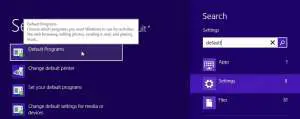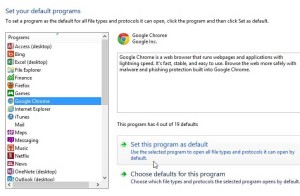If you’ve never changed the default browser setting on your Windows laptop or desktop PC, then any links that you click are likely opening in either Microsoft Internet Explorer or Microsoft Edge.
These are installed with Windows by default and are reasonably good web browsers that many people enjoy using.
But if you have a preference for another application like Mozilla Firefox or Google Chrome, then our changing default browser Windows 8 tutorial below will show you how to set that as the default browser instead.
How to Set Google Chrome as the Default Browser in Windows 8
- Press the Windows key + W.
- Type “default” into the search field, then choose Default programs.
- Click Set your default programs.
- Select Google Chrome, then click Set this program as default.
- Click OK.
Our changing default browser Windows 8 article continues below with additional information, including pictures of these steps.
Related: How to Change Your Startup Page in Google Chrome
Windows 8 is different from previous versions of the Windows operating system, but you still have the option of installing additional browsers, like Chrome or Firefox, if you prefer not to use Internet Explorer.
If you did not elect to set Chrome as your default browser when it was first installed, however, you still have the opportunity to set it as the default browser in Windows 8.
Related: If you use Chrome primarily, then this Google Chrome shortcut on desktop tutorial can help you open it more quickly.
How to Switch the Default Browser to Chrome in Windows 8 (Guide with Pictures)
One of the best ways to navigate in Windows 8 is with the use of keyboard shortcuts, as they will work in either the Desktop or Metro interface.
This tutorial will make use of a helpful shortcut that allows you to access the Windows Search feature more quickly.
Step 1: Press the Windows key + W on your keyboard to open Windows Search.

Step 2: Type default into the search field at the right side of the screen, then click the Default Programs option in the list of results.
Step 3: Click the Set your default programs option.
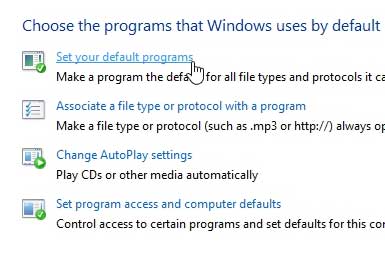
Step 4: Click Google Chrome in the column at the left side of the window, then click Set this program as default.
Step 5: Click the OK button at the bottom of the window.
Now that you have completed the changing default browser Windows 8 steps, any link that you click in a document or an email should open in the Google Chrome Web browser, or whatever other thid-party browser you selected.
If you’ve been looking for an affordable video streaming option, then check out Google’s Chromecast. At a suggested price of only $35, it is the cheapest way to watch Netflix or Youtube on your TV.
Learn how to set Chrome as the default browser in Windows 7 using a similar method.

Matthew Burleigh has been writing tech tutorials since 2008. His writing has appeared on dozens of different websites and been read over 50 million times.
After receiving his Bachelor’s and Master’s degrees in Computer Science he spent several years working in IT management for small businesses. However, he now works full time writing content online and creating websites.
His main writing topics include iPhones, Microsoft Office, Google Apps, Android, and Photoshop, but he has also written about many other tech topics as well.