The Camera app on the iPhone is so good that many people find it to be a suitable replacement for a dedicated digital camera.
But if someone has sent you a video that they recorded on their iPhone, then you may be curious about how they did it.
Fortunately, it’s something that uses the Camera app; you just need to make some adjustments. Find out how to record a video on an iPhone with our tutorial below.
As an Amazon affiliate, I earn from qualifying purchases.
How to Record a Video with the iPhone Camera App
- Open the Camera app.
- Select the Video option in the horizontal mode slider.
- Tap the red Record button.
- Tap the Record button again to stop recording.
The iPhone 5 has a lot of different features that allow it to be the only device that you carry with you.
Whether you need to read and compose emails, watch videos, or view documents, there is probably a way that you can do it on your iPhone 5.
You also have access to one of the best smartphone cameras around, as well as a capable video camera.
However, some people have problems figuring out where the video camera function is located, so you can follow the steps below to learn how to find it in iOS 7.
If you record a lot of videos on your iPhone 5, then you probably want to make sure that you can securely back them up in case your computer’s hard drive crashes. External hard drives are perfect for this situation, and you can find very affordable 1 TB ones on Amazon. Click here to see one of our favorites.
Have you used the screen recording feature on the iPhone? If so, you may want to check out our guide on enabling audio for iPhone screen recordings if you want sound on those videos as well.
Where is the Video Camera on the iPhone 5? (Guide with Pictures)
One of the reasons that many people have difficulty locating the video camera on the iPhone 5 is that it is not a separate application from the normal camera.
You are simply switching a setting within the camera app that allows you to record a video instead of still images. So with that in mind, you can learn how to record videos on your iPhone 5 in iOS 7.
Step 1: Touch the Camera icon.
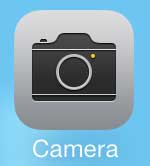
Step 2: Locate the function row above the shutter button.

Step 3: Swipe the function row to the right so that the Video option is selected.

Step 4: Touch the red button to begin recording.

Step 5: Touch the red button again to stop recording.

Now that you know how to record videos on an iPhone 5 in iOS 7, you will be able to quickly start the iPhone’s video camera whenever the opportunity to capture a video presents itself.
Recorded videos are stored in the Photos app, inside of the Videos album.
There is a really interesting interaction between your iPhone 5 and Apple TV that allows you to wirelessly mirror vidoes from your phone to your television. Click here to learn more about the Apple TV.
Are you having trouble using the Wi-Fi feature on the iPhone 5? Click here to learn how to connect to a Wi-Fi network.

Matthew Burleigh has been writing tech tutorials since 2008. His writing has appeared on dozens of different websites and been read over 50 million times.
After receiving his Bachelor’s and Master’s degrees in Computer Science he spent several years working in IT management for small businesses. However, he now works full time writing content online and creating websites.
His main writing topics include iPhones, Microsoft Office, Google Apps, Android, and Photoshop, but he has also written about many other tech topics as well.