Your iPhone can sync a number of different things from the device to your iCloud account. This includes your contacts.
Use these steps to view your iPhone contacts in iCloud on a computer.
- Open the Settings app.
- Touch your Apple ID.
- Select iCloud.
- Tap the button to the right of Contacts.
- Scroll down and choose iCloud Backup.
- Touch the Back Up Now button.
- Open your Web browser and go to https://www.icloud.com.
- Enter your Apple ID and password to sign in.
- Click the Contacts icon to view your contacts.
Our article continues below with additional information and pictures for these steps.
If you save passwords to your computer or phone, then our saved passwords guide can show you how to find or change that stored information.
The ability to back up your iPhone to iCloud provides a simple way to backup important data.
Additionally, by taking advantage of iCloud to sync certain app to the cloud, you can also view some of your phone information through the iCloud website.
Among the apps that you can sync is the Contacts app, meaning that you can access and view your iPhone contacts from a different device through a Web browser.
Our guide below will show you how to sync iPhone contacts to iCloud and view them on a computer.
Deal of the Day
- HIGH-QUALITY SOUND — Powered by the Apple H1 headphone chip, AirPods deliver rich, vivid sound.
- EFFORTLESS SETUP — After a simple one-tap setup, AirPods are automatically on and always connected. They sense when they’re in your ears and pause when you take them out. And sound seamlessly switches between your iPhone, Apple Watch, Mac, iPad, and Apple TV.
Last update on 2025-07-15 / Affiliate links / Images from Amazon Product Advertising API | As an Amazon Associate, I earn from qualifying purchases.
Find out how to transfer iPhone photos to PC if you want to save them to your computer.
How to View iPhone iCloud Contacts on a Computer
The steps in this article were performed on an iPhone 11 in iOS 13.6.1. I am using the Google Chrome desktop Web browser on a Windows 10 computer.
Step 1: Open the Settings app on your iPhone.
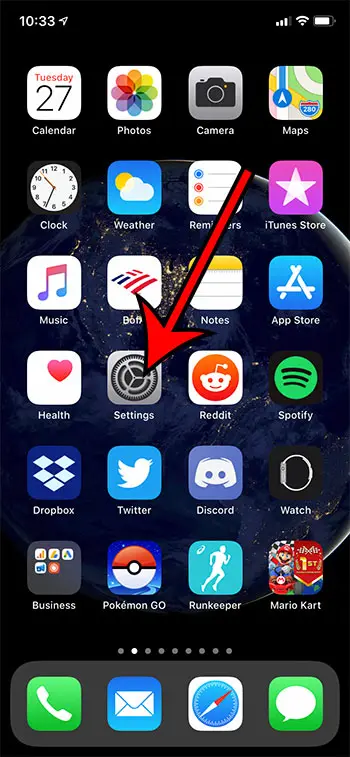
Step 2: Select your Apple ID at the top of the menu.
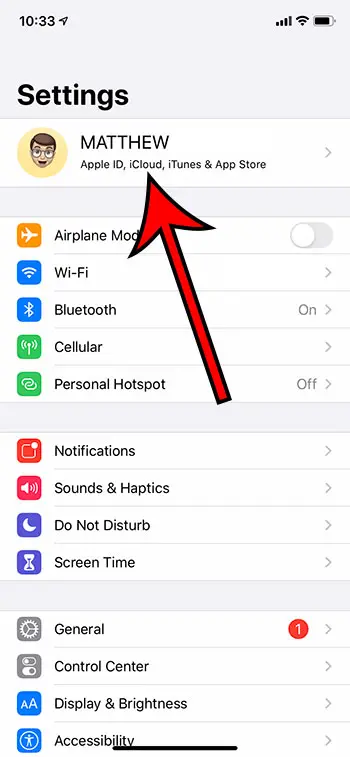
Step 3: Choose the iCloud option.
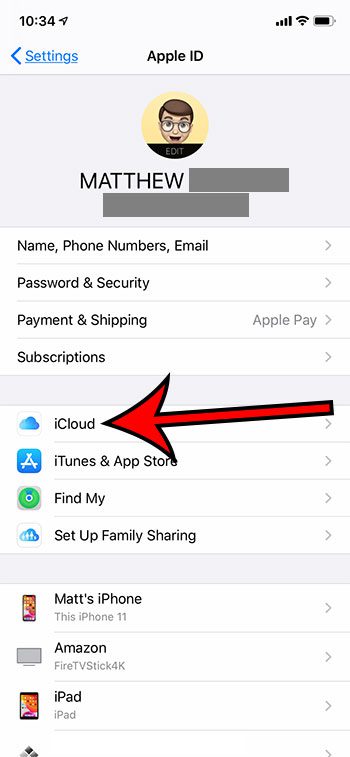
Step 4: Tap the button to the right of Contacts so that there is green shading around the button.
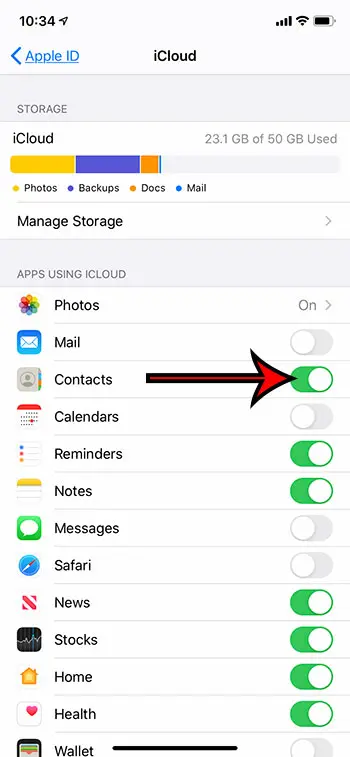
Step 5: Scroll down and touch the iCloud Backup option.
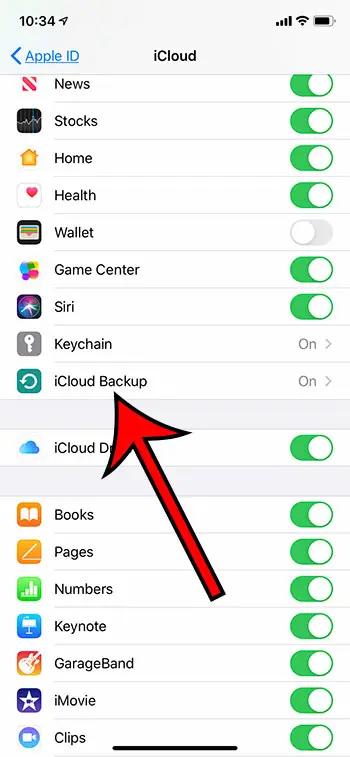
Step 6: Make sure that iCloud Backup is turned on, then tap the Back Up Now button. It may take a few minutes for the backup to complete.
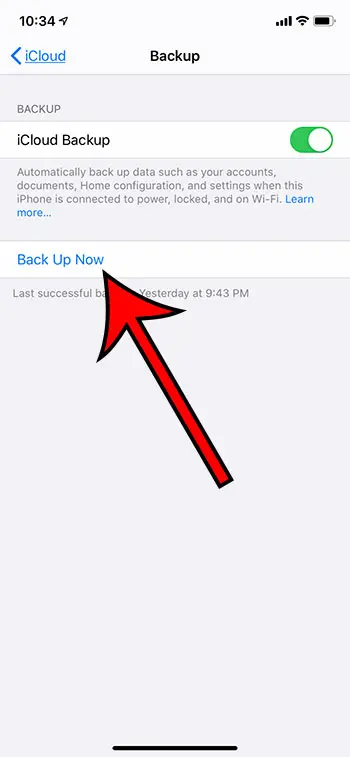
Step 7: Open a Web browser on your computer and go to https://www.icloud.com.
Step 8: Enter your Apple ID and password to sign into your account.
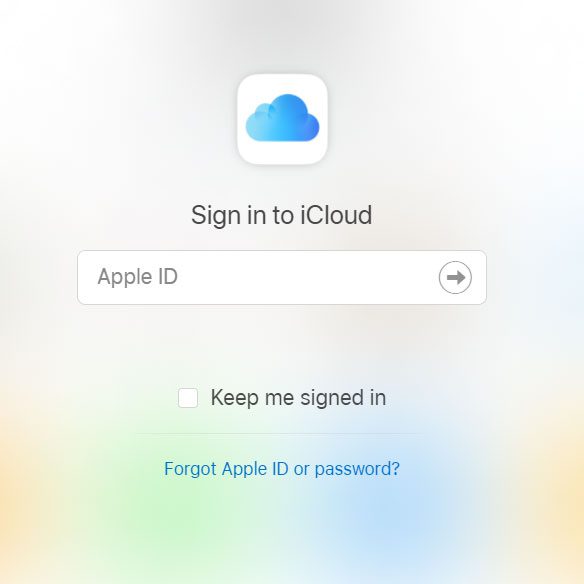
Step 9: Select the Contacts option to view your contacts.
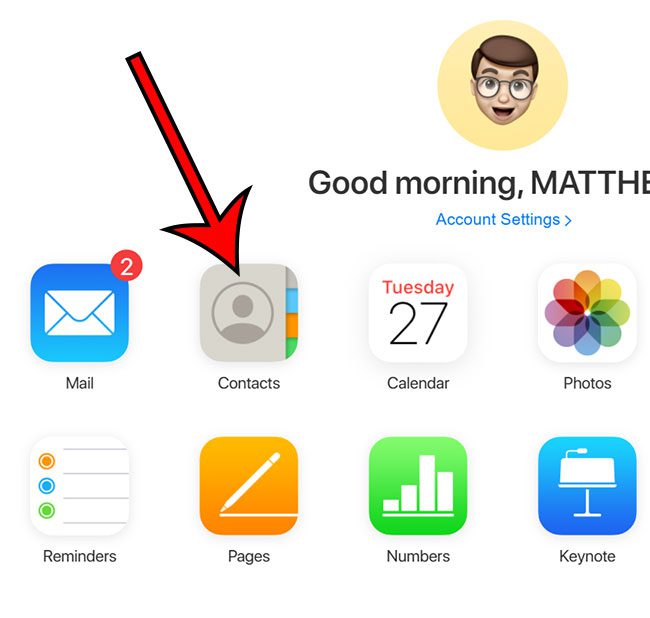
Note that you only get 5 GB of iCloud storage for free. If your iCloud backup is too large then you may need to sign up for one of the plans that provides additional iCloud storage.
One of the most useful features on Amazon is the wish list. Our tutorial on how to add items to Amazon wish list on iPhone can show you how to start using it today.
Continue Reading
- How to delete apps on an iPhone 8
- Check iTunes gift card balance
- What is a badge app icon on an iPhone?
- How to make your iPhone louder

Matthew Burleigh has been writing tech tutorials since 2008. His writing has appeared on dozens of different websites and been read over 50 million times.
After receiving his Bachelor’s and Master’s degrees in Computer Science he spent several years working in IT management for small businesses. However, he now works full time writing content online and creating websites.
His main writing topics include iPhones, Microsoft Office, Google Apps, Android, and Photoshop, but he has also written about many other tech topics as well.
