The amount of storage space on your iPhone is determined by the iPhone model that you purchase.
Depending on your iPhone model (iPhone 5, iPhone 6, iPhone 7, etc.) the storage options can vary. For example, the Jet Black iPhone 7 comes in either a 128 GB or a 256 GB version, while the Rose Gold iPhone 7 comes in 32 GB, 128 GB, or 256 GB.
Some of that storage space is used by the iPhone’s operating system, however, so it’s not entirely available to you. For example, I have a 32 GB iPhone, but it only has 27.93 GB of space that I can use. The iPhone storage amount is not upgradeable. That is the amount of device storage that you will have for the duration of your device ownership.
But you can also access additional storage space through iCloud. This is separate from your device storage, and you can use it to store things like photos, device backups, documents, and more.
So, to answer the question of this article – no, the iCloud storage is not part of the device storage. However, the iCloud storage has limitations for what you can store on it. For example, you can’t install apps to iCloud storage.
Those can only be installed in your device storage. You can continue below to see where you can find information concerning your used and available storage information, as well as which apps and files are using that space.
How to View Storage Information on Your iPhone
The steps in this guide were performed on an iPhone 7 Plus, in iOS 10.3.1. We are going to be locating the information concerning the available and used storage for both your iPhone’s local storage, and your iCloud storage.
Step 1: Touch the Settings icon on your Home screen.
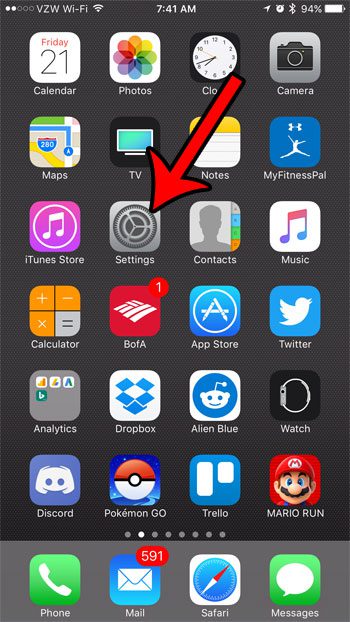
Step 2: Scroll down and select the General option.

Step 3: Tap the Storage & iCloud Usage button.
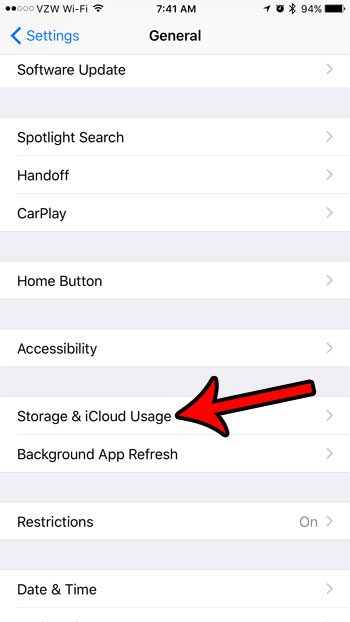
Step 4: View the amount of storage that is available on your device in the Storage section, then look at the amount of storage available in iCloud.
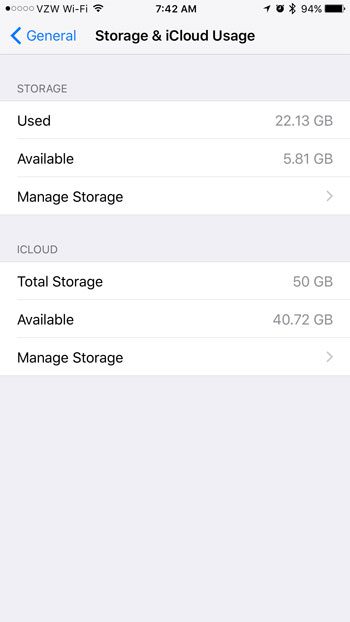
If you would like to see a breakdown of which apps are using your storage space, you can tap the Manage Storage button. That will take you to another menu where you can view the storage usage per app.
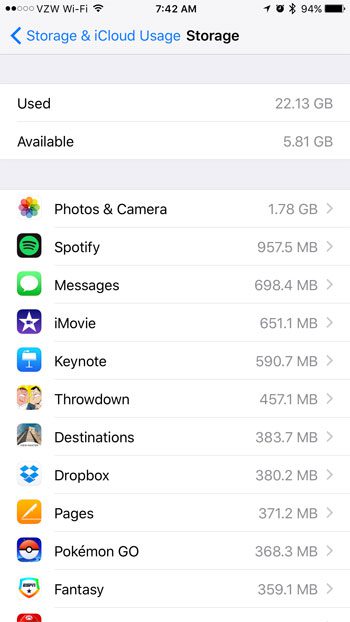
If you are concerned about the amount of storage available on your iPhone because you are unable to download files or apps, then you may need to remove some of your files to free up some space. Read our guide to deleting files on an iPhone for some options and methods that you can use to delete apps, songs, videos, and other types of files that you aren’t using, but might be using a lot of your device storage.

Matthew Burleigh has been writing tech tutorials since 2008. His writing has appeared on dozens of different websites and been read over 50 million times.
After receiving his Bachelor’s and Master’s degrees in Computer Science he spent several years working in IT management for small businesses. However, he now works full time writing content online and creating websites.
His main writing topics include iPhones, Microsoft Office, Google Apps, Android, and Photoshop, but he has also written about many other tech topics as well.