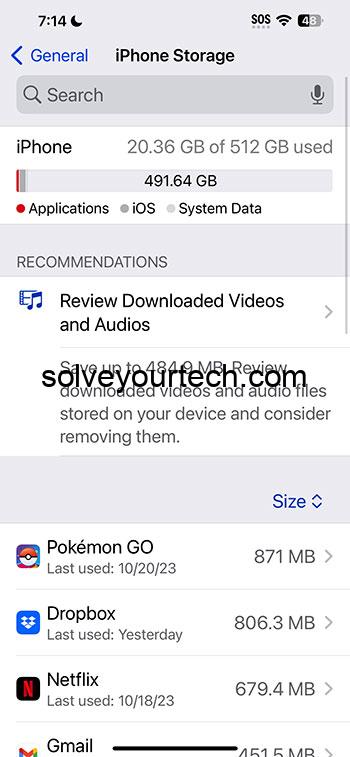Checking your iPhone storage is a breeze. Dive into your settings, tap on ‘General,’ and hit ‘iPhone Storage.’ Voilà! You’ll see a detailed breakdown of what’s eating up space, from apps to photos. It’s a crucial checkup to keep your phone running smoothly and to know when it’s time for a cleanup or an upgrade.
After completing this action, you’ll be greeted with a color-coded bar graph showing your storage usage. Below, you’ll find a list of apps and features along with the amount of space they’re using. This visual representation makes it easier to understand how your storage is allocated.
You can also watch this video about how to check iPhone storage for more information.
Introduction
Ever been in the middle of downloading that must-have app, only to be stopped dead in your tracks by a pesky “Storage Almost Full” notification? Frustrating, right? Knowing how to check your iPhone storage isn’t just about avoiding this common annoyance; it’s about maintaining the health and performance of your device. Think of it as checking the oil in your car – it’s basic maintenance.
Why bother keeping an eye on your iPhone storage? For starters, when your storage is nearly full, your phone can start to lag, or worse, stop updating apps and backing up your precious data. And let’s face it, in this digital age, who doesn’t store their life on their phone? From photos of your pup’s first bath to essential work documents, your iPhone holds it all. Managing your storage smartly means you can keep what you need and ditch what you don’t, ensuring your device is always at the top of its game. And this isn’t just for tech whizzes; it’s relevant for anyone with an iPhone, whether you’re a teen, a busy parent, or a grandparent staying connected with family.
Related: How to View All Recommendations for Saving Storage Space on an iPhone
A Step by Step Tutorial
Before we jump into the how-to, know that these steps are your roadmap to understanding and managing your iPhone’s storage. By the end of this, you’ll not only know what’s hogging space but also have the tools to clean house.
Step 1: Open Settings
Tap the “Settings” icon on your iPhone’s home screen.
Opening your settings is like turning the key in your car’s ignition; it’s where the journey to managing your iPhone storage begins. The settings icon is your gateway to modifying anything on your iPhone, from your wallpaper to your privacy settings, and of course, checking your storage.
Step 2: Tap on ‘General’
Scroll down and select ‘General’ from the Settings menu.
“General” settings are like the hub of your iPhone’s operational settings. Here you can do everything from updating your iOS to resetting your phone to factory settings – it’s the control center for your device’s system preferences.
Step 3: Select ‘iPhone Storage’
In the ‘General’ section, tap on ‘iPhone Storage’ to view your storage usage.
This is the moment of truth. Tapping ‘iPhone Storage’ pulls the curtain back on what’s happening in the world of your iPhone’s storage. It may take a few seconds to load, but be patient – good things come to those who wait.
Pros
Knowing how to check your iPhone’s storage has several benefits. Let’s look at the bright side of staying on top of your storage game.
Benefit 1: Prevents Slowdowns
Keeps your iPhone running smoothly by preventing slowdowns associated with full storage.
Just like cleaning out your closet gives you space to breathe (and shop!), clearing out unnecessary files on your iPhone ensures that your device runs more smoothly. No one wants a sluggish phone, and staying on top of your storage is a key way to avoid that.
Benefit 2: Avoids Data Loss
Helps to avoid potential data loss by ensuring your device has enough space to back up.
Regular backups are crucial. By keeping an eye on your storage, you’ll always have enough room for your iPhone to back up automatically, which means your data stays safe – think of it as an insurance policy for your digital life.
Benefit 3: Prioritizes Content
Allows you to prioritize what content you want to keep and what to remove.
Ever heard of Marie Kondo? Checking your iPhone storage lets you “Marie Kondo” your digital belongings. If an app or photo doesn’t “spark joy” (or you haven’t used it in months), why not let it go? This way, you keep your storage for things that matter.
Cons
While there are plenty of upsides to monitoring your iPhone storage, there are a few drawbacks as well.
Drawback 1: Can Be Time-Consuming
It can be a bit time-consuming, especially if you’re doing a major clean-up.
Let’s be honest, going through your photos and apps to decide what stays and what goes can be a bit of a chore. It’s like cleaning your room; it’s important, but not exactly fun.
Drawback 2: Deciding What to Delete
Deciding what to delete can be tough and sometimes you might regret deleting something.
We’ve all been there – you delete an app and then two days later you need it. Or you remove a bunch of photos to free up space only to realize you’ve deleted a cherished memory. Oops.
Drawback 3: May Not Resolve All Issues
Sometimes, even after managing your storage, you may still experience issues if your iPhone is older or has other underlying problems.
Think of it this way: checking your storage is like taking vitamins. It’s great for maintenance, but it might not cure all ailments. If your iPhone is older, you may need to take additional steps, like updating your iOS or even considering an upgrade.
Video About Checking Storage
Additional Information
There’s more to managing your iPhone storage than just keeping track of what apps and files are taking up space. For instance, your iPhone might suggest optimizing your storage by uploading full-resolution photos and videos to iCloud, leaving behind smaller, device-sized versions that take up less space.
Another tip is to regularly review your downloaded music and podcast episodes. These media files can be surprisingly large and pile up quickly. Also, don’t forget to clear your browser cache and history from time to time – it’s like dusting off your digital shelves.
If you’re struggling with storage space, consider the wonders of cloud services. iCloud, Google Drive, and Dropbox can be lifesavers, allowing you to offload files and photos securely online. This way, you can access your data from any device, anytime, without letting it clog up your iPhone.
And here’s a little-known fact: deleting texts and attachments, especially those with images and videos, can free up a surprising amount of space. Lastly, remember to regularly check for updates, as Apple often includes new tools to manage storage more efficiently with each iOS update.
Summary
- Open Settings
- Tap on ‘General’
- Select ‘iPhone Storage’
Frequently Asked Questions
What does ‘Other’ mean in my iPhone storage?
This mysterious ‘Other’ category includes things like system files and Siri voices. It’s all the stuff that doesn’t fit neatly into categories like ‘Apps’ or ‘Photos.’
Can I expand my iPhone’s storage?
Unfortunately, no. iPhones don’t come with an option to expand storage with external cards. You’ll need to manage the space you’ve got or look into cloud storage options.
How often should I check my iPhone storage?
It’s like checking your car’s oil – doing it monthly is a good habit to get into. This way, you’ll stay ahead of any storage woes.
Why does my iPhone storage fill up so fast?
It could be you’re a photo fanatic or an app junkie. High-quality photos and videos, in particular, can eat up space like nobody’s business.
What should I do if I can’t free up any more space?
If you’re at your wit’s end, you may need to consider backing up your important info and doing a factory reset. Think of it as a fresh start!
Conclusion
In a nutshell, checking your iPhone storage is a critical part of your digital routine. It keeps your device in top-notch shape, ensures you’re not caught off guard by a full storage notification, and helps your iPhone perform its best. Just like anything worth doing, it takes a bit of effort and maintenance. But once you’ve got the hang of it, you’ll be swiping through your apps and photos with the breeze of someone who knows they’ve got all the space they need.
For those who want to delve deeper, a wealth of resources are available online and in the Apple community. Dive in, learn more, and become the master of your iPhone’s universe. Remember, knowledge is power, especially when it comes to technology.

Matthew Burleigh has been writing tech tutorials since 2008. His writing has appeared on dozens of different websites and been read over 50 million times.
After receiving his Bachelor’s and Master’s degrees in Computer Science he spent several years working in IT management for small businesses. However, he now works full time writing content online and creating websites.
His main writing topics include iPhones, Microsoft Office, Google Apps, Android, and Photoshop, but he has also written about many other tech topics as well.