The iCloud account associated with your Apple ID comes with a limited amount of storage space. If you have multiple devices that all share the same ID, then that iCloud storage space can become full very quickly.
One of the largest users of iCloud storage is automatic backups of your devices.
If you do not want to pay for additional iCloud storage, then you may want to know how to turn off iCloud backup from your iPhone 5.
This will prevent only that device from automatically backing up to iCloud, allowing you to use your iCloud storage for other device backups or for other files.
Disable iCloud Backup on an iPhone 5
The steps in this article assume that the iCloud backup is currently enabled on your iPhone 5.
Turning off the iCloud backup for your iPhone using the steps below will prevent your iPhone from backing up automatically. To continue backing up the device, you will need to connect it to your computer and back up through iTunes.
Step 1: Tap the Settings icon.
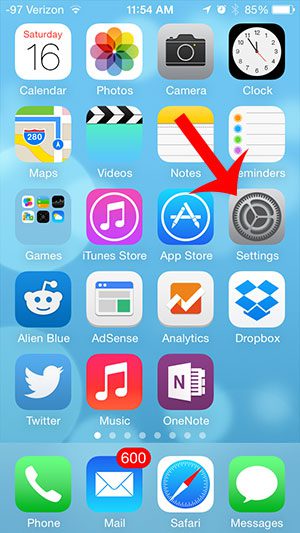
Step 2: Scroll down and select the iCloud option.
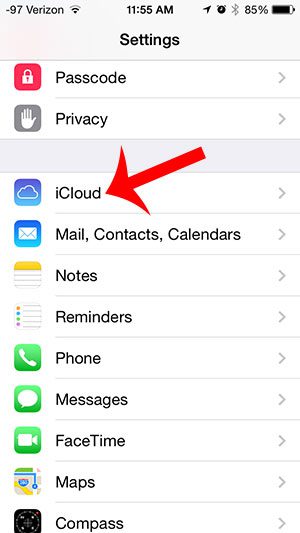
Step 3: Scroll down and select the Storage & Backup option.
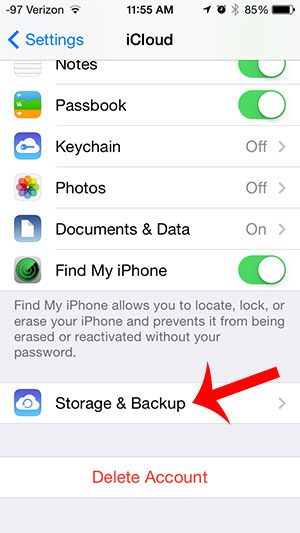
Step 4: Tap the button to the right of iCloud Backup.
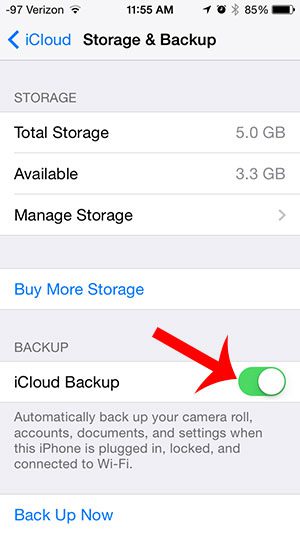
Step 5: Tap the OK button to confirm that you realize your iPhone will no longer be backing up automatically to your iCloud storage.
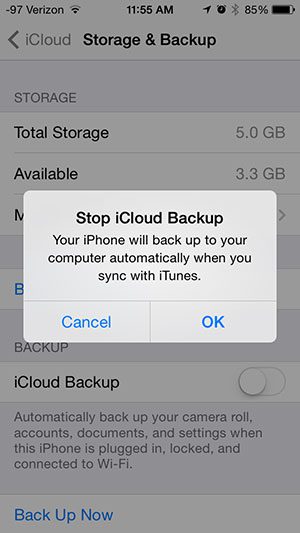
Now that you know how to turn off the iCloud backup on your iPhone 5, you can stop the phone from constantly trying to create a backup copy of your data in your iCloud account.
One of the best parts about using iCloud is the ability to find your iPhone if it is lost or stolen. Learn how to turn on Find My iPhone so that you can take advantage of this feature.

Matthew Burleigh has been writing tech tutorials since 2008. His writing has appeared on dozens of different websites and been read over 50 million times.
After receiving his Bachelor’s and Master’s degrees in Computer Science he spent several years working in IT management for small businesses. However, he now works full time writing content online and creating websites.
His main writing topics include iPhones, Microsoft Office, Google Apps, Android, and Photoshop, but he has also written about many other tech topics as well.