It has become so easy to send a picture message on an iPhone that it might be something you do without even thinking.
And if you do not periodically delete conversations from the Messages app on your device, then you may have a surprising number of images and attachments that have been sent as part of that conversation.
However, scrolling through a long conversation to find a specific image or attachment can be tedious, which can leave you looking for a better option.
Fortunately, there is a place in an iPhone conversation where you can view all of the conversation attachments without the actual text messages that were sent between them.
This provides a convenient way to view or find attachments in one location and can save you a lot of unnecessary scrolling.
View All Attachments to a Message Conversation on an iPhone
This article was written using an iPhone 6 Plus, in iOS 8.4. These same steps will work for other iPhone models using the same operating system, as well as other devices using iOS 8 or higher.
Is there a picture in a text message conversation that you would like to delete? This article will show you how.
Step 1: Open the Messages app.
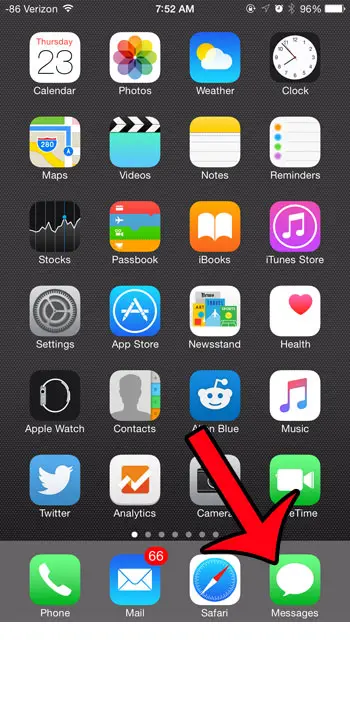
Step 2: Select the conversation containing the attachments that you want to view.
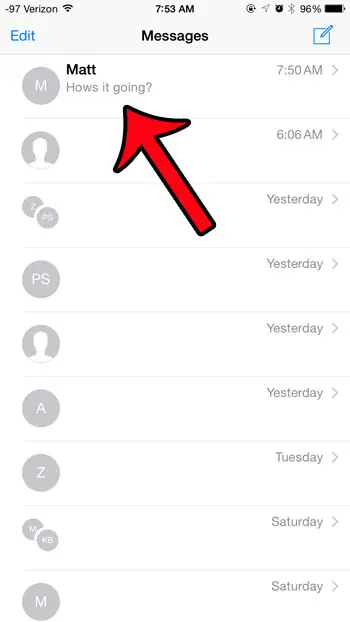
Step 3: Tap the Details button at the top-right corner of the screen.
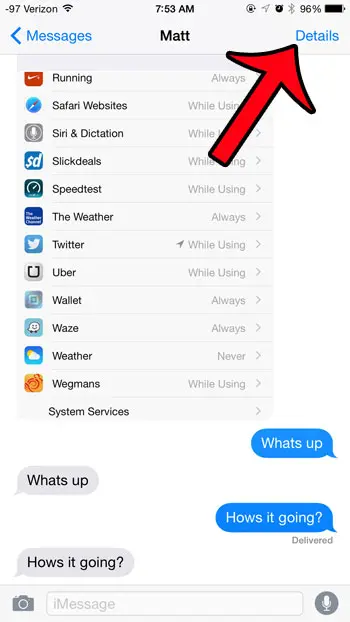
Step 4: Locate the Attachments section. All of the images and attachments in this conversation will be displayed together. Note that this includes images and attachments that you have sent to the other parties in the conversation, as well as images and attachments that have been sent to you.
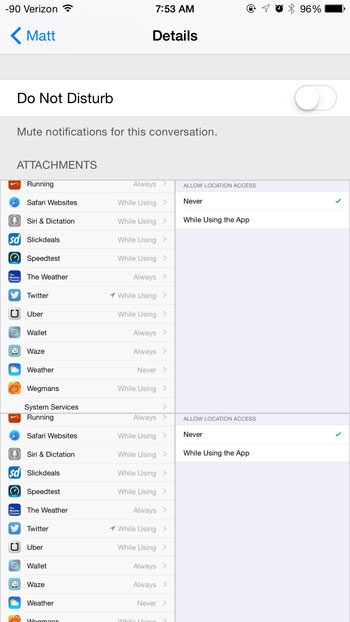
Now that you know how to view all of the picture messages in an iPhone text message conversation, you can save yourself some frustration with having to scroll through the conversation to find the image instead.
All of these picture messages can take up a surprising amount of storage space if you use them a lot.
Rather than going through each text message conversation and deleting pictures individually if you need to free up some space, you can go to Settings > General > iPhone Storage > then select the Messages option and choose the Photos or Videos option and delete files from those menus.
Is there a message conversation on your iPhone that you would like to delete? Learn how to delete one or more text message conversations directly from the Messages app, while leaving the conversations that you do not wish to remove.
Continue Reading

Matthew Burleigh has been writing tech tutorials since 2008. His writing has appeared on dozens of different websites and been read over 50 million times.
After receiving his Bachelor’s and Master’s degrees in Computer Science he spent several years working in IT management for small businesses. However, he now works full time writing content online and creating websites.
His main writing topics include iPhones, Microsoft Office, Google Apps, Android, and Photoshop, but he has also written about many other tech topics as well.