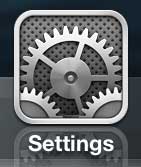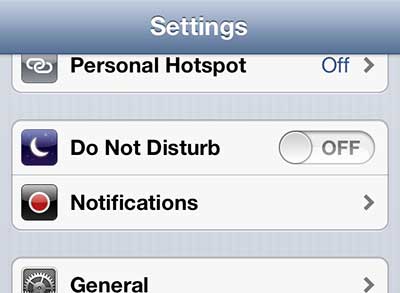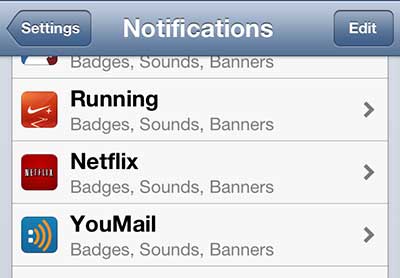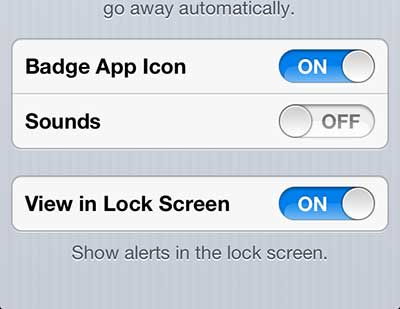Your iPhone and the apps that you have installed will send you notifications from time to time. You may have already figured out how to turn off notifications on AirPods if those have bothered you, but if you are getting unwanted notifications from an app that you use all the time, such as Netflix, then you might be wondering how to change those, too.
If you have had the Netflix app installed on your iPhone 5 for a bit of time, then you have probably had to update the app periodically.
Aside from the occasional app update, however, you have probably had very little interaction with the app outside of opening it when you want to watch something.
But the Netflix app has started to use notifications to let you know when popular TV shows or movies have been added to the app, and these notifications include a sound.
If you do not want to hear the Netflix notification sound, you can follow the steps outlined below to turn it off.
As an Amazon affiliate, I earn from qualifying purchases.
Disable iPhone 5 Netflix App Notification Sound
While it is beneficial to know when something has been added to Netflix that you want to watch, that notification sound can be a little jarring.
So we are going to disable the notification sound but leave the other notifications intact. But if you decide that you want to disable all of the Netflix app notifications, you can do so in the last step of the tutorial below.
Step 1: Tap the Settings icon.
Step 2: Scroll down to the Notifications option and select it.
Step 3: Choose the Netflix option.
Step 4: Locate the Sounds option at the bottom of the screen, then move the slider to the Off position.
Now that you know how to get rid of Netflix notifications on an iPhone, you can stop those unwanted alerts from appearing if you aren’t interested in seeing them anyway.
Are you looking for some other good video streaming apps for the iPhone 5? This article discusses five, some of which you may already be able to use.
If you’ve been looking for a good solution for watching your streaming videos on your TV, then the Roku 3 might be perfect for you. It is very affordable and provides access to nearly every streaming service you might need.
Continue Reading

Matthew Burleigh has been writing tech tutorials since 2008. His writing has appeared on dozens of different websites and been read over 50 million times.
After receiving his Bachelor’s and Master’s degrees in Computer Science he spent several years working in IT management for small businesses. However, he now works full time writing content online and creating websites.
His main writing topics include iPhones, Microsoft Office, Google Apps, Android, and Photoshop, but he has also written about many other tech topics as well.