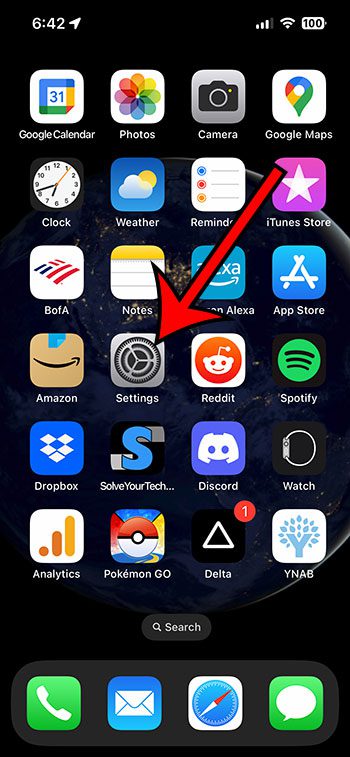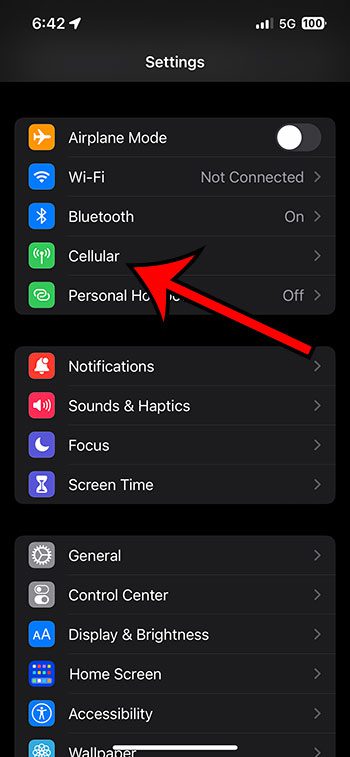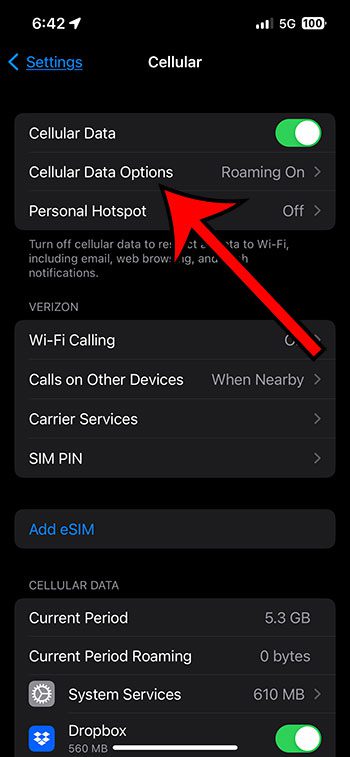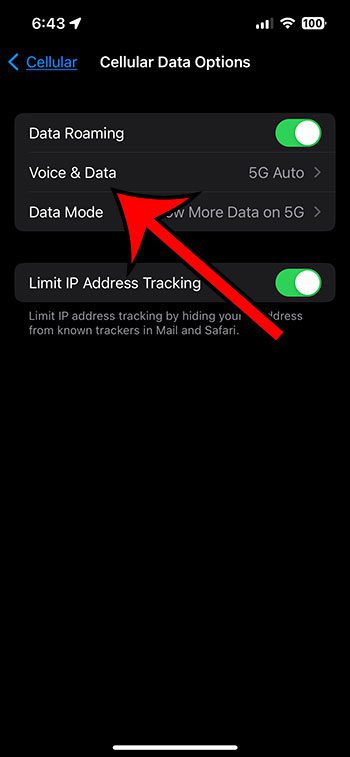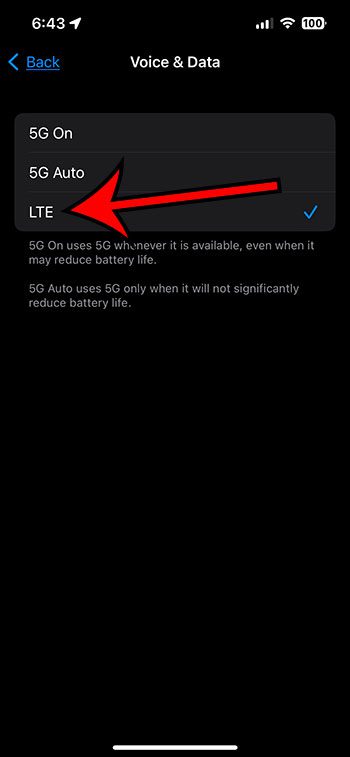The 5G connection option on the iPhone 13 lets you access 5G networks when they are available and if your carrier supports it.
But if you find that your iPhone’s battery is draining too fast or your connection is slow because the 5G connection isn’t strong, then you might want to stop using 5G on the device.
You can turn off 5G on an iPhone 13 by going to Settings > Cellular > Cellular Data Options > Voice & Data > then choosing the LTE option.
How to Disable 5G on an iPhone
- Open Settings.
- Select Cellular.
- Choose Cellular Data Options.
- Touch Voice & Data.
- Tap LTE.
Our guide continues below with additional information about how to turn off 5G on iPhone 13, including pictures of these steps.
Last update on 2025-07-04 / Affiliate links / Images from Amazon Product Advertising API | As an Amazon Associate, I earn from qualifying purchases.
The 5G connection feature of your iPhone allows it to access your mobile or cellular provider’s 5G network.
This is currently the fastest data connection available for the iPhone 13. It can often give you download and upload speeds similar to or better than what you might experience on your home network.
But this 5G connection can use a lot of battery, and you might find that you are running low on battery early in the day.
If yu have decided that you no longer wish to let your iPhone connect to 5G, and you only want to use the LTE connection, then you are able to turn off 5G on your iPhone by following the steps outlined in our tutorial below.
Related: You can read this article about turning on 5G on an iPhone if you change your mind and want to re-enable this option later.
How to Stop Your iPhone from Using 5G
The steps in this article were performed on an iPhone 13 using the iOS 16 operating system.
Step 1: Select the Settings app icon from your Home screen.
Step 2: Select Cellular from this settings menu.
Step 3: Touch the Cellular Data Options button near the top of the screen.
Step 4: Choose the Voice & Data option near the top of the menu.
Step 5: Tap the LTE option to prevent your iPhone from using 5G.
Now that you know how to turn off 5G on iPhone 13, you will be able to toggle this setting on or off whenever you want to change your phone’s access to that network type.
Video About Turning Off 5G on an iPhone
More Information About iPhone 5G
If you are making this change because your iPhone battery is draining too quickly when you use 5G, then you might want to consider trying out the Low Power Mode option.
You can find this by going to Settings > Battery > then turning on Low Power Mode.
You will know that the setting is enabled when your battery icon becomes yellow.
Low Power Mode helps you get more life out of your battery by turning off things like Background App Refresh and other settings that tend to use battery life but might not be essential to the way the device operates.
While LTE is quite fast, you may notice that your iPhone isn’t downloading content or streaming as quickly as it did when you had 5G enabled.
One other setting on your iPhone Cellular menu that you may want to look into, especially if you travel internationally, is the Data Roaming option.
Data roaming will let your iPhone connect to other mobile provider networks when you’re traveling so that you can continue to use the Internet.
However, there are usually higher fees associated with this, and the data usage won’t be part of your monthly plan.
You can turn off iPhone cellular data roaming by going to Settings > Cellular >Cellular Data Options and disabling the Data Roaming option.

Matthew Burleigh has been writing tech tutorials since 2008. His writing has appeared on dozens of different websites and been read over 50 million times.
After receiving his Bachelor’s and Master’s degrees in Computer Science he spent several years working in IT management for small businesses. However, he now works full time writing content online and creating websites.
His main writing topics include iPhones, Microsoft Office, Google Apps, Android, and Photoshop, but he has also written about many other tech topics as well.