A new quest to acquire a Pokemon named Smeargle requires you to use the camera feature in the app to take pictures of your Pokemon.
Occasionally Smeargle will “photobomb” one of these pictures, at which point you can return to the in-game map and try to catch him.
This is a fun and interesting way to catch a popular Pokemon, but the method for doing so seems random (at this point, it’s possible that we will discover a pattern in the future) and it’s very possible that you will take hundreds, even thousands, of pictures during the effort.
This can lead to a situation where there are a lot of pictures on your Camera Roll that are now using your storage space.
Fortunately, it’s possible to disable Pokemon Go’s ability to save these pictures so that you don’t need to go back later and delete them.
If you have a picture on your iPhone that you would like to compare to other things, then find out how to do an iPhone reverse image search.
- Accessory for the Pokemon GO application provides an easy and convenient way to catch Pokemon and collect items
- Catch Pokemon in the wild with a simple click of a button
Last update on 2025-07-04 / Affiliate links / Images from Amazon Product Advertising API | As an Amazon Associate, I earn from qualifying purchases.
How to Turn Off Pokemon Go’s Ability to Save Pictures in the Photos App
The steps in this article were performed on an iPhone 7 Plus in iOS 12.1.4. Note that disabling this setting will not prevent you from being able to catch Smeargle. You can still use the Share feature in the app after taking the pictures if you wish to send one of your pictures to someone. However, none of the pictures that you take will be saved, and you won’t be able to share them once you exit the photo review screen. If you are doing this to save space on your device, then learning how to delete apps on an iPhone 7 can provide you with another way to conserve storage.
Step 1: Open the Settings app.
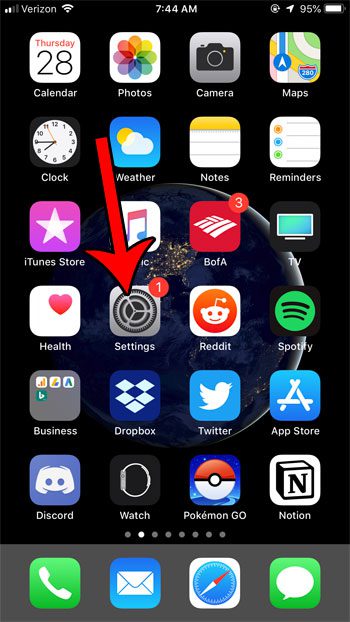
Step 2: Scroll down and choose the Pokemon Go option.
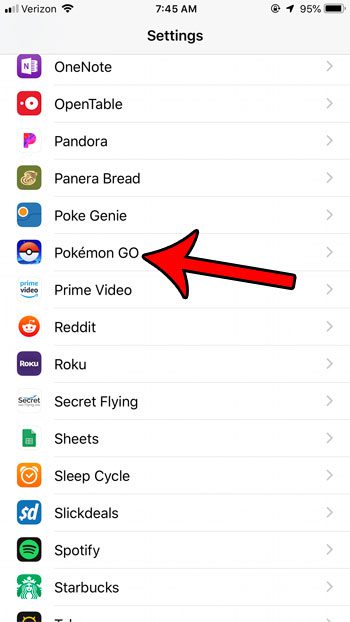
Step 3: Select the Photos button.
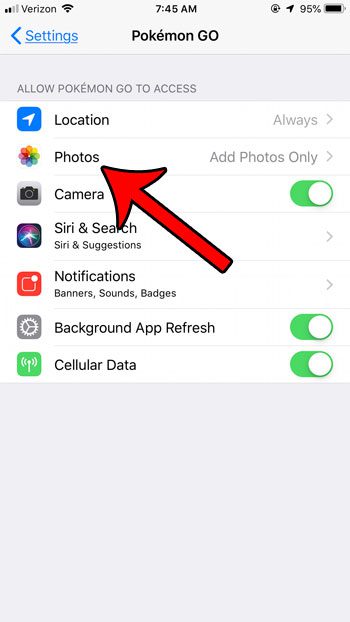
Step 4: Tap the Never option.
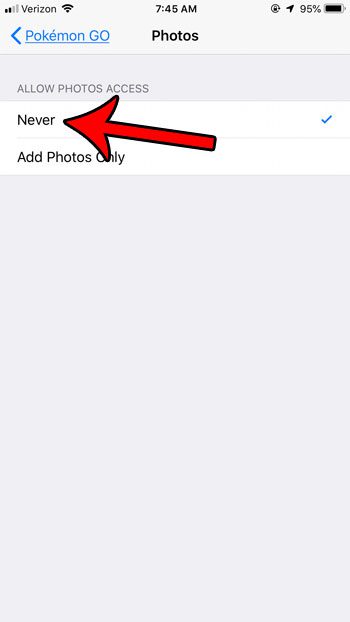
Now that you know how to stop Pokemon Go from saving pictures on your phone you will be able to use the various camera and picture options in the app without filling up your camera roll with those images.
Note that any existing pictures will still be in the Photos app, but future ones will not be saved.
Does Pokemon Go not have permissions to use your camera, preventing you from being able to catch Smeargle? Find out how to enable Pokemon Go camera permissions so that you can try and catch him.

Matthew Burleigh has been writing tech tutorials since 2008. His writing has appeared on dozens of different websites and been read over 50 million times.
After receiving his Bachelor’s and Master’s degrees in Computer Science he spent several years working in IT management for small businesses. However, he now works full time writing content online and creating websites.
His main writing topics include iPhones, Microsoft Office, Google Apps, Android, and Photoshop, but he has also written about many other tech topics as well.
