Some of the apps that you install on your iPhone want access to some of the other features and apps that you have installed on your device.
These permissions allow those apps to use these features to provide the full functionality of which the app is capable.
In the case of Pokemon Go, one of the permissions that it wants is for the camera. This permission allows Pokemon Go players to use the game’s AR feature, which will display a Pokemon as though it was physically in front of you.
It’s a fun addition to the game, and is even an important component of some of the tasks that you may eventually want to perform while playing.
But if you aren’t able to use the AR feature, then it’s possible that you have not allowed camera permissions yet.
Our tutorial below will show you where to find this setting so that you can either enable or disable Pokemon Go camera access as you see fit.
Are you having trouble playing the game when it shows the Pokemon in the real world? Find out how to turn off AR mode in Pokemon Go by changing an option on the settings menu.
- Accessory for the Pokemon GO application provides an easy and convenient way to catch Pokemon and collect items
- Catch Pokemon in the wild with a simple click of a button
Last update on 2025-07-01 / Affiliate links / Images from Amazon Product Advertising API | As an Amazon Associate, I earn from qualifying purchases.
How to Change Pokemon Go Camera Permissions on an iPhone 7
The steps in this article were performed on an iPhone 7 Plus in iOS 11.3.2. I am using the most current version of Pokemon Go available when this article was written. Note that disabling camera permissions for Pokemon Go will prevent you from being able to use the AR feature of the game.
Step 1: Open the Settings app.
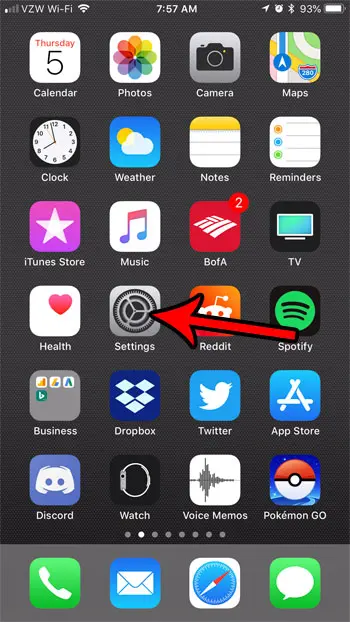
Step 2: Scroll down and select the Privacy option.
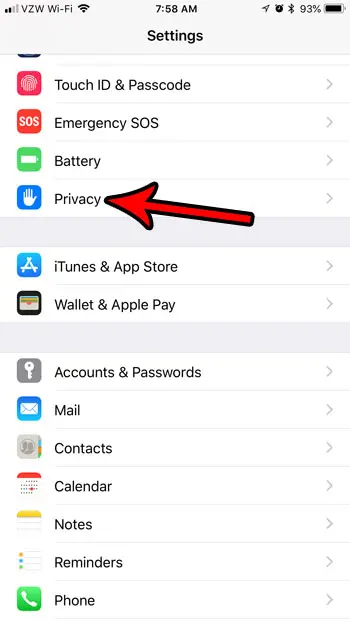
Step 3: Choose the Camera option.
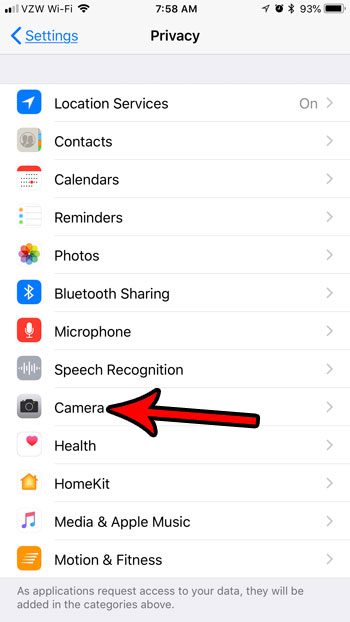
Step 4: Tap the button to the right of Pokemon Go to turn off or enable camera permissions. I have enabled camera permissions in the picture below.
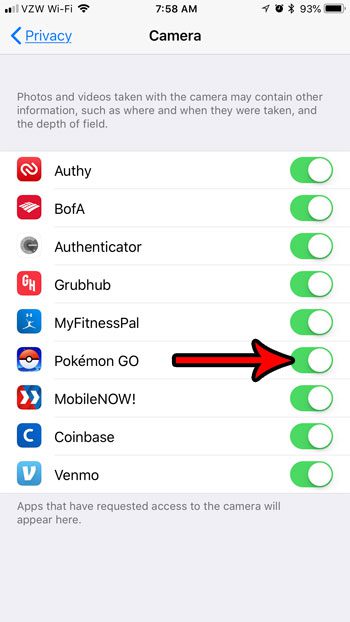
Have you been using the friends feature of Pokemon Go, but your friend code is available somewhere publicly and you are getting unwanted friend requests? Find out how to change your Pokemon Go friend code to something different and invalidate the original code that you had posted somewhere.
You can also watch our video about how to check iPhone 13 camera permissions for more information on this topic.

Matthew Burleigh has been writing tech tutorials since 2008. His writing has appeared on dozens of different websites and been read over 50 million times.
After receiving his Bachelor’s and Master’s degrees in Computer Science he spent several years working in IT management for small businesses. However, he now works full time writing content online and creating websites.
His main writing topics include iPhones, Microsoft Office, Google Apps, Android, and Photoshop, but he has also written about many other tech topics as well.
