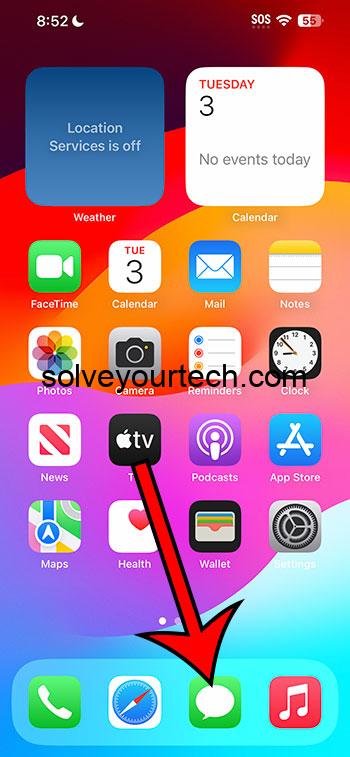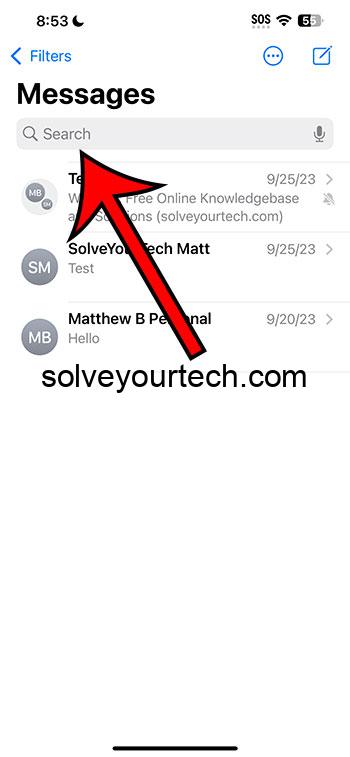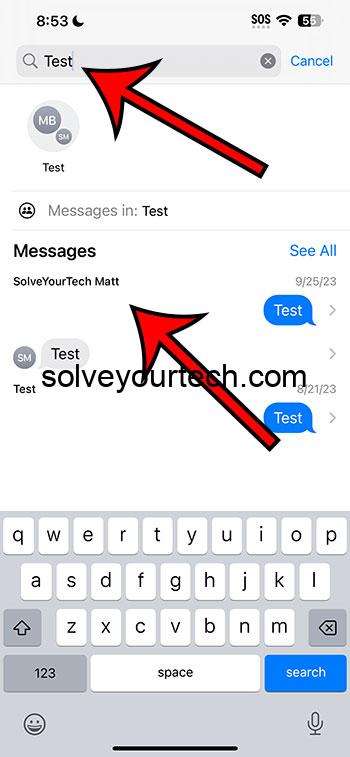You can search your text messages on an iPhone 14 by opening the Messages app, tapping inside the search field at the top of the screen, then typing the search term and choosing a result.
Our guide continues below with more information about searching text messages, including pictures of these steps.
You can also check out our video about how to search text messages on iPhone 14 for more on this topic.
iPhone Search Text Messages Steps (Guide with Pictures)
The steps in this article were performed on an iPhone 14 Plus in the iOS 17 operating system.
These steps work in many other recent versions of iOS and on many other iPhone models, including the following:
- iPhone 14
- iPhone 14 Pro
- iPhone 14 Pro Max
Step 1: Open the Messages app.
Step 2: Tap inside the search field at the top of the screen.
Note that you might need to swipe down on the screen if you don’t see the search field.
Step 3: Type your search term, then choose the conversation or message from the list of results.
Now that you know how to search text messages on your iPhone, you can make it a little easier to find specific information that you’re looking for.
Note that you can also use the iPhone’s default search function to find information like this as well.
You can either tap on the Search button at the bottom of the Home screen, or you can swipe down on the Home screen and use the search field on the screen that appears.
Video About Searching Text Messages
Summary – Search iPhone Text Messages
- Open Messages.
- Swipe down on the conversation list.
- Tap inside the search field.
- Type your search term.
- Select a result.
Related: How to Delete Text Messages on iPhone 14
Conclusion
If you use the Messages app on your iPhone a lot, then there’s a good chance that you have a high number of conversations in the app.
Some of those conversations might even include hundreds or thousands of messages, which can make finding specific information problematic.
Fortunately, there is an efficient way to search through all of this information so that you can find what you need.
Hopefully, our tutorial above about how to search text messages on iPhone 14 has helped you to learn where and how to use this search feature so that you can improve your texting experience.

Matthew Burleigh has been writing tech tutorials since 2008. His writing has appeared on dozens of different websites and been read over 50 million times.
After receiving his Bachelor’s and Master’s degrees in Computer Science he spent several years working in IT management for small businesses. However, he now works full time writing content online and creating websites.
His main writing topics include iPhones, Microsoft Office, Google Apps, Android, and Photoshop, but he has also written about many other tech topics as well.