Sometimes you will receive a picture from someone that you would like to save so that you can look at it later, or share it with someone else.
While you have the option of forwarding that email, you might prefer to know how to save photo from email on iPhone instead.
Our guide below will show you how t accomplish this so that you can get the picture into the Photos app on your device.
How to Save Photo from Email on iPhone
- Open the Mail app.
- Select the email.
- Tap and hold on the picture.
- Choose Add to Photos.
Our guide on how to save photo from email on iPhone continues below with additional information, including pictures of these steps.
Files can get onto your iPhone in a number of different ways. You can purchase songs and movies from iTunes, you can take pictures with your Camera, you can download apps from the App Store, and you can create documents in assorted apps. There are many other ways to create and store files on the device as well, but one that you may not be familiar with is downloading pictures from websites or emails.
This functionality can be helpful when you have received a picture in an email, and you want to share it with someone else. However, you may wish to share that picture as a picture message, or you might want to send a new email without forwarding the original one. Our guide below will show you how to download a picture from an email to your Camera Roll, where you will be able to share it in the same manner as you would a picture that you took with the iPhone’s camera.
Find out how to reverse image search on iPhone if you have a picture on your iPhone that you want to compare to other similar images.
Saving a Picture to the Camera Roll from an iPhone Email (Guide with Pictures)
The steps in this article were performed on an iPhone 6 Plus, in iOS 8.4. However, these same steps are nearly identical in most other versions of iOS, on most other iPhone models.
Did you know that you can print directly from your iPhone to an AirPrint-capable printer? Click here and find out how to print a picture that is saved to your iPhone’s Camera Roll.
Step 1: Open the Mail app.
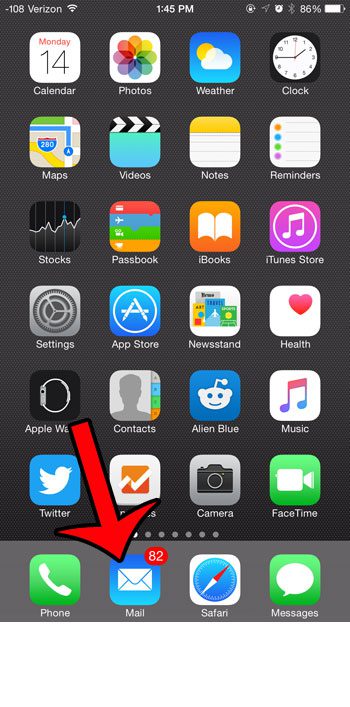
Step 2: Locate the email containing the image that you want to save to your iPhone.
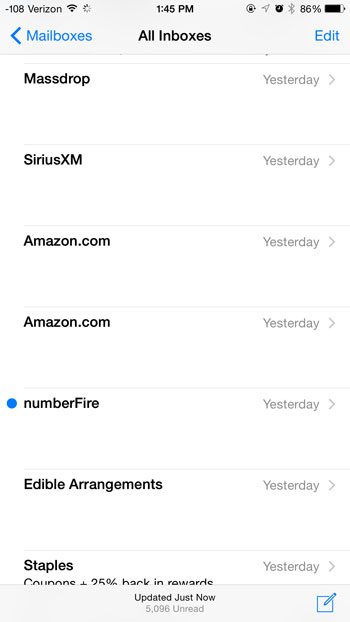
Step 3: Find the picture that you want to save.
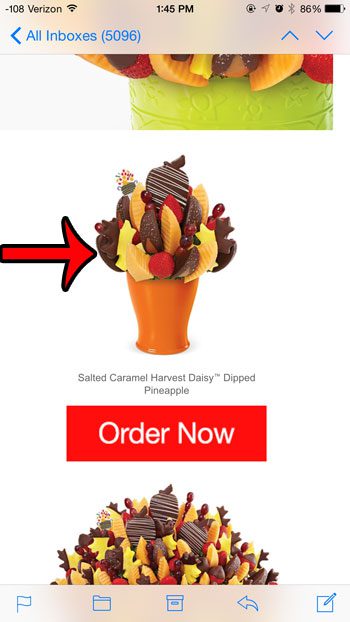
Step 4: Tap and hold on the picture until a menu opens, then tap the Save Image button.
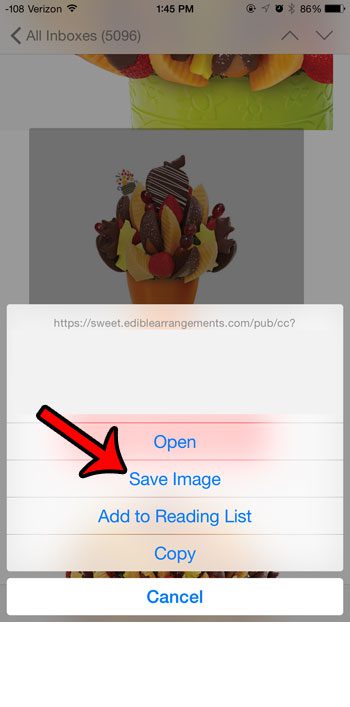
You can then open the Camera Roll in the Photos app to find the picture.
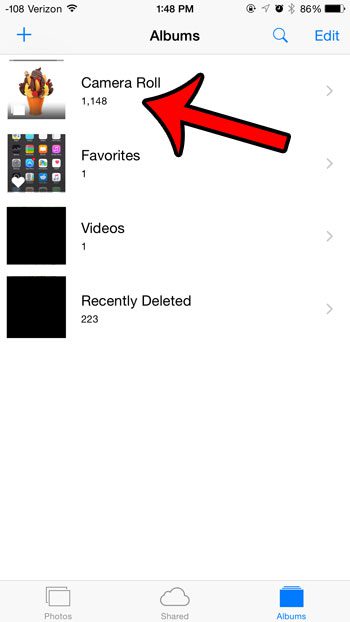
Now that you have completed our how to save photo from email on iPhone guide you will be able to save copies of images that you have gotten in email messages that you would like to access more easily again in the future.
Have you received a picture message from a contact that you would like to save to your Camera Roll? Click here and find out how.

Matthew Burleigh has been writing tech tutorials since 2008. His writing has appeared on dozens of different websites and been read over 50 million times.
After receiving his Bachelor’s and Master’s degrees in Computer Science he spent several years working in IT management for small businesses. However, he now works full time writing content online and creating websites.
His main writing topics include iPhones, Microsoft Office, Google Apps, Android, and Photoshop, but he has also written about many other tech topics as well.