While we can try our best to take a picture with our iPhone 5 camera that looks as good as it possibly can, it’s likely that you will have at least one photo that needs part of it removed.
You have a variety of applications available that can help you with these edits, but you can accomplish a lot with just the default Photos app.
Our tutorial continues below with more on how to crop a picture on the iPhone 5.
How to Remove Part of an iPhone 5 Picture
- Open Photos.
- Choose the album with the picture.
- Select the image.
- Tap Edit.
- Touch the Crop button.
- Select the part of the picture to keep.
- Touch the Crop button.
- Tap Save.
Our guide continues below with additional information on how to crop a picture on the iPhone 5, including pictures of these steps.
Sometimes you will take a picture or a screenshot on your iPhone 5, and it will include some unwanted elements.
Your initial reaction might be to delete the picture and try again, but it’s actually a simple matter to crop a picture directly on the phone so that it only features the items that you want in the photograph.
The edited picture will stay on your camera roll, so you can then send it out through email or text message.
Cropping Photos on the iPhone 5 (Guide with Pictures)
If you frequently upload pictures from your phone to your computer just so you can crop them in an image editing program, this feature can be a real timesaver. The cropping tool is very intuitive, and it only takes a few seconds to do some basic cropping.
Step 1: Tap the Photos icon.
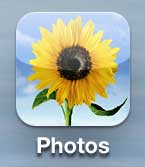
Step 2: Select the Camera Roll option.
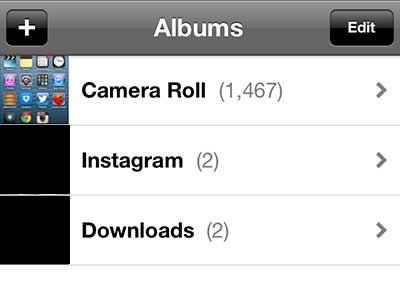
Step 3: Touch the thumbnail image of the picture that you want to crop.
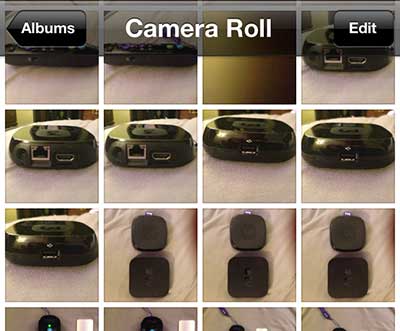
Step 4: Touch the Edit button at the top-right corner of the screen.
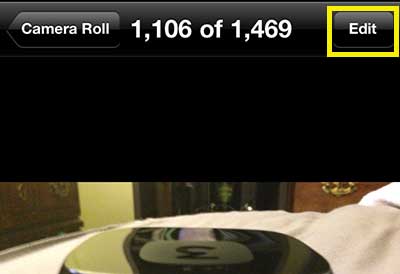
Step 5: Touch the Crop tool icon at the bottom-right corner of the screen.
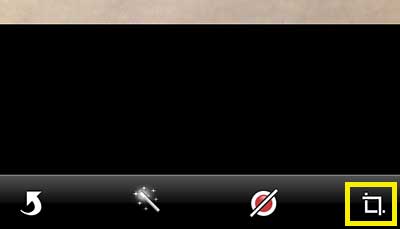
Step 6: Drag the handles at the corners of the image until they contain the elements of the image that you want to keep in the picture.

Step 7: Touch the yellow Crop button at the top-right corner of the screen.
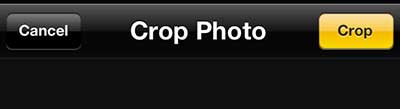
Step 8: Confirm that the image looks the way that you want it to look, then touch the yellow Save button at the top-right corner of the screen.
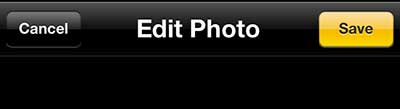
Now that you know how to crop a picture on the iPhone 5, you can use this method any time you have an image on your phone and need to remove some data from it.
Note that the cropped image will replace the original image, so be sure to either send the original to yourself in an email, or upload it to a cloud storage service like Dropbox before you crop it if you want to save the original image.
If you want to make more changes to your pictures, check out Adobe Photoshop. You can get it as a subscription now, which makes the initial cost much lower than it previously had been. Click here to learn more about a Photoshop subscription.
More Information About Cropping iPhone 5 Images
On an iPhone 5, cropping a photo enables you to eliminate extraneous elements, change the composition, and get the most out of your pictures. On an iPhone 5, you can crop a photo in a variety of ways depending on your requirements and tastes.
Using the Photos app integrated into the iPhone 5 is the simplest way to crop a photo. Simple steps to accomplish this are as follows:
- Find the photo you wish to crop in the Photos app after opening it.
- To open the image, tap on it.
- In the top right corner, tap the Edit button.
- In the lower left corner, tap the Crop and Rotate button.
- To change the crop area, use the slider or the pinch gesture.
- When you are happy with the crop, tap Done in the top right corner.
- To save the changes, click Save in the upper right corner.
As an alternative, you can crop your photos on the iPhone 5 using third-party photo editing software. The App Store has a ton of fantastic options, like Snapseed, VSCO, and Lightroom. These apps include more sophisticated cropping features, including the capacity to align photographs, change aspect ratios, and other things.
On the iPhone 5, it’s critical to take the aspect ratio into account when cropping a photo. The width-to-height ratio of an image is referred to as its aspect ratio.
Aspect ratios that are frequently used include 4:3, 3:2, and 16:9. You may make sure that your image appears excellent and meets your demands by selecting the appropriate aspect ratio.
The resolution is a crucial factor to take into account when cropping an image on the iPhone 5. The resolution, which is defined as the total number of pixels in the image, can have an impact on both the end product’s quality and size. It’s a good idea to crop your photo at the greatest resolution if you intend to print it or use it for a high-resolution display to maintain the quality.
Finally, cropping a photo on an iPhone 5 is a quick and simple approach to enhance the focus and arrangement of your photographs. You can effortlessly crop your photos and get stunning results whether you use the built-in Photos app or a different photo editing program. You can be sure that your finished product will look exactly how you want it to by taking the aspect ratio and resolution into account.

Matthew Burleigh has been writing tech tutorials since 2008. His writing has appeared on dozens of different websites and been read over 50 million times.
After receiving his Bachelor’s and Master’s degrees in Computer Science he spent several years working in IT management for small businesses. However, he now works full time writing content online and creating websites.
His main writing topics include iPhones, Microsoft Office, Google Apps, Android, and Photoshop, but he has also written about many other tech topics as well.