Once you start using cameras around your home you are likely to find that it’s really useful. You may then start adding additional cameras.
if you buy the same types of cameras, however, then you will need some way to identify them easily.
Luckily you can learn how to change the name of an Amazon Cloud Cam on an iPhone and make a multiple camera system a bit easier to use.
How to Label an Amazon Cloud Camera
- Open the Cloud Cam app.
- Touch the three lines.
- Choose the camera to rename.
- Tap the gear icon.
- Select Edit name.
- Choose a name, then tap Save.
Our guide continues below with additional information on how to change the name of an Amazon cloud cam on an iPhone, including pictures of these steps.
There are a lot of different options for a Wi-Fi camera that you can put in your home, including one from Amazon called a Cloud Cam.
This device allows you to watch streaming video from the camera, record movement, and adjust a number of different settings so that you can create the recording environment that you need.
Most of the Cloud Cam’s settings can be adjusted through an app on your iPhone. This app can do a lot, and it can even be configured to manage multiple Amazon cameras at once.
But when you start adding more and more cameras, it will become important to label them so that you can easily switch between the correct cameras. Our tutorial below will show you how to change the name of a camera in the iPhone’s Cloud Cam app.
If you have been curious about the Amazon Wish List feature, then check out our guide on how to add items to the Amazon Wish List on an iPhone.
How to Rename an Amazon Cloud Cam Through the iPhone App (Guide with Pictures)
The steps in this article were performed on an iPhone 7 Plus in iOS 12.2. This guide assumes that you have downloaded and configured the Cloud Cam app on your iPhone.
Step 1: Open the Cloud Cam app.
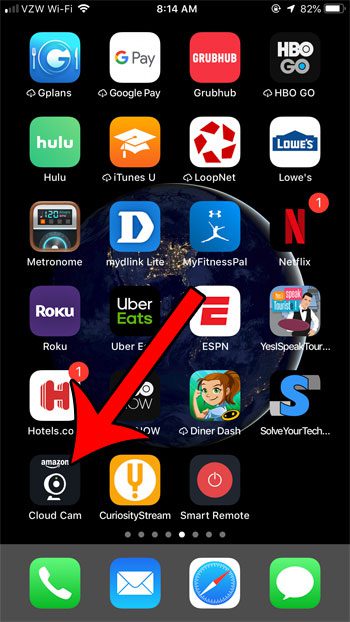
Step 2: Tap the menu button (the one with three lines) at the top-left of the screen.
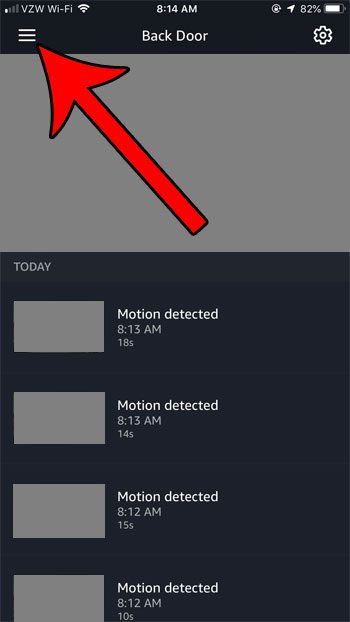
Step 3: Select the camera that you wish to rename.
This will make it the active camera in the app.
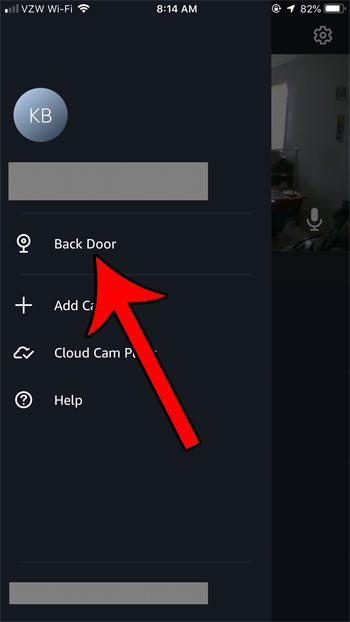
Step 4: Touch the gear icon at the top-right of the screen.
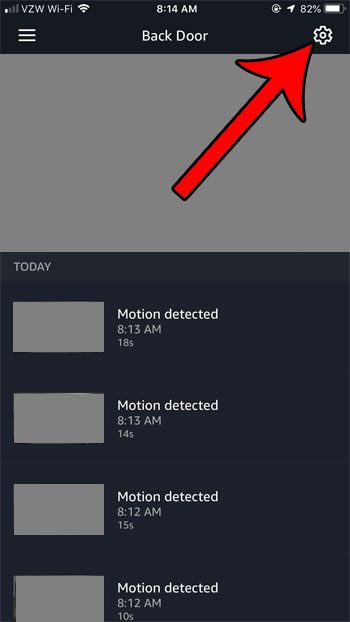
Step 5: Choose the Edit Name option under the current camera name.
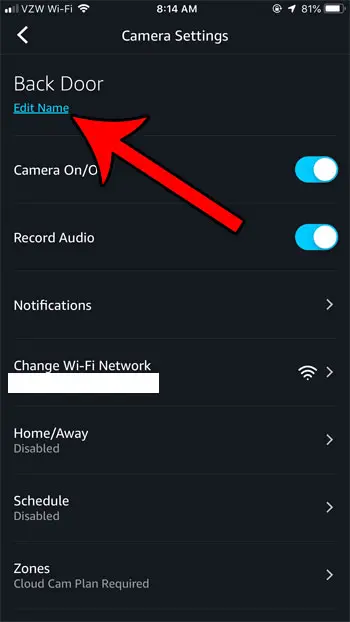
Step 6: Tap the circle to the left of the name you wish to assign.
You can also choose the Custom Name option at the bottom of the menu and assign your own name if the one you want isn’t listed. Once you’re done, touch the Save button.
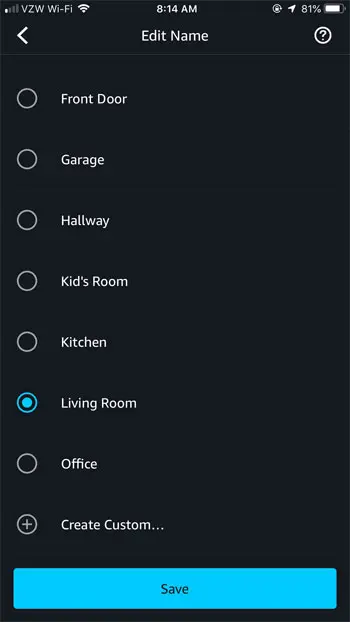
Now that you know how to change the name of an Amazon Cloud Cam on an iPhone you will be able ot better organize and use the Cloud Cam app on the device.
Running out of space on your iPhone? Find out how to clear up space on the device by deleting different files and apps that you don’t need anymore.
Related: Guide to Changing Firestick Name from an iPhone

Matthew Burleigh has been writing tech tutorials since 2008. His writing has appeared on dozens of different websites and been read over 50 million times.
After receiving his Bachelor’s and Master’s degrees in Computer Science he spent several years working in IT management for small businesses. However, he now works full time writing content online and creating websites.
His main writing topics include iPhones, Microsoft Office, Google Apps, Android, and Photoshop, but he has also written about many other tech topics as well.