Adding contacts to your iPhone is a simple way to ensure that you do not lose a phone number.
Whether you are creating a contact for a family member, friend, or work colleague, the ability to search for that person via name, phone number, or any other contact data that you include can make it a lot easier to keep in touch.
But occasionally a contact that you had previously created may become a problem, and you would prefer that they not be able to reach you on your iPhone anymore.
Fortunately, your iPhone 6 has a tool that allows you to block a contact so that they are unable to reach you from their listed contact methods either via phone number, text message, or FaceTime.
Blocking a Contact in iOS 9
The steps in this article were written using an iPhone 6 Plus, in iOS 9. These same steps will work for iPhone models running iOS 7 or higher.
We will be accessing a contact through the Contacts portion of your Phone app in the steps below, then blocking the contact that way.
You can also block a contact in your Recent Calls list if you received a phone call, but the person has not been saved to your device.
You can also go directly to your contacts via the Contacts app. If you don’t know where the Contacts app is, then this article can show you how to find it.
Step 1: Open the Phone app.
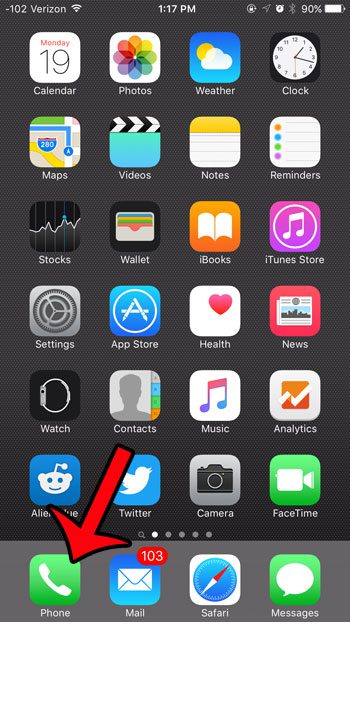
Step 2: Tap the Contacts option at the bottom of the screen.
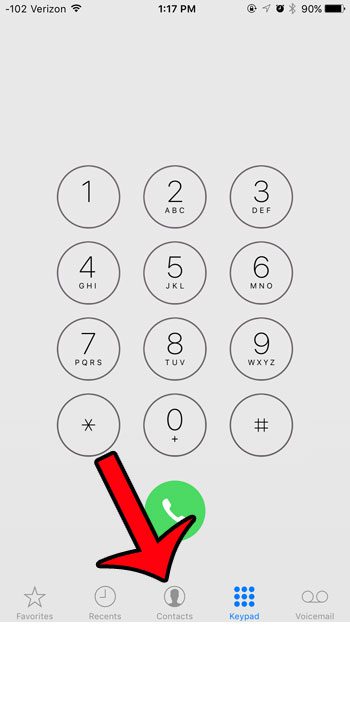
Step 3: Select the name of the contact that you want to block on your iPhone 6.
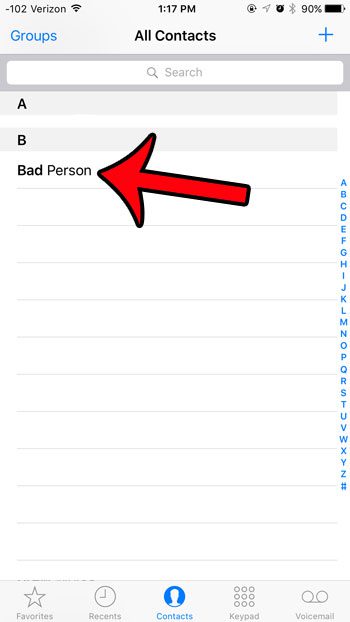
Step 4: Tap the Block this Caller button at the bottom of the screen. Note that you might have to scroll down a bit if you have a lot of information listed for that contact.
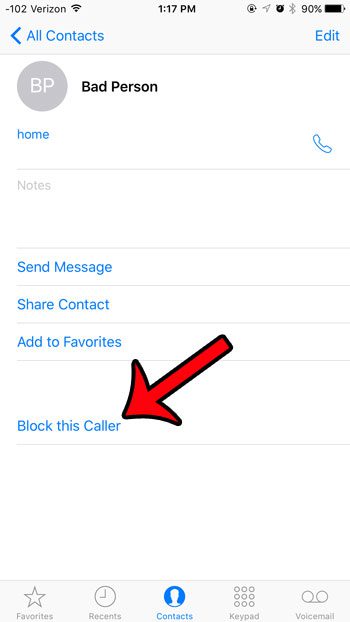
Step 5: Tap the Block Contact button to confirm that you wish to prevent this person from being able to contact you via phone call, text message or FaceTime.
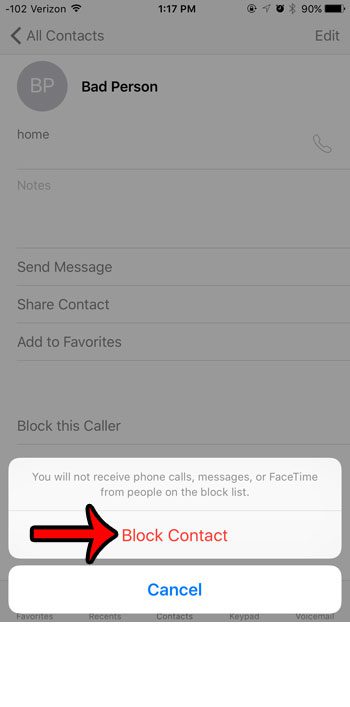
Now that you know how to block a contact on an iPhone 6, you can use this option whenever there is someone that keeps trying to get in contact with you, but you don’t want to interact with them.
Would you like to see all of the contacts and phone numbers that you have blocked on your iPhone? You can view your list of blocked callers at any time. Is there someone on that list that shouldn’t be there? You can also unblock a caller that was either blocked by accident, or who you no longer wish to block.
Continue Reading
- How to delete apps on an iPhone 8
- Check iTunes gift card balance
- What is a badge app icon on an iPhone?
- How to make your iPhone louder

Matthew Burleigh has been writing tech tutorials since 2008. His writing has appeared on dozens of different websites and been read over 50 million times.
After receiving his Bachelor’s and Master’s degrees in Computer Science he spent several years working in IT management for small businesses. However, he now works full time writing content online and creating websites.
His main writing topics include iPhones, Microsoft Office, Google Apps, Android, and Photoshop, but he has also written about many other tech topics as well.