Your Apple Watch can display notifications from your iPhone. This is often a more convenient way of viewing your notifications if your iPhone is typically in your pocket or in a bag.
Unfortunately, however, your Apple Watch will also show notification details as well, which could be a problem if some of your notifications involve information of a sensitive nature.
Since others around you can likely see your wrist, that means that they may be able to read those notifications when they arrive on your Apple Watch.
Our tutorial below will show you the setting to change if you would like this behavior to stop. Once you have completed these steps, you will need to interact with the notifications before their details are shown.
How to Enable Notification Privacy on the Apple Watch
The steps in this guide were performed on an iPhone 7 Plus running iOS version 10, and an Apple Watch using Watch OS 3.0. Note that you will need to use the Watch app on your iPhone to complete this guide.
Step 1: Open the Watch app on your iPhone.
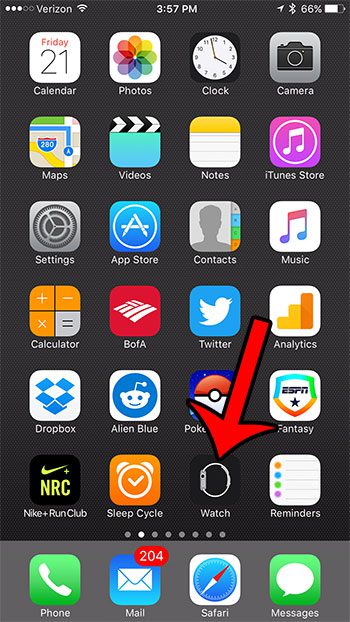
Step 2: Tap the My Watch tab at the bottom-left corner of the screen.
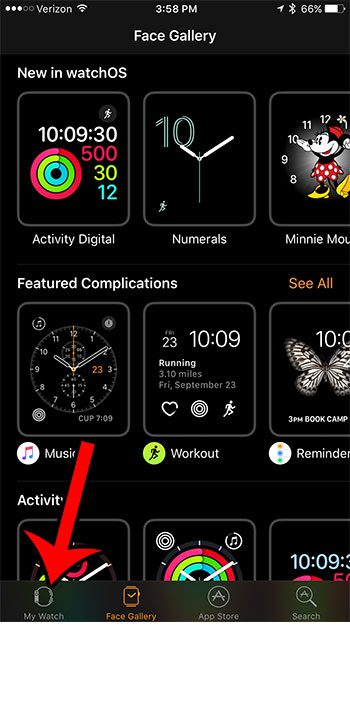
Step 3: Select the Notifications option.
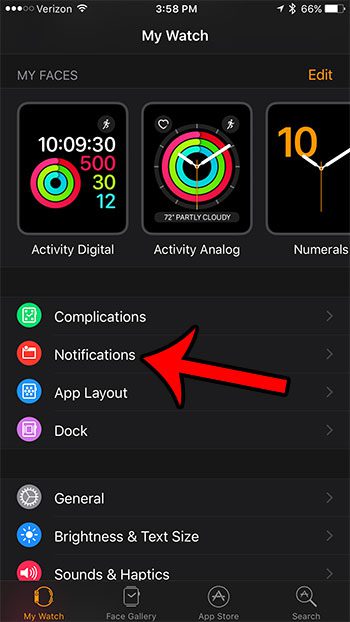
Step 4: Tap the button to the right of Notification Privacy. You will know that it is enabled when there is green shading around the button. Notification Privacy is enabled in the picture below.
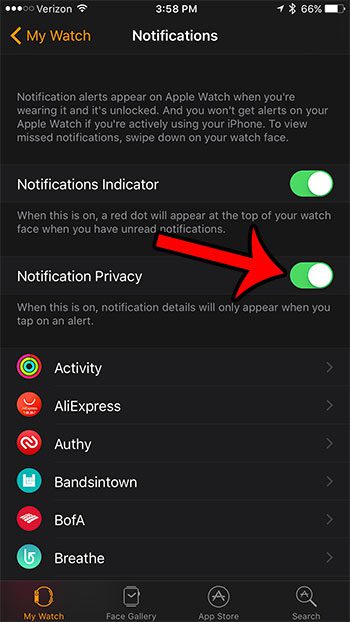
If you find that this is less convenient, and that the additional steps required to view notification information is not worth the extra effort, then you can follow these same steps to disable Notification Privacy and return to the previous settings.
Now that you know how to hide notification details on the Apple Watch, you can limit the amount of data that is visible on your watch face when you get a notification.
You can adjust many of the other notification options on your Apple Watch as well. Breath Reminders, for example, are one of the more intrusive types of notifications if you aren’t using the app. You can click here if you would like to see how to turn them off.

Matthew Burleigh has been writing tech tutorials since 2008. His writing has appeared on dozens of different websites and been read over 50 million times.
After receiving his Bachelor’s and Master’s degrees in Computer Science he spent several years working in IT management for small businesses. However, he now works full time writing content online and creating websites.
His main writing topics include iPhones, Microsoft Office, Google Apps, Android, and Photoshop, but he has also written about many other tech topics as well.