Notifications get sent by almost any app that you have installed on your iPhone, and this behavior applies to Apple Watch apps, too.
You can turn off many of these Apple Watch notifications, but there are some that you might still like to receive. Once you have received a notification on your Apple Watch, you can view it by swiping down from the top of the watch face.
But you might notice that some of these notifications remain on that window, and that you would like to dismiss them. Our guide below will show you a simple method that you can use to delete a notification on your Apple Watch.
How to Delete an Apple Watch Notification
These steps were performed on an Apple Watch 2 running the Watch OS 3.1 software.
Step 1: Navigate to the watch Home screen.

Step 2: Swipe down from the top of the screen to open the Notifications menu.
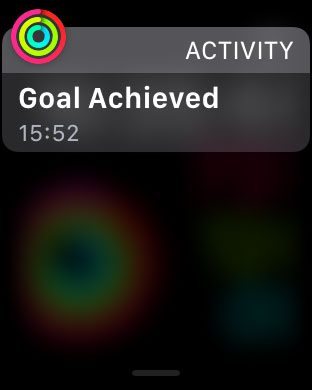
Step 3: Swipe left on the notification that you would like to delete, then tap the Clear button.
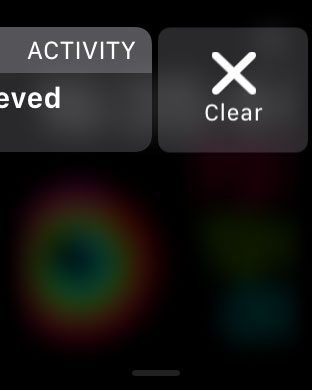
Now that you know how to dismiss an Apple Watch notification, you can use these steps in the future to clearout some of the notifications that are currently showing on the device.
Would you like to be able to listen to music on your Apple Watch without needing to carry your iPhone as well? Learn how to sync a playlist directly to the Apple Watch and leave your iPhone at home.

Matthew Burleigh has been writing tech tutorials since 2008. His writing has appeared on dozens of different websites and been read over 50 million times.
After receiving his Bachelor’s and Master’s degrees in Computer Science he spent several years working in IT management for small businesses. However, he now works full time writing content online and creating websites.
His main writing topics include iPhones, Microsoft Office, Google Apps, Android, and Photoshop, but he has also written about many other tech topics as well.