The Apple Watch is a great tool for exercising, especially if you are interested in tracking your running activity.
You may have discovered that you can store and play music from the watch, and that the device is even able to pair with Bluetooth headphones.
All of these factors can combine so that you can go running and track your activity without also bringing the iPhone.
One additional step that you will need to take for this to happen, however, is that you must sync a playlist with the watch. This saves the songs to the watch so that they can be played through your Bluetooth headphones.
Syncing a Playlist to an Apple Watch
The steps in this guide were performed with an iPhone 7 running iOS 10, and an Apple Watch 2 running WatchOS 3.0. These steps will assume that you have already paired your Apple Watch with your iPhone, that Bluetooth is enabled on the iPhone, and that you have an existing playlist that you want to sync to the watch. Once these steps are completed, you will be able to listen to music from your Apple Watch without having it paired to your iPhone.
Step 1: Open the Watch app on your iPhone.
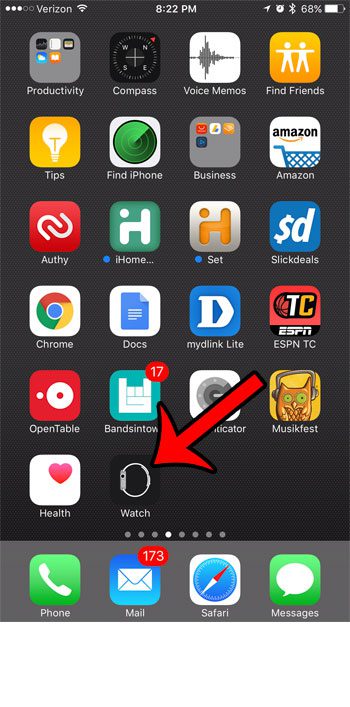
Step 2: Select the My Watch tab at the bottom of the screen.
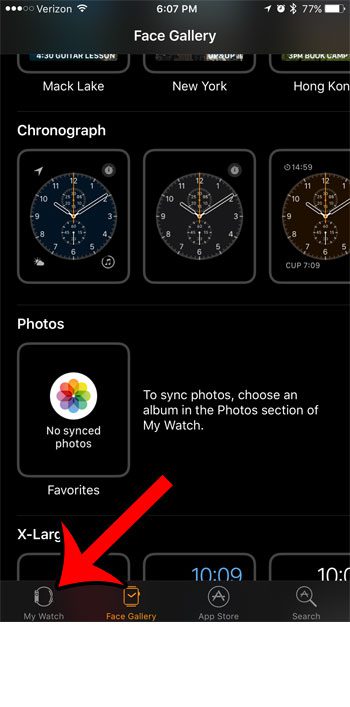
Step 3: Scroll down and select the Music option.
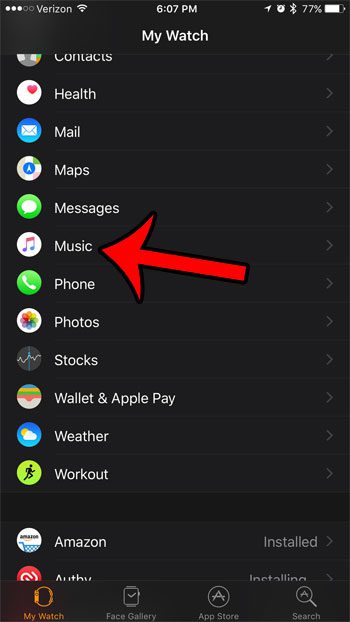
Step 4: Tap the Synced Music button at the top of the screen.
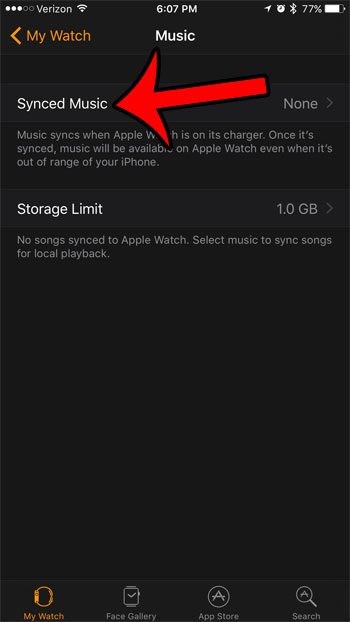
Step 5: Select the playlist that you want to sync to your watch.
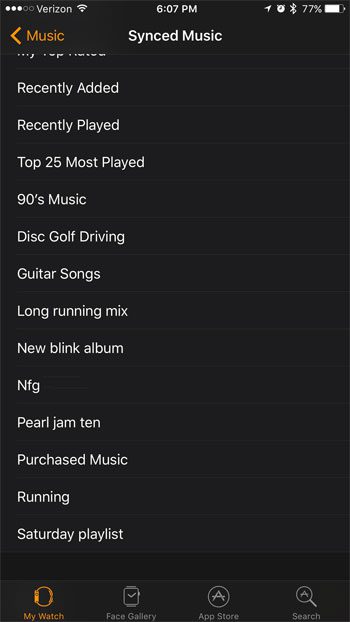
Step 6: Place your Apple Watch on its charger, then wait for the sync to complete. This can take several minutes, depending on the size of the playlist.
Now that you know how to sync a playlist from your iPhone 7 to your Apple Watch, oyu can use the watch by itself ot listen to music.
You can sync a pair of Bluetooth headphones to the Apple Watch by putting the Bluetooth headphones into pairing mode, tapping the Settings app on the watch, selecting the Bluetooth option, then pairing the watch with the headphones.
You will also need to change the music source on the watch by opening the Music app on the Apple Watch, swiping down on the screen, then selecting the watch icon.
Is the “Raise to Wake” setting on your iPhone affecting the way that you use your device? Click here to see how you can disable it.

Matthew Burleigh has been writing tech tutorials since 2008. His writing has appeared on dozens of different websites and been read over 50 million times.
After receiving his Bachelor’s and Master’s degrees in Computer Science he spent several years working in IT management for small businesses. However, he now works full time writing content online and creating websites.
His main writing topics include iPhones, Microsoft Office, Google Apps, Android, and Photoshop, but he has also written about many other tech topics as well.