Bluetooth headphones offer a simple, wireless way to listen to music from compatible devices. Your iPhone, iPad, and possibly your laptop all have this capability, and the method for connecting Bluetooth headphones to all of those devices is fairly similar.
Your Apple Watch has the ability to connect to Bluetooth headphones, too, and functions in a very similar way as your other devices. Our guide below will show you how to pair Bluetooth headphones with your Apple watch so that you can listen to music directly from the watch itself.
How to Connect Bluetooth Headphones to the Apple Watch
The following steps were performed on an Apple Watch running Watch OS 3.1.1. Note that you may have difficulty pairing your Bluetooth headphones with your Apple Watch if they are currently paired with your iPhone. You can read this article to learn how to forget Bluetooth headphones on an Apple Watch.
Step 1: Press the crown button on the side of your Apple Watch to navigate to the app screen, then tap the Settings icon.
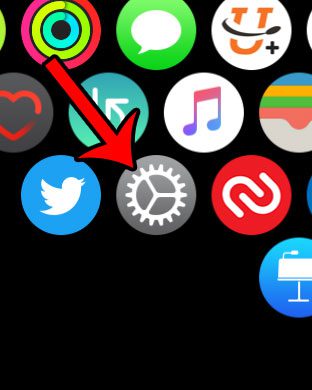
Step 2: Select the Bluetooth option.
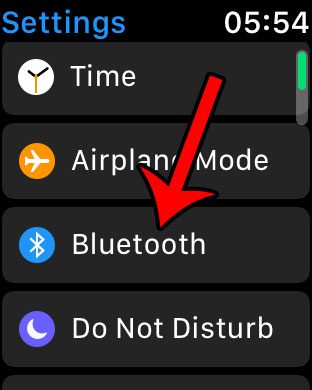
Step 3: Turn on the Bluetooth headphones and put them into pairing mode. For most headphones, this will require you to hold down the power button for several seconds.
Step 4: Select the Bluetooth headphones under the Devices section.
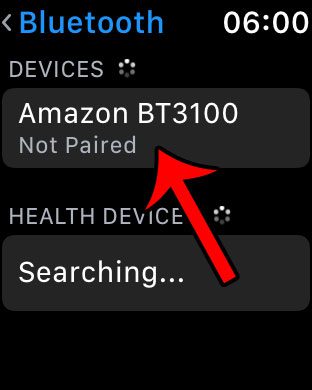
Some Bluetooth headphones will require you to enter a pairing key. Check the documentation for this pairing key but, if you don’t have access to that documentation, you can typically enter 0000.
It should then say Paired under your Bluetooth headphones, which indicates that the headphones are connected to the Apple Watch.
Now that you have headphones connected to your Watch, you should consider adding a playlist to the watch. This allows you to listen to music directly from the watch, without needing to have the iPhone turned on or nearby. This is great if you want to exercise and listen to music, but don’t want to bring your iPhone with you.
If you have a pair of Sony headphones and you want to connect them to your iPhone, then you can do so with the steps in the following section.
How to Connect Sony Headphones to iPhone
Sony makes some great wireless Bluetooth headphones, so if you have a pair of them that you would like to use with your iPhone, then you might be wondering how to set that up.
You can read our tutorial about pairing your iPhone and Sony headphones for more information on this topic.
So once you have your iPhone and your Sony headphones charged, and you have Bluetooth enabled on your iPhone, then you can complete the connection in just a minute or two.
You can pair your Sony wireless device with your Apple smartphone using the following steps:
- Put your headphones into pairing mode. This usually involves pressing and holding a pairing button for a few seconds.
- Open Settings.
- Select Bluetooth.
- Choose your headphones and wait for the pairing to finish.
You should now be able to open an app with audio, like Music or Spotify, and hear that audio through the paired Sony headphones.

Matthew Burleigh has been writing tech tutorials since 2008. His writing has appeared on dozens of different websites and been read over 50 million times.
After receiving his Bachelor’s and Master’s degrees in Computer Science he spent several years working in IT management for small businesses. However, he now works full time writing content online and creating websites.
His main writing topics include iPhones, Microsoft Office, Google Apps, Android, and Photoshop, but he has also written about many other tech topics as well.