There are a lot of different types of Bluetooth devices that you can pair with your iPhone.
Between everything that you might use at home, work, or in your car, it’s likely that your list of paired devices is pretty long.
Our tutorial below will show you how to forget a Bluetooth device in iOS 9 if there’s one listed on the Bluetooth menu that you don’t use anymore.
How to Forget an IPhone Bluetooth Device
- Open Settings.
- Select Bluetooth.
- Tap the i next to the device.
- Choose Forget This Device.
- Select Forget Device to confirm.
Our guide continues below with additional information on how to forget a Bluetooth device in iOS 9, including pictures of these steps.
When you connect a Bluetooth device to your iPhone, it is listed in the My Devices section of the Bluetooth menu.
By remembering the Bluetooth devices that you have paired with your device, your iPhone will be able to connect to them as soon as the Bluetooth device is turned on and is within range of the iPhone.
This is very convenient when you are repeatedly connecting that Bluetooth device to your iPhone.
But it can get a little more difficult when you want to connect the Bluetooth device to something else, like a computer or an iPad.
Fortunately, you can choose to forget a Bluetooth device on an iPhone to make it easier to pair with something else.
Removing a Previously Paired Bluetooth Device in iOS 9 (Guide with Pictures)
The steps in this article are going to delete a Bluetooth device from your iPhone device running iOS 9.
These same steps will also work for iPhone models running iOS 7 or 8.
Note that if you were required to enter a pin when you previously paired the Bluetooth device with your iPhone, then you will need to re-enter that pin if you attempt to connect it again.
Step 1: Open the Settings menu.
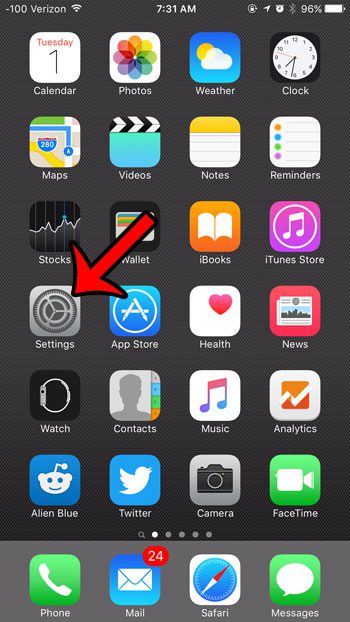
Step 2: Select the Bluetooth option near the top of the screen.
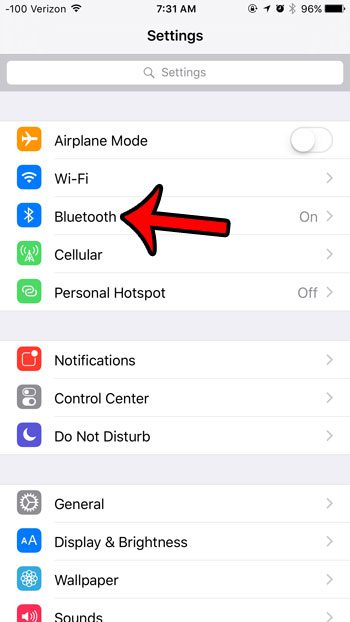
Step 3: Tap the i in the blue circle to the right of the Bluetooth device that you want to forget.
You can read this article if you want to change the phone name that is shown under the Bluetooth switch at the top of the screen.
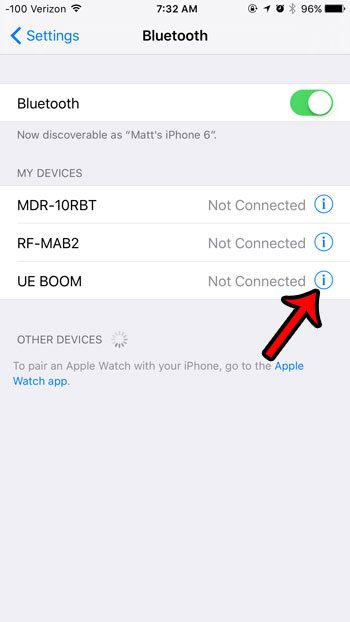
Step 4: Tap the Forget This Device button at the top of the screen.
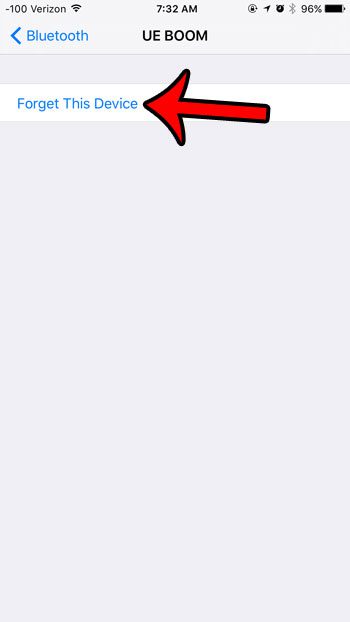
Step 5: Tap the red Forget Device button at the bottom of the screen to confirm that you want to remove this Bluetooth device from your iPhone.
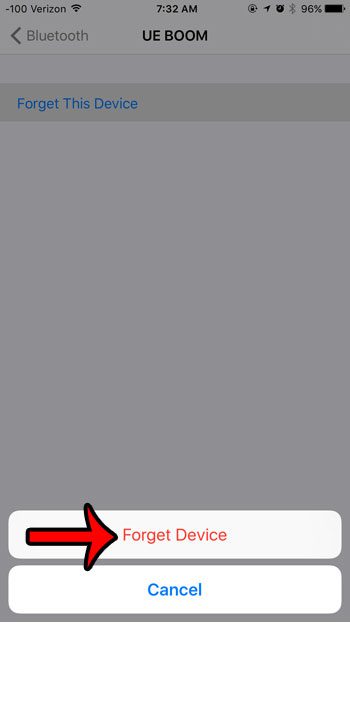
Now that you know how to forget a Bluetooth device in iOS 9, you will be able to keep that list free of devices that you won’t be connecting to your iPhone anytime soon.
Would you like to be able to pair more than one Bluetooth device with your iPhone?
You can connect multiple Bluetooth devices to your iPhone, if they are different kinds of device. If you want to connect more than one pair of Bluetooth headphones, then you will need something like this Bluetooth splitter.

Matthew Burleigh has been writing tech tutorials since 2008. His writing has appeared on dozens of different websites and been read over 50 million times.
After receiving his Bachelor’s and Master’s degrees in Computer Science he spent several years working in IT management for small businesses. However, he now works full time writing content online and creating websites.
His main writing topics include iPhones, Microsoft Office, Google Apps, Android, and Photoshop, but he has also written about many other tech topics as well.