You can turn on Bluetooth on the iPhone 5 by going to Settings > Bluetooth > then tapping the button to the right of Bluetooth to enable it.
Like many popular smartphones that are available on the market now, the iPhone 5 has Bluetooth.
This allows it to wirelessly sync with compatible devices so that you can use them with your phone.
However, you need to have Bluetooth enabled on your iPhone in order to connect with these devices.
So if you have a Bluetooth device that you want to pair with your iPhone, then you can follow the steps below to turn on Bluetooth.
As an Amazon affiliate, I earn from qualifying purchases.
These Bluetooth headphones are a great choice if you are looking for some good wireless headphones.
How to Use Bluetooth on the iPhone
Note that turning on Bluetooth will expedite the depletion of your battery. So if you are not using or paired with a Bluetooth device, it’s a good idea to follow the steps below and turn off Bluetooth when you are done using your Bluetooth device.
Step 1: Touch the Settings icon.
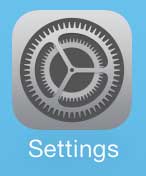
Step 2: Touch the Bluetooth option at the top of the screen.
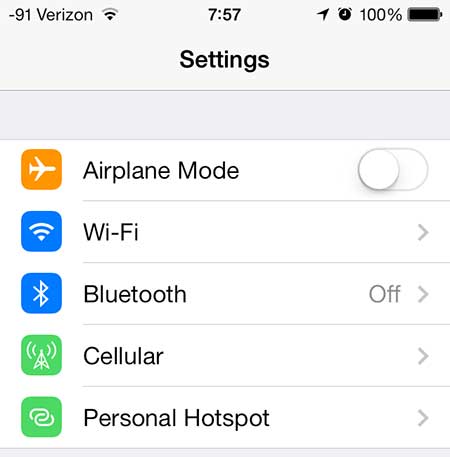
Step 3: Move the slider next to Bluetooth from the left to the right. You will know that Bluetooth is turned on because there will be shading around the slider, plus you will see a Bluetooth icon in the status bar at the top of the screen.
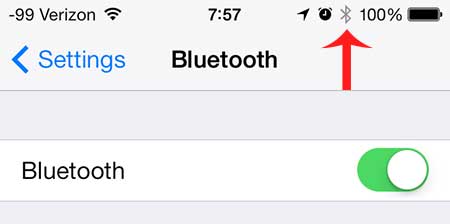
You can then turn on your Bluetooth device and select it from the list at the bottom of the screen. You may need a PIN to connect to the device, so check the documentation for that information. If you are still having trouble pairing with your Bluetooth device, then you can read this article about syncing with Bluetooth headphones for some more detailed information.
The Google Chromecast is an amazing device for any iPhone owner, and its’ integration with your TV is both simple and useful.
The procedures in the next section will help you connect your Sony headphones to your iPhone if you own a pair of them.
Using Sony Headphones with an iPhone
If you own a pair of Sony’s excellent wireless Bluetooth headphones and want to use them with your iPhone, you might be wondering how to set things up.
For additional details on how to connect your iPhone and Sony headphones, check our guide here.
So, after your iPhone is charged, your Sony headphones are charged, and your iPhone has Bluetooth turned on, you can establish a connection in only a few minutes.
The steps listed below can be used to pair your iPhone with your Sony wireless device:
- Start the pairing process for your headphones. Typically, to do this, you must push and hold a pairing button for a certain period of time.
- Access Settings.
- Choose Bluetooth.
- After selecting your headphones, wait for the pairing to be completed.
Now that the Sony headphones are connected, you should be able to launch an app with audio, such as Music or Spotify, and listen to that audio.
Summary – Enabling Bluetooth on an iPhone
- Open Settings.
- Select Bluetooth.
- Tap the button next to Bluetooth.

Matthew Burleigh has been writing tech tutorials since 2008. His writing has appeared on dozens of different websites and been read over 50 million times.
After receiving his Bachelor’s and Master’s degrees in Computer Science he spent several years working in IT management for small businesses. However, he now works full time writing content online and creating websites.
His main writing topics include iPhones, Microsoft Office, Google Apps, Android, and Photoshop, but he has also written about many other tech topics as well.