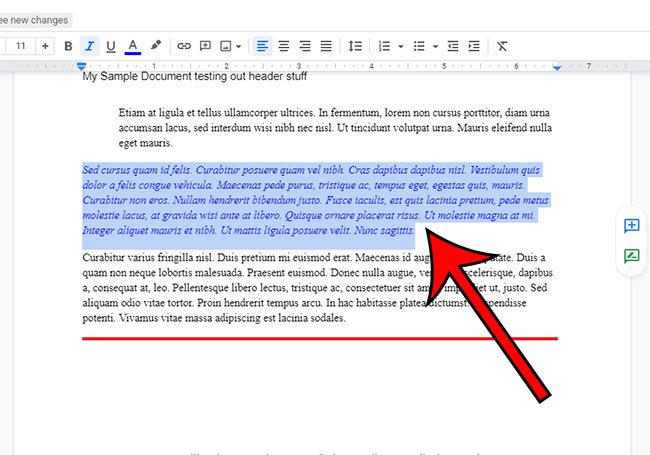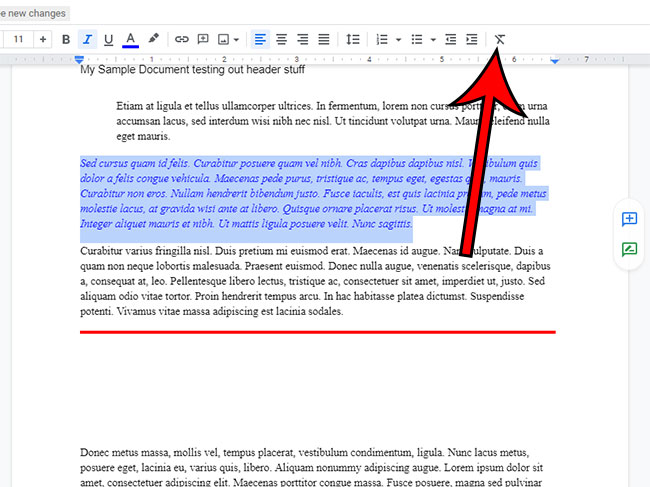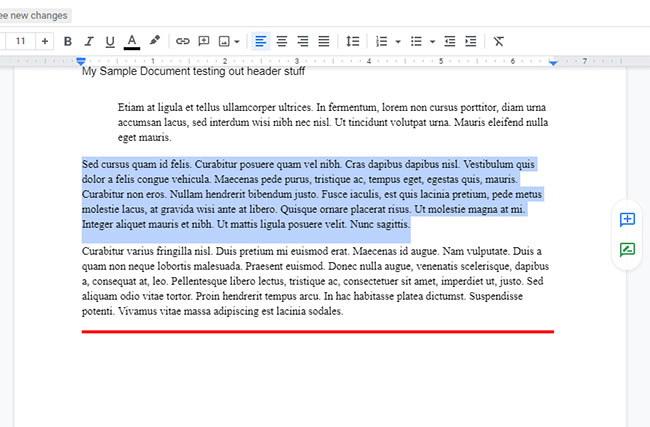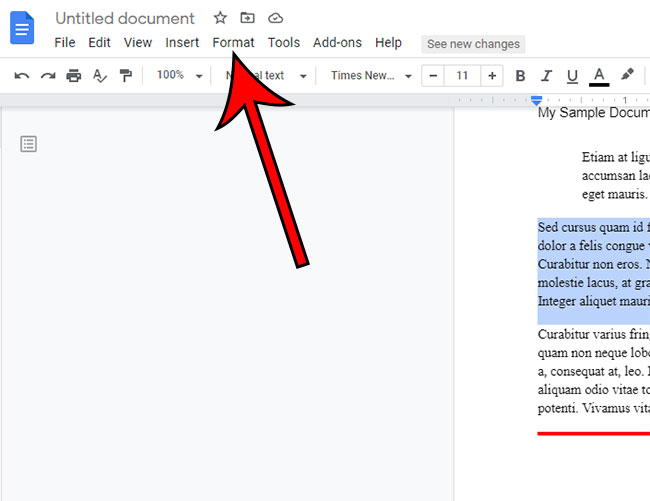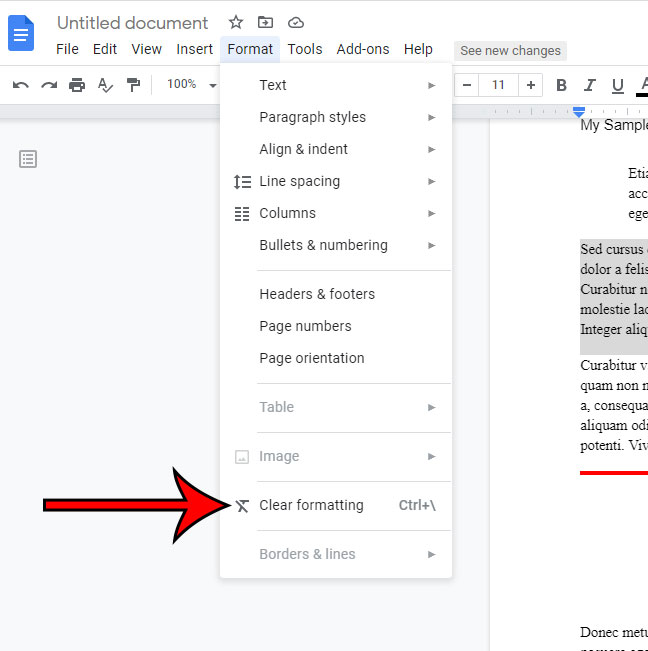Getting the right formatting for your document has been a frustrating task for years.
Whether you are using Microsoft Word or Google Docs, you have likely encountered a situation where there was a style or color in your document that you couldn’t remove.
Luckily there is a quick way that you can eliminate all of the formatting from a selection, which we discuss in our how to clear formatting in Google Docs tutorial below.
How to Get Rid of Google Docs Formatting
- Open your document.
- Select the text from which to remove formatting.
- Click the Clear formatting button.
Our article continues below with additional information on how to clear formatting in Google Docs, including pictures of these steps.
Do you use the Google Docs mobile app? This tutorial on how to double space on Google Docs app will help you with changing the formatting from your iPhone or iPad.
Copying and pasting information from other documents or sources can be a real timesaver when you are putting together a larger document for work or school. But not every document or source uses the same formatting, so you can wind up with a lot of different types of formatting in one document, which can leave you looking for a way to remove that formatting in Google Docs.
There are many formatting options available in Google Docs, and most of them can all be applied simultaneously to the same character, word, sentence, or paragraph. For example, you can draw a line through text with the “Strikethrough” option.
While combinations of formatting elements can be helpful in certain contexts, you may find yourself editing a document that has too many of them, and it is making the document difficult to read.
But going through and finding each of the individually-applied formatting options can be a bit of a nuisance, so you might be looking for a better way. Our tutorial below will show you how to clear all of the formatting from a selection in Google Docs so that you can start over fresh.
Do you want some of the text in your slideshow to stand out? Then our guide on how to draw a circle around text in Google Slides can help you figure out how to do it.
How to Remove Formatting in a Google Docs Document (Guide with Pictures)
The steps in this guide were performed on a document that was opened through the Web-browser version of Google Docs, in the Google Chrome browser. This article is going to show you how to select part (or all) of your document, then remove any formatting that has been applied to that selection.
Step 1: Go to your Google Drive at https://drive.google.com/drive/my-drive and double-click the document containing the formatting that you would like to remove.
Step 2: Use your mouse to highlight the text for which you would like to clear the formatting.
Note that you can select the entire document by clicking somewhere on the page, then pressing Ctrl + A on your keyboard.
Step 3: Click the Clear formatting button in the toolbar above the document
It’s the button with a italicized T that has a line under it and an X next to that line. In newer versions of Google Docs this button has been replaced with an italicized T with a diagonal line through it.
If you dislike the appearance of the selection after removing the formatting, you can press Ctrl + Z on your keyboard to undo its removal.
Microsoft Outlook users may want to check out our guide on how to strikethrough in Outlook if they’ve been looking for an easy way to use that formatting style in their emails.
Method 2 – How to Clear Google Docs Formatting
Our section above discusses removing formatting with the button in the toolbar, but there is another menu option that allows you to do this as well.
Step 1: Open your document in Google Docs.
Step 2: Select the text where you want to clear formatting.
Step 3: Click the Format tab at the top of the window.
Step 4: Choose the Clear formatting option.
If you would like to take a more proactive approach and remove the formatting from the text before you even add it, then continue to the section below.
Related: Read our how to set a font as default in Google Docs article if you want your new documents to use a different font.
How to Paste Without Formatting in Google Docs
Many applications where you might want to copy and paste, especially word processing applications, are going to have some kind of way to paste without formatting.
In Google Docs you can elect to paste copied text without its formatting by going to Edit > Paste without formatting. This assumes that you have already copied text from another location.
You can also use the keyboard shortcut of Ctrl + Shift + V (Windows) or Command + Shift + V (Mac) to paste text without formatting.
More Information on How to Eliminate Formatting in a Google Document
Note that removing the formatting from a selection is going to remove most of the formatting options that you have applied. However, some formatting options can’t be removed in this way. This includes things like pictures or links which may be in the selection. It also won’t match the font with any surrounding text.
Google Docs also has a Clear formatting keyboard shortcut of Ctrl + \ that you can use to remove formatting from a selection in your document.
Above we discussed how to select your entire document with the keyboard shortcut of Ctrl + A, but you can also select everything in the document by choosing the Edit tab at the top of the window, then clicking the Select All option.
Microsoft’s document editing application, Word, also has ways for you to clear formatting from a document selection as well. Simply highlight the text, Select the Home tab at the top of the window, then click the Clear All Formatting button in the Font section of the ribbon. It’s the button that looks like an A with an eraser at its bottom right corner.
Are you working on a document with a group of people, and find that it is difficult to manage all of the changes and edits that everyone is suggesting? Learn how to use the commenting system in Google Docs to simplify the process of collaboratively editing a document in Google Docs.
Frequently Asked Questions About Formatting a Google Doc
How can I change the text style in Google Docs?
If you would like to apply paragraph or heading formatting to some of your document, then you can select the text you want to format, choose the Format tab at the top of the window, then choose Paragraph styles and click the desired option.
How do you fix formatting issues in Google Docs?
While you can use the steps above to clear formatting from a selection, or you can select text and adjust specific formatting options, it’s possible that you might be encountering a specific, unusual issue.
Occasionally Google Docs can have an adverse reaction to ad blockers. If you are noticing formatting problems that you can’t seem to fix any other way, then try disabling your ad blocker, or adding the docs.google.com domain to the ad blocker’s whitelist and see if that helps.
How do you clear formatting in Google Sheets?
Other Google apps, like Google Sheets, can also have some unwanted formatting that you might be struggling to get rid of.
To clear Google Sheets formatting you can select the cells that you wish to modify, choose the Format tab at the top of the window, then click the Clear formatting option from the drop down menu.
When you need to do something in Google Docs, like putting text on top of a picture, then follow these insert text box Google Docs steps so that you can create that layout.
Related: How to Subscript in Google Docs

Matthew Burleigh has been writing tech tutorials since 2008. His writing has appeared on dozens of different websites and been read over 50 million times.
After receiving his Bachelor’s and Master’s degrees in Computer Science he spent several years working in IT management for small businesses. However, he now works full time writing content online and creating websites.
His main writing topics include iPhones, Microsoft Office, Google Apps, Android, and Photoshop, but he has also written about many other tech topics as well.