When you add a link to text in your Google Docs document you are giving your readers a simple way to click a link and visit a Web page that is relevant to your content.
But you may need to know how to edit a hyperlink in Google Docs if either the linked anchor text or the link itself is wrong and you need to change something about it.
How to Rename a Link in Google Docs
- Open the document.
- Click on any of the link text.
- Choose the Edit Link option.
- Edit the anchor text or link, then click Apply.
Our guide continues below with additional information on how to rename a link in Google Docs, including pictures of these steps.
Deal of the Day
- HIGH-QUALITY SOUND — Powered by the Apple H1 headphone chip, AirPods deliver rich, vivid sound.
- EFFORTLESS SETUP — After a simple one-tap setup, AirPods are automatically on and always connected. They sense when they’re in your ears and pause when you take them out. And sound seamlessly switches between your iPhone, Apple Watch, Mac, iPad, and Apple TV.
Last update on 2025-02-27 / Affiliate links / Images from Amazon Product Advertising API | As an Amazon Associate, I earn from qualifying purchases.
Find out how to remove space between paragraphs in Google Docs if you are trying to shorten the length of a document.
Hyperlinks are a great way to share additional information with people that is related to the content in your document.
Google Docs gives you the ability to create hyperlinks in your documents that readers can then click to open a Web page. You can create these links manually or, depending on the settings in the application and the information that you have typed, Google Docs can even create some links automatically.
But you may find that a link is incorrect, or that you would like to change the Web page destination when someone clicks the link. Luckily it’s possible to edit an existing hyperlink in Google Docs so that you can choose any anchor text and destination URL that you want for any of the links in your document.
If you are currently just using Google drive for your Docs, Sheets, or Slides files, then read our upload PDF to Google Drive guide to learn about adding other types of files, too.
How to Change a Link in Google Docs (Guide with Pictures)
The steps in this article were performed in the desktop version of Google Chrome. This guide assumes that you already have a Google Docs file containing a link that you want to change. You will be able to change either the URL of the link, the anchor text of the link, or both.
Find out how to remove strikethrough in Google Docs if you have some text with a line drawn through it in your document that you don’t want.
These steps will show you how to rename a link in Google Docs.
Step 1: Sign into your Google Drive account and double-click the Docs file containing the link that you want to change.
Open your Google Docs file.
Step 2: Click anywhere on the hyperlink that you want to change.
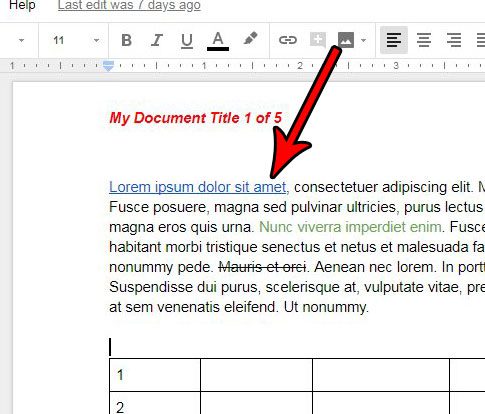
Click on the link.
Step 3: Select the Edit link option.
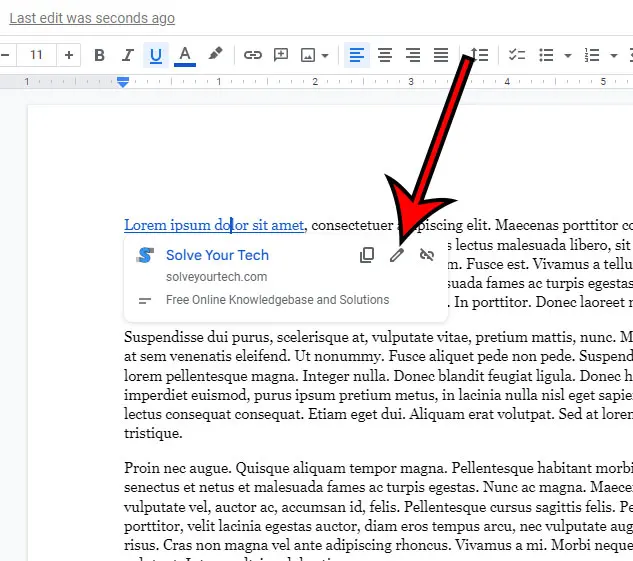
Choose the Edit link icon.
It’s the button that looks like a pencil.
Step 4: Change the information in the Text field if you wish to modify the anchor text, change the information in the Link field if you want to change the destination of the clicked hyperlink, then click the Apply button to make the change.
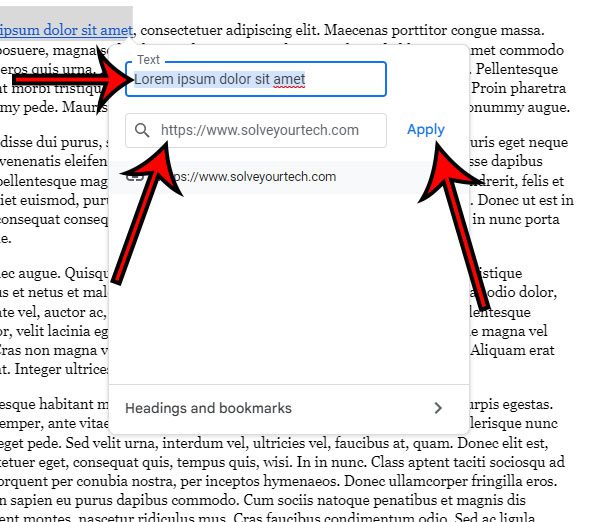
Modify the link information as needed, then click Apply.
Now that you know how to rename a link in Google Docs you will be able to quickly and easily change the anchor text or the link address for any existing link in one of your documents.
This guide on how to convert PDF to Google Doc can walk you through the process of editing a PDF file in Google Docs.
If you’ve been trying to use subscript in your documents, then you can read more here to find out about that option in Google Docs.
Are you tired of Google Docs automatically creating a hyperlink when you type a Web address into a document? Find out how to turn off automatic hyperlinking in Google Docs to stop the application from creating clickable links on its own.
Frequently Asked Questions About How to Rename a Google Docs Link
What is anchor text?
Anchor text is the text that’s in your document that the link is attached to.
If you see underlined text in your document that you can click to open a Web page or a document, then that text is the anchor text.
How do I remove a hyperlink in Google Docs?
if you have a hyperlink in your document that you don’t want or need, then you can click on the link, then choose the Remove option instead of the Change option.
How do I stop Google Docs from creating links automatically?
if you type a Web address into a document, then Google Docs will automatically convert it into a clickable link.
If you don’t want this to happen, then you can click the Tools link at the top of the window, then select Preferences.
You can then click the box to the left of Automatically detect links to remove the check mark, then click OK.
Google will no longer automatically generate links for you now, but existing links will need to be removed manually.
How do I change the color of a link in Google Docs?
While you may not need to use the Edit hyperlink option, or modify anything about the actual link target or the Web pages, you might want to use a different link color for a particular subject or the current document.
You can do this the same way that you could change document text in any of the Google apps like Google Sheets or Google Slides.
Select the link text, then click the text color button in the toolbar.
you can then click the desired anchor text color from the drop down menu.
Why don’t I see a Change or Remove option when I try to edit a link in Google Docs?
Google Docs has changed its interface a bit, and now you can click the Edit link pencil icon to edit the link, or you can click the eye icon with a diagonal line through it to remove the hyperlink.
The options to Change or Remove were in older versions of Google Docs, but have since been removed.
What should I do if I need to link to a different Web address?
If you originally entered a link incorrectly or a page has changed and you need to add the correct URL, then you can click on a link in Google Docs, then choose the pencil icon.
You can then delete the current link and type the new one, or paste it from an open Web browser tab.
Once you have the correct link in the document, simply click the Apply button to make the change.
Is there a keyboard shortcut to make links in Google Docs?
Yes, you can highlight text to which you wish to add a link, then press Ctrl + K on your keyboard.
You can then enter the hyperlink information in the pop up window and click Apply.
You can format text in your document using the options in the toolbar or on the Format dropdown menu, even if it’s linked text.
If you would like ot be able to put some text on top of a picture, then visit our insert text box Google docs tutorial to find out more about it.

Matthew Burleigh has been writing tech tutorials since 2008. His writing has appeared on dozens of different websites and been read over 50 million times.
After receiving his Bachelor’s and Master’s degrees in Computer Science he spent several years working in IT management for small businesses. However, he now works full time writing content online and creating websites.
His main writing topics include iPhones, Microsoft Office, Google Apps, Android, and Photoshop, but he has also written about many other tech topics as well.
